The Reporting Overview gives you insight into how Zendesk Support is performing. It provides data about your ticket volume and management. It also enables you to compare key ticket metrics within Zendesk Support, and with your peers.
The Reporting Overview is not updated in real time. Except for Satisfaction data, which is updated daily, the data in the Reporting Overview is updated hourly. The Reporting Overview displays data in the timezone settings configured in the user's profile.
This article includes the following topics:
Accessing the Reporting Overview tab
The Reporting overview contains three sections for comparing key ticket metrics; viewing ticket metrics by channel, benchmark, and first reply; and viewing top articles, searches, and agents.
- Click the Reporting icon (
 ) in the sidebar.
) in the sidebar.The Reporting Overview opens by default.

- Select a Reporting period at the top.
You can select a predefined period or select Custom to set a specific range up to three months.
The custom date range is inclusive of both dates selected. The dates selected will include dates that are greater than or equal to the start date selected and less than or equal to the end date selected.

- Analyze the data that appears in the Overview tab. For more information, refer to the sections below:
Comparing key ticket metrics
The top of the Reporting Overview contains options for viewing ticket metrics.
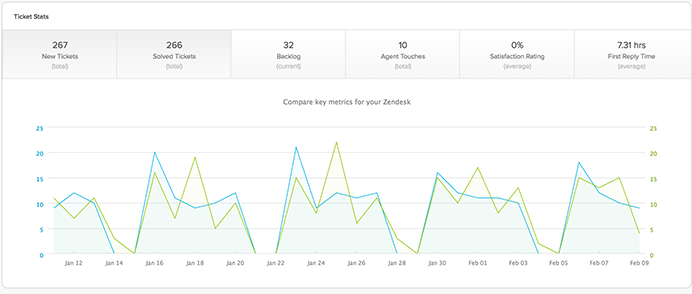
- New Tickets is the number of new tickets created during the reporting period.
- Solved Tickets is the number of solved tickets during the reporting period.
- Backlog is the total number of unsolved tickets in Zendesk Support at the present time.
- Agent Touches is number of agent updates to tickets during the reporting period.
- Satisfaction Rating is the average customer satisfaction rating given during the reporting period.
- First Reply Time is the average amount of time it took an agent to make the first public comment in a ticket (in calendar hours).
When you click one of the ticket stat options, you see a detailed graph that includes daily totals for each day of the reporting period. You can change the reporting period for any of the ticket stats. And you can view one ticket stat at a time or you can choose to compare two ticket stats.
- Click the Reporting icon (
 ) in the sidebar.
) in the sidebar. - Select a Reporting period at the top.
You can chose a predefined period or chose Custom to set a specific range up to three months.
The custom date range is inclusive of both dates selected. The dates selected will include dates that are greater than or equal to the start date selected and less than or equal to the end date selected.
- Click one of the ticket stats at the top to view that data.
- If you want to compare two stats, click a second ticket stat.
- Hover your mouse over the graph to see daily totals.
Viewing more ticket metrics
The middle section of the Reporting Overview contains three panels for viewing additional ticket metrics.
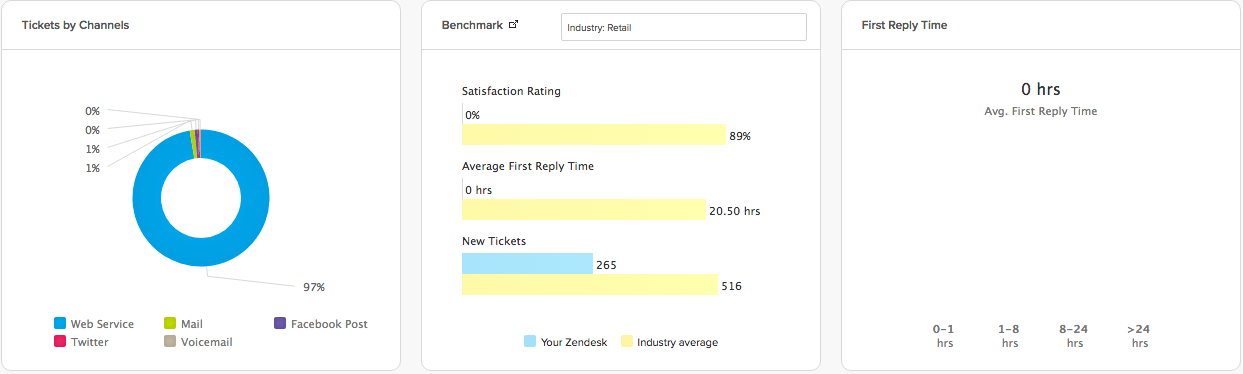
- Tickets by Channel shows the percentage of your tickets that come from each of
your supported channels.
The graph shows a maximum of six channels. If you offer more than six support channels, you will see your five most used channels and a sixth category called Other that groups your remaining channels.
- Benchmark enables you to compare your key metrics to your peers. The benchmark
shows your satisfaction rating, first reply time, and new ticket volume compared to your
peers, by industry, company size, or target audience.
The benchmark is based on a 28-day rolling window of performance benchmarks for you to compare yourself against. The benchmark is calculated by first finding the mean (or average) for each individual Zendesk account, then taking the median over all accounts as the benchmark. By this definition, 50% of the accounts in the segment fall above that number, and 50% of the accounts in that segment fall below that number.
- First Reply Time shows the average amount of time it took an agent to make the
first public comment after a ticket was created. The chart shows the distribution of
tickets according to number of hours for first reply. This enables you to visualize the
first reply time in a more robust way, rather than looking at an average, which might be
skewed by outliers.
If an agent creates a ticket, it will not automatically be excluded from First Reply Time on the native overview. The first reply time for an agent-created ticket will not be calculated until any agent's next public reply.
The graph includes a breakdown by hours, showing what percentage of tickets were responded to within a specific number of hours (0-1, 1-8, 8-24, or >24). Tickets that do not have a public comment are not included. For example, if a ticket is closed without a public comment, it does not have a first response time, and is not included in the First Reply Time calculation.
Note: This metric is based off calendar hours, not any business hours or schedules you might have set.
To view your tickets by channel, benchmark, or first reply
- Click the Reporting icon (
 ) in the sidebar.
) in the sidebar.The Reporting Overview opens by default.
- Select a Reporting period at the top.
You can choose a predefined period or chose Custom to set a specific range up to three months.
The custom date range is inclusive of both dates selected. The dates selected will include dates that are greater than or equal to the start date selected and less than or equal to the end date selected.
- Refer to the appropriate reporting panel in the middle section of the overview: Tickets by
Channels, Benchmark, or First Reply Time
Note: If the Benchmark report does not display data, you need to complete a brief survey to opt-in to the benchmark. To do so, go to Admin Center > Account > Tools > Benchmark survey. It might take some time for your Benchmark report to update.
You can also watch this short video about how to complete the benchmark survey for your Zendesk.
Viewing top content, searches, and agents
The bottom section of the Reporting Overview contains three panels for viewing data about your Help Center content, end-user searches, and agent performance.
- Help Center content shows your top articles or posts according to the number of views, votes, or comments during the reporting period. You can filter for knowledge base content or community content.
- Top Searches shows end-user search data during the reporting period, including top search strings used in your Help Center, searches that resulted in a user creating a ticket, and searches that did not return an article or a community post.
- Top Agents shows your top agents according to number of tickets solved, customer satisfaction ratings, and number of ticket updates during the reporting period.
- Click the Reporting icon (
 ) in the sidebar.
) in the sidebar.The Reporting Overview opens by default.
- Select a Reporting period at the top.
You can chose a predefined period or chose Custom to set a specific range up to three months.
The custom date range is inclusive of both dates selected. The dates selected will include dates that are greater than or equal to the start date selected and less than or equal to the end date selected.
- Refer to the reporting panels at the bottom of the Overview: Top Articles, Top Searches, or Top Agents.
- Click any of the tabs in the panels to change the data.
- (Support Professional and Enterprise only) Click See all at the bottom of the
panel to expand the data.
Clicking See all opens the Knowledge Base, Community, or Search Reporting tab, depending on your selection.