Question
My report displays the week of the year, but I want to see the date that the week starts instead. How can I do that?
Answer
To change the way attributes display, create a custom attribute.
To accomplish this
- In report builder, click the Calculations icon (
 ) on the right sidebar.
) on the right sidebar. - Click Standard calculated attribute. You will be redirected to the formula editor.
- Paste the custom attribute below into the formula editor.
DATE_FORMAT(START_OF_WEEK_MONDAY([Ticket created - Date]),"YYYY-MM-dd")
- Click Save.
- Add the newly created attribute to the report.
Replace START_OF_WEEK_MONDAY with START_OF_WEEK_SUNDAYor START_OF_WEEK_SATURDAY whichever you want your week to start in.
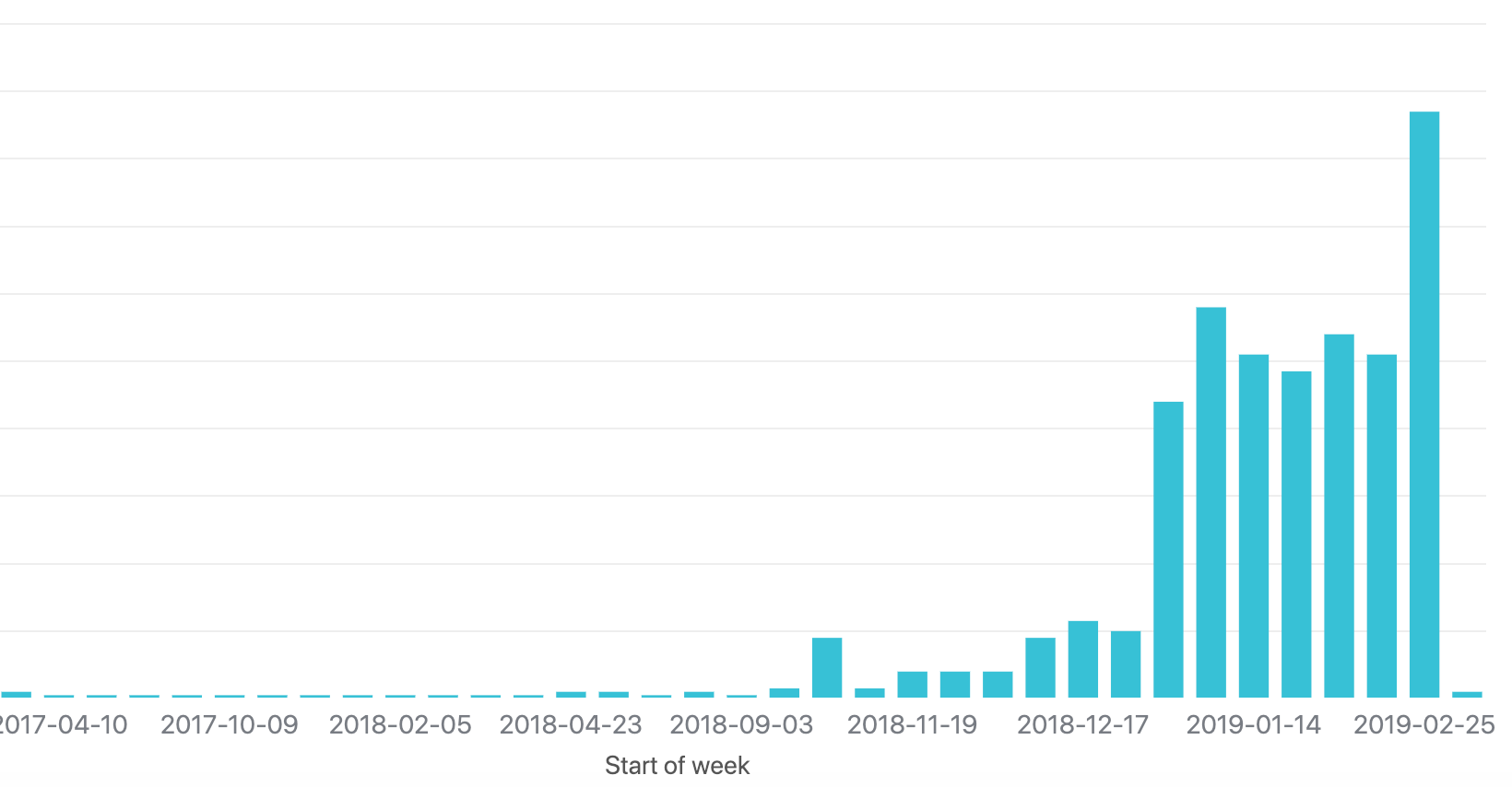
The calculations for the aggregator MED and AVG are skewed because they are calculated from the values for each day individually. This means seven data points each for a day in the week, rather than from the values across all tickets throughout the week.
Warning: If your Explore account is not in English, copying and pasting this formula results in a syntax error. For a workaround, see the article: How can I convert formulas from English into another language?