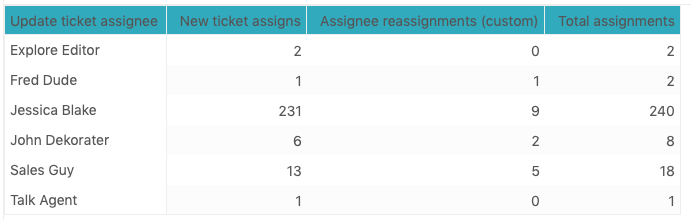In this Explore recipe, you'll learn how to create a report that returns the number of times your agents were assigned to a ticket, even if they are no longer the assignee on the ticket.
Note: If a user is assigned to a ticket more than once, it will count the assignment twice (for example if a previously assigned ticket is assigned again to the same agent).
What you'll need
Skill level: Moderate
Time Required: 25 minutes
- Zendesk Explore Professional or Enterprise
- Editor or Admin permissions (see Giving agents access to Explore)
- Ticket data in Zendesk Support
Creating the report
To create the report
- In Zendesk Explore, click the reports (
 ) icon.
) icon. - In the Reports library, click New report.
-
On the Select a dataset page, click Support > Support - Updates history, then click Start report. The report builder opens.
- Now you'll create standard calculated metrics to calculate initial assignments and reassignments. Click Calculations (
 ), and then Standard calculated metric.
), and then Standard calculated metric.
- On the Standard calculated metric page, enter a name for your metric, in this case New ticket assigns.
- In the Formula field, enter or paste the New ticket assigns formula:
IF ([Changes - Field name] = "assignee_id"
AND [Changes - Previous value]=NULL
AND [Changes - New value]!="0")
THEN [Update ID]
ENDIFTip: If you're working in a language other than English, read this article to help you enter Explore formulas in your language. - Enable Compute separately.
- When you are finished, click Save.
-
Repeat steps 4 to 8 to create a second calculated metric named Assignee reassignments (custom). Use the following formula for this metric.
IF ([Changes - Field name] = "assignee_id"
Your metrics will look like the following screenshots:
AND [Changes - Previous value]!=NULL
AND [Changes - New value]!="0")
THEN [Update ID]
ENDIF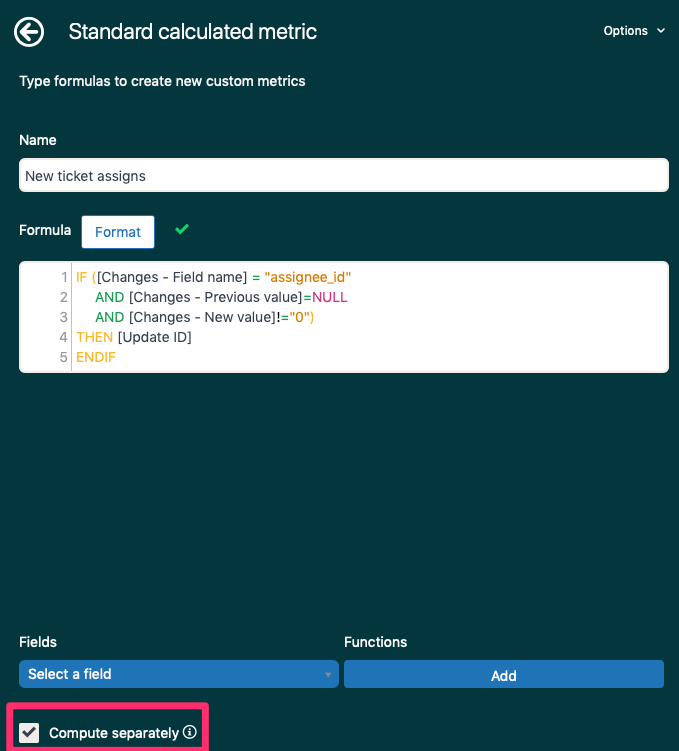
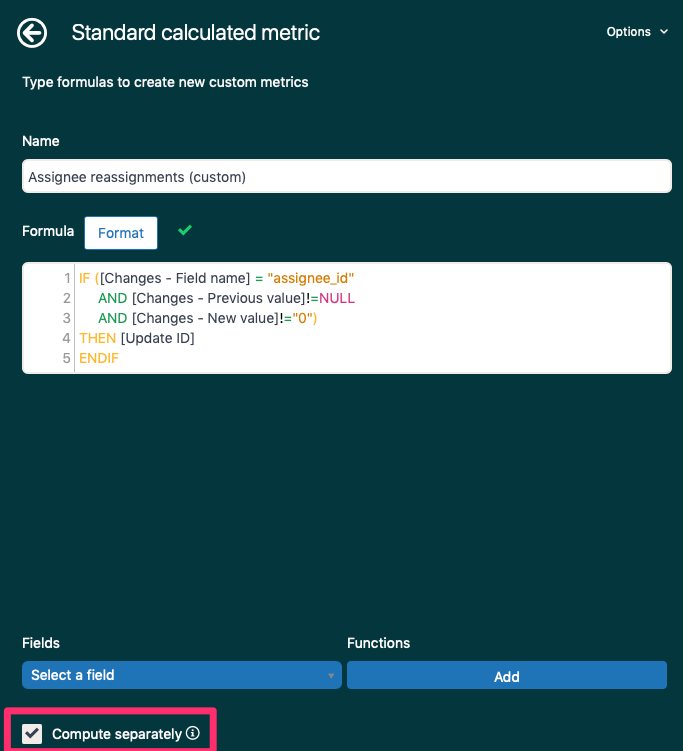
- In the Metrics panel, click Add.
- From the list of metrics, choose Calculated metrics > New ticket assigns and Calculated metrics > Assignee reassignments (custom), then click Apply.
- Ensure the metric aggregators for your custom metrics are set to COUNT. For more information, see Choosing metric aggregators.
- In the Rows panel, click Add.
- From the list of attributes, choose Ticket field update values > Update ticket assignee, then click Apply.
- To get the sum of the two metrics, click Result manipulation (
 ), then click Result metric calculation.
), then click Result metric calculation.
- On the Result metric calculation page, click Add a new metric.
- Enter the name of your metric, in this case Total assignments.
- Enter or paste the formula below. You must select your metrics and functions from the drop-down next to Insert.
COUNT(New ticket assigns)+COUNT(Assignee reassignments (custom))
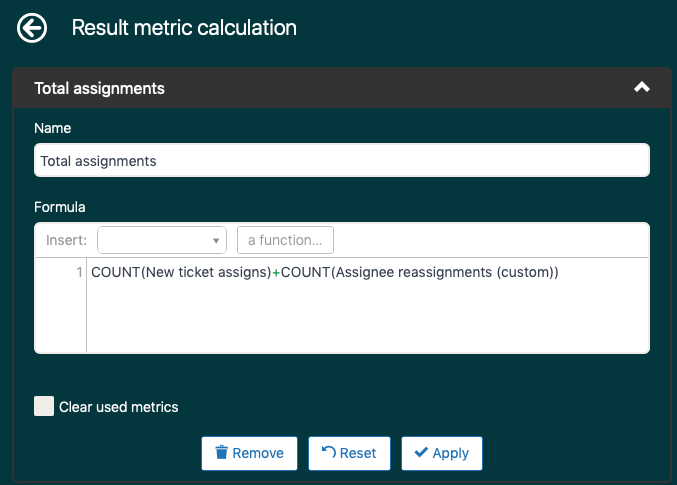
- Click + Add to add the calculation.
Your report is complete! See the screenshot below for an example.