

Use this Explore recipe to create a leaderboard that displays your agents and the number of tickets each one solved. This gives you a quick snapshot of your agents’ performance.
This article contains the following topics:
What you'll need
Skill level: Easy
Time required: 10 mins
- Zendesk Explore Professional or Enterprise
- Editor or Admin permissions (see Giving agents access to Explore)
- Ticket data in Zendesk Support
Creating the report
In this procedure, you'll create a simple report to display a table showing all of your agents and the number of tickets they've solved. If you have a lot of agents, consider using a top/bottom filter to restrict the report results to, for example, the top ten agents.
To create the report
-
In Explore, click the reports (
) icon.
- In the Reports library, click New report.
-
On the Select a dataset page, click Support > Support - Tickets dataset, then click Start report.
Tip: If your workflows involve changing the ticket assignee after a ticket has been solved, see Modifying the report below.
- In the Metrics panel, click Add.
- From the list of metrics, choose Tickets > Solved tickets, then click Apply.
- In the Rows panel, click Add.
-
From the list of attributes, choose Assignee > Assignee name, then click Apply.
-
In the Result manipulation (
) menu, click Sort, then click Apply.
- On the Sorts page, choose Value descending, then click Apply.
And you’re finished! See the screenshot below as an example of the finished leaderboard of your agents based on their ticket solves, in descending order
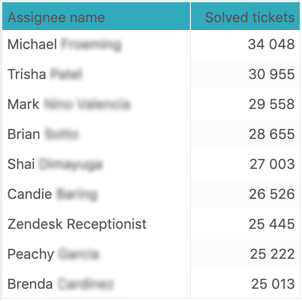
Enhancing the report
You can also filter on the date the ticket was solved to limit the results to tickets solved within a specific date range.
To add a date filter
- In the Filters panel, click Add.
- From the list of attributes, choose Time - Ticket solved > Ticket solved - Date, then click Apply.
-
Click the Ticket created - Date attribute you just added, select Edit date ranges, and choose the date range (for example, Yesterday or Last week) you want to filter to.
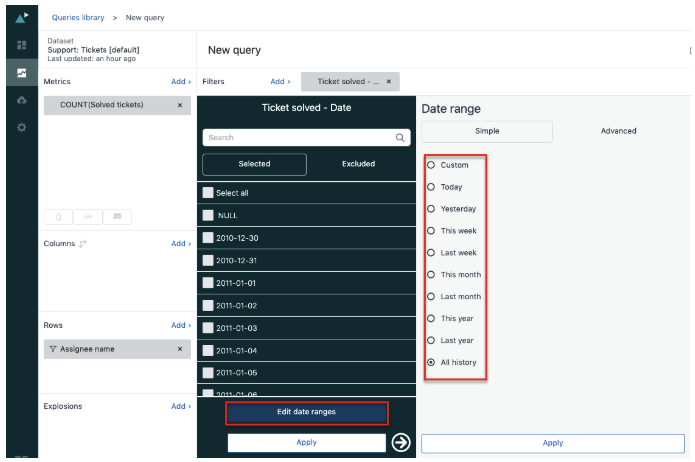
Now, the result will only return tickets created within the date range you chose.
Modifying the report
If any of your organization's workflows involve changing the assignee of a ticket after it has been solved, you might want to consider a different approach than the one described above.
When you create the report as described above, it reflects the agent who is currently assigned to a ticket, even if that's not the same agent who marked the ticket as solved. Instead, you can modify the report to show which agent marked a ticket as solved, which is more likely to reflect the agent who actually did the work to solve the ticket.
To modify the report
- Use the Updates history dataset instead of the Tickets dataset.
- Use the metric D_Count(Tickets solved).
-
Use a standard calculated attribute with the following formula:
IF ([Changes - Field name] = "status" AND [Changes - Previous value] != "solved" AND [Changes - New value] = "solved" AND [Update - Timestamp] = [Ticket solved - Timestamp])
THEN [Updater name]
ENDIF
