Question
How do I remove unused agent seats from my subscription, or downgrade the number of agent seats I'm paying for?
Answer
If you have an unused agent seat on your account that you no longer use, you can remove it from your subscription. You must be the account owner to make these changes. To view the number of active seats on your account, visit the Team members page.
Warning: Before removing agent seats from your account, make sure the seats are empty so you do not lose tickets or other data. For more information, see the article: Best practices for removing agents.
Customers with Zendesk sales-assisted (managed) accounts may need to contact their account representative to make this change.
For self-service customers to make this change
- Follow the instructions to purchase agent seats.
- Update the number of agent seats you need by editing the Seats field.
Reduce the number of seats as well as add them.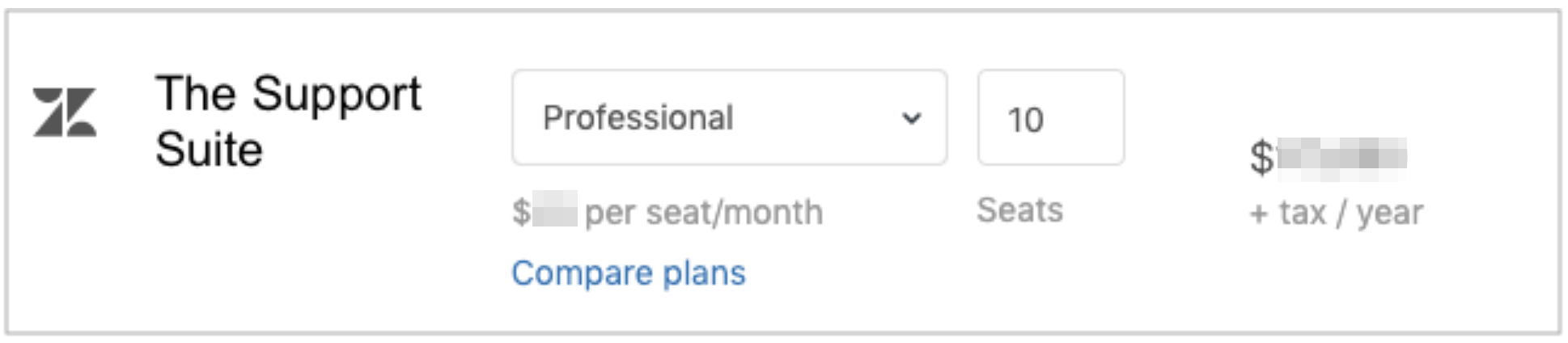
These changes will not go into effect until your next billing cycle. For more information, see the article: Why did my subscription change not go into effect immediately?