
When you migrate from live chat to messaging for Web Widget and mobile SDKs, new triggers are created and a number of updates are made to existing triggers to accommodate the functionality changes. If you do not update an existing trigger, these changes do not impact its functionality for live chat.
This article includes the following topics:
For more information, see the following articles:
Trigger changes when migrating from Chat to messaging
The basic way you work with Chat triggers remains unchanged when you move from Chat to messaging. You can view, edit, and add triggers from the main Chat triggers page, accessed from the Chat dashboard at Settings > Triggers.
You’ll see the changes in the Customize trigger section of the Add trigger and Edit trigger pages, when you are viewing an existing trigger, or creating a new trigger.
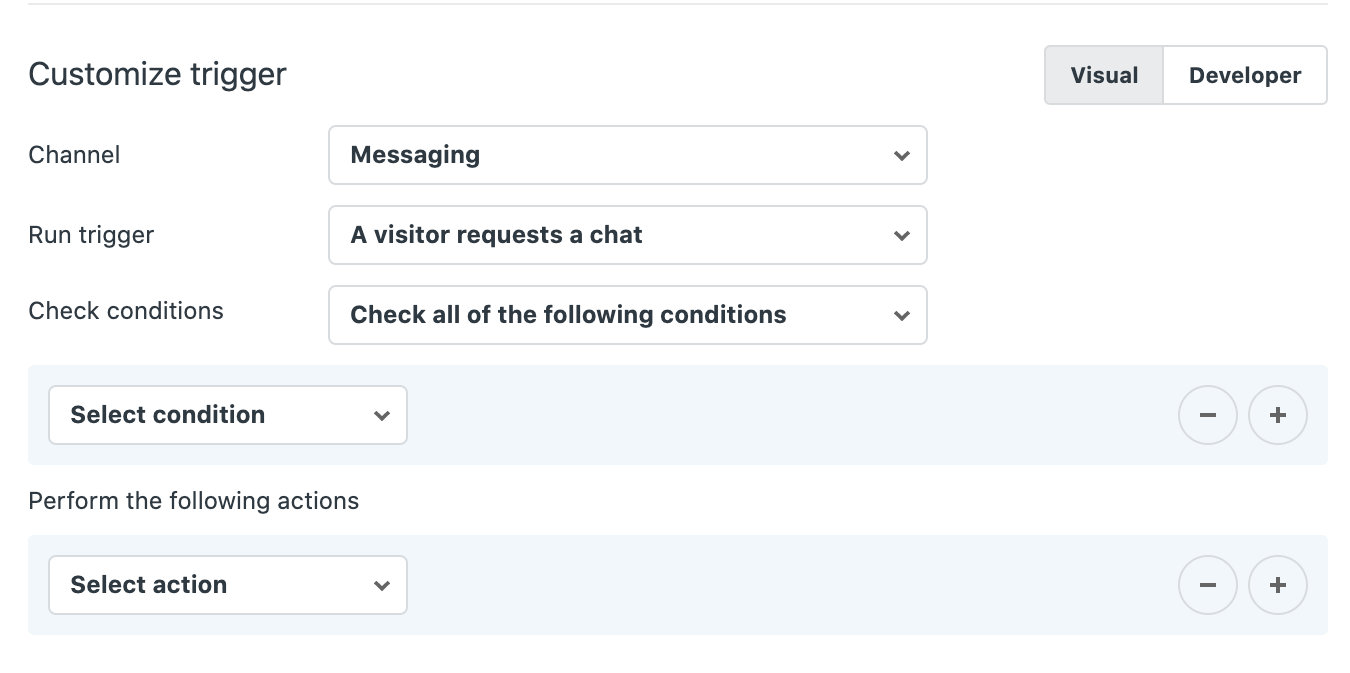
These changes include:
- A new Channel dropdown menu
- Updated Run trigger options
- Updated condition options
- Updated action options
The Channel menu
The new Channel menu appears at the top of the Customize trigger section. It allows you to run a trigger based on which channel a chat request is received through:
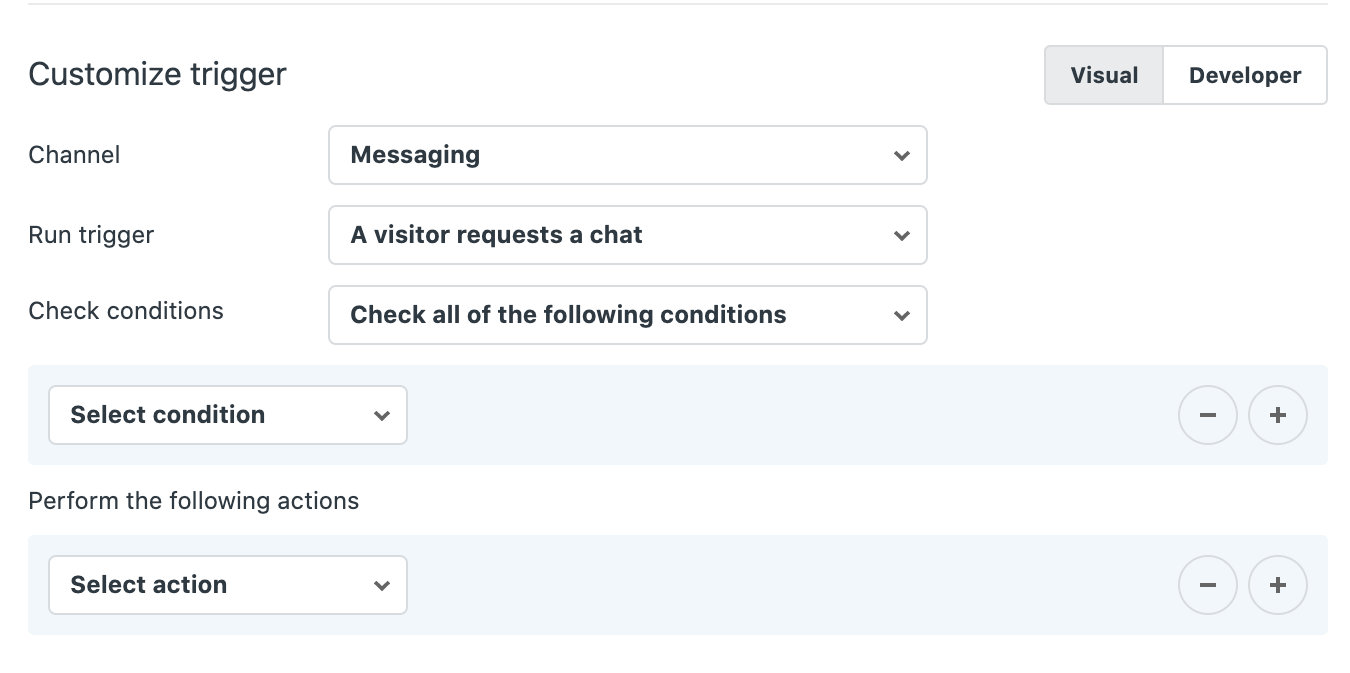
Options include:
- Chat, which runs the trigger only if the visitor is using Live Chat.
- Messaging, which runs the trigger only if the visitor is using the messaging channel.
- Chat and messaging, which runs the trigger if the visitor is using either Live Chat or messaging.
Updated Run trigger options
If you select Messaging or Chat and messaging from the Channel dropdown menu, you can no longer choose to run the trigger when a visitor has loaded the Chat widget, as the Chat widget is not used in messaging.
You can select the following options:
- A visitor requests a chat
- A visitor sends a chat message
Updated condition options
If you select Messaging or Chat and messaging from the Channel dropdown menu, the number of conditions available to you is limited to the following:
- Hour of day
- Day of week
- Visitor previous chats
- Visitor name
- Visitor email
- Visitor triggered
- Account status
- Department status
- Visitor is chatting
- Visitor requesting chat
- Visitor served
- Department (Only available when Run trigger = A visitor requests a chat)
- Sender (Only available when Run trigger = A visitor requests a chat)
- Sender type (Only available when Run trigger = A visitor requests a chat)
- Message (Only available when Run trigger = A visitor requests a chat)
- Queue size (account)
For a complete list of trigger conditions and descriptions, including those that are not available for messaging, see Zendesk Chat triggers conditions and actions reference: Trigger conditions.
Updated action options
If you select Messaging or Chat and messaging from the Channel dropdown menu, the number of actions available to you is limited to the following:
- Send message to visitor
- Set triggered (shown on dashboard)
- Wait
- Set name of visitor
- Block visitor
About the messaging triggers
When messaging is activated for Web Widget and mobile SDKs, you have three default triggers in your Chat triggers list:
By default, these triggers have the Chat channel selected, and are not active. If you would like them to work with your messaging channel, you will need to update the following:
- Trigger status: Click the checkbox to activate the trigger
- Channel: Use the drop-down to select Messaging or Chat and messaging
You can edit the content as needed to work with your messaging channel.
The processes for creating, editing, and deleting messaging triggers are identical to standard triggers, with one exception. If you select a condition or action field that is only available in the Chat channel, then select Messaging or Chat and messaging from the Channel menu, you will not be able to save the trigger settings until you have updated the fields.
First Reply
This trigger sends an automated reply to customers that request a chat, so they know their request is being attended to.
The trigger is set up as follows:
- Run trigger: When a visitor requests a chat
- Check conditions: Check all of the following conditions
- Visitor requesting chat | Is true
- Perform the following actions
- Wait | 5 (in seconds)
- Send message to visitor | Customer Service | Thanks for your message, please wait a moment while our agents attend to you.
Request Contact Details
When your account is set to away, this trigger asks customers requesting a chat to leave their email address.
The trigger is set up as follows:
- Run trigger: When a visitor requests a chat
- Check conditions: Check all of the following conditions
- Account status | Equals | Away
- Perform the following actions
- Send message to visitor | Customer Service | Hi, sorry we are away at the moment. Please leave your email address and we will get back to you as soon as possible.
All Agents Offline
When all agents are offline, this trigger send an automated reply to warn the end user to expect a delayed response..
The trigger is set up as follows:
- Run trigger: When a chat message is sent
- Check conditions: Check all of the following conditions
- Account status | Equals | Offline
- Perform the following actions
- Send message to visitor | Automated Response | Hi there! Thanks for reaching out to us. We're offline right now, but we'll respond to your message when we're back online in a few hours.