Get a better sense of visitor satisfaction by allowing them to provide their feedback about their chat experience. Visitors can rate a chat as either Good or Bad during or after the chat session. Once you enable chat rating, all your visitors can see the prompt to rate chats. There is no way to customize the rating icons or messages that visitors see. Agents can see ratings and comments in real time during the chat, or you can view them afterwards in History.
You can't currently report on chat ratings in Analytics. We're working on providing reporting support soon. Until then, you can export chat ratings as a CSV file from History (see Enabling and viewing chat rating below).
The information in this article applies only to customers using Zendesk Chat. Similar customer satisfaction surveys are available for Zendesk messaging and Zendesk Support. For more information, see the following articles:
Understanding the chat rating user experience
Visitors can click the thumbs up or thumbs down icon at any point during the chat. When they click a rating, a window appears prompting them to leave a comment.
They can also change or remove a rating and leave a new comment. While all ratings and comments will appear on the chat's transcript, only the last rating and comment the visitor leaves will be counted as the overall and final rating for the chat. When a visitor rates a chat during the session, they're prompted to leave a comment with the Leave a comment button.
When either the agent or the visitor leaves the chat, visitors who haven't left a rating yet, or who have left a rating but not a comment, are prompted to do so.
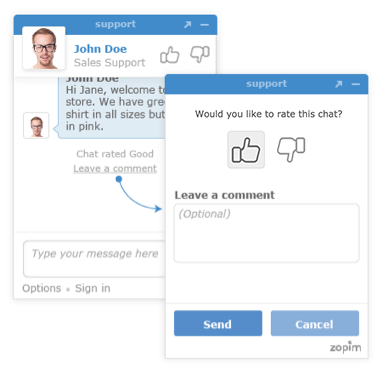

Agents can also choose to prompt visitors to leave a rating during the conversation by clicking Rating in the bottom right of the chat window. The visitor sees a Rate this chat link in the widget.

Agents and visitors can view ratings left during a conversation in the chat window or in the chat transcript.

Enabling and viewing chat rating
Once you enable chat rating, it's enabled for all your visitors. There's no way to customize the text or icons that appear. You can view and search for past chat ratings in History.
- From the Chat dashboard, go to Settings > Widget.
- Select the Settings tab.
- Under Satisfaction Ratings, select the Enable Satisfaction Rating box.
- Click Save Changes.
The ratings also appear in the transcript under History.
To view chat rating in History
- The chat rating icon appears in the list of chats and in chat transcripts.

- Use advanced search options to search for chats by rating.

- Select chats and click Actions > Export chat details to export the results as a CSV file.
Understanding how chat rating works with customer satisfaction ratings
If you've enabled customer satisfaction ratings for Zendesk Support, tickets created from chats with ratings will have the ticket rating updated by the most recent chat rating when the ticket is created. For example, if a chat is rated Good and a ticket is created from that chat, the ticket will have also a positive satisfaction rating.
If chat ratings are enabled, but Support ratings are not, chat ratings will not appear on the on the ticket. They will, however, appear in the chat transcript.
For more information, see Using customer satisfaction ratings.

17 comments
Sidakarya 69
Hello, I am inspired by your article, how happy I am to get the knowledge from your article, hopefully it will be useful knowledge in the future. thank you
0
Dawn Anderson
Hi,
When a customer rates negative on email csat they can choose from one of preset reasons, is there a reason this is not available on chat please?
0
Dave Dyson
Hi Dawn,
I don't know that I can answer the "why" question aside from it's just not something that's been prioritized, but here are a couple of workarounds we can offer -- both rely on the Chat-Support ticket integration.
The first solution could be to turn off the CSAT option in Chat and rely on the Support trigger to send the CSAT survey on the ticket created automatically from the chat after it ends.
The second option could be to keep the CSAT rating option turned on in Chat and create a trigger in Support to send a followup on the ticket when the ticket channel is Chat and the rating is bad. This would give you and the customer the option to followup on the negative rating.
-1
James Byrne
Hi,
Is it possible to add a tag when a chat rating is received in Chat?
1
Jason Schaeffer
A Good Satisfaction within chat will not automatically add a tag. However you could create this tag and then when a Good Satisfaction is s received you can create a shortcut that would add the Tag to the Chat. You can find more about that below:
Setting-up-chat-tags
I hope that helps!
-1
Benjamin
Hi,
I implemented this chat (classic) on android and ios mobile app. and I realized that this satisfaction rating will not automatically sent to user when the chat end, but our agent need to click the "Request Rating" button.
The question is :
1. Can we automatically send the request rating when the chat ends ?. just like on web widget classic
2. let's just say the first question can't be done, can I change the satisfaction field to Offered when the agent click the "Request Rating" button ?. because when i click the "Request rating" button, and the user didn't choose any rating, the satisfaction field remains Unoffered. So it's difficult to us to get the number of percentage of response rate
Total Responded Survey / Total Survey Sent.
Or, can we make this click on "Request rating" button a Condition on Trigger so we can change the Satisfaction field with a trigger when agent clicked that button.
Thank you
0
Dane
Based on Enabling and viewing chat rating the rating should be sent whenever a chat has ended or set to Solved by the agent. If the behavior on your end is different, contact support directly and we'll be glad to help.
0
Benjamin
Hi Dane,
Thank you for the response.
Yeah, I mean, on the Web Widget (Classic), the End-user can see the rating on top ridge side and after the chat ended.
But this behavior won't work on mobile application.
as we can see, the widget is like this.
No rating requested from the agent.
How to automate this rating when chat ended or how to show the rating just like on the web.
Thank you
0
Jess Oliver
Is there a way to differentiate widgets between brands,; turning off one rating ability and leaving the other on. In our case, one team often follows up after chat is ended so we want to wait to have the ability to rate it until the issue is resolved. The other team is more transactional.
Thank you!
0
Dion
Each brand will have its own messaging widget and flow builder which you can customize. If you you do not want to have the survey enabled for one of your brands, you can simply deactivate the survey trigger or customize the survey trigger and include the condition brand > is not > (brand name) like this:
Please see these articles for more information:
Enabling Web Widgets for multiple brands
Disabling CSAT in messaging
Hope this helps!
Dion
0
Dave Jensen
Is it possible to allow the visitor to rate the chat only when the chat has concluded? We're hoping to disable the rating option that is visible and able to be clicked throughout the chat and only allow it to populate once the agent or visitor has ended the chat
0
Gabriel Manlapig
We did find one option that might or might not be what you had in mind for hiding the CSAT offering during chats. Using this API call, you can set the rating to false, which would hide the rating during the chat itself.
Here's what that API code would be for this use case:
This allows CSAT Rating to only populate once the agent or visitor has ended the chat. I hope this helps!
0
shelley
As per the comment in this article "Agents can choose to prompt visitors to leave a rating..." is this possible if using the classic web widget in AWS? If so where is this option located in the ticket?
0
Joyce
The thumbs-up in the composer in Agent Workspace is the rating icon to prompt visitors to leave a rating during the conversation.
You can also visit the article Serving chats in the Zendesk Agent Workspace for more information.
Hope this helps!
0
Sarah D.
Our team converted from “chat” to “messaging,” but we'd still like to utilize the rating function. Can we turn that on for messaging?
0
Arianne Batiles
Hi Sarah D.
Our chat rating feature is exclusively available for chat interactions, while the CSAT feature can be utilized for messaging tickets.
-1
Beth Corbin
The link provided by Arianne doesn't work. Is there a way that we can customise the satisfaction form? The current layout is a bit confusing and we want to go back to the simple thumbs up or down.
0