Verified AI summary ◀▼
Access the Workforce Management Forecast page to predict future contact volumes and staffing needs using historical data. This feature helps you manage inbound volume and required staffing across workstreams, ensuring you have the right number of agents scheduled. Adjust parameters like occupancy, handling time, and shrinkage to tailor forecasts to your needs. Export data for further analysis and optimize your customer support operations.
This article describes how to access the Zendesk Workforce management (WFM) Forecast page.
Related articles:
You must be a WFM admin or have permission to access the Forecast page.
To access forecasting
- In Workforce management, click
 Forecast in the navigation bar, then select Forecast.
Forecast in the navigation bar, then select Forecast. - Click the settings icon (
 ) next to a workstream to adjust its settings in the
right panels.
) next to a workstream to adjust its settings in the
right panels.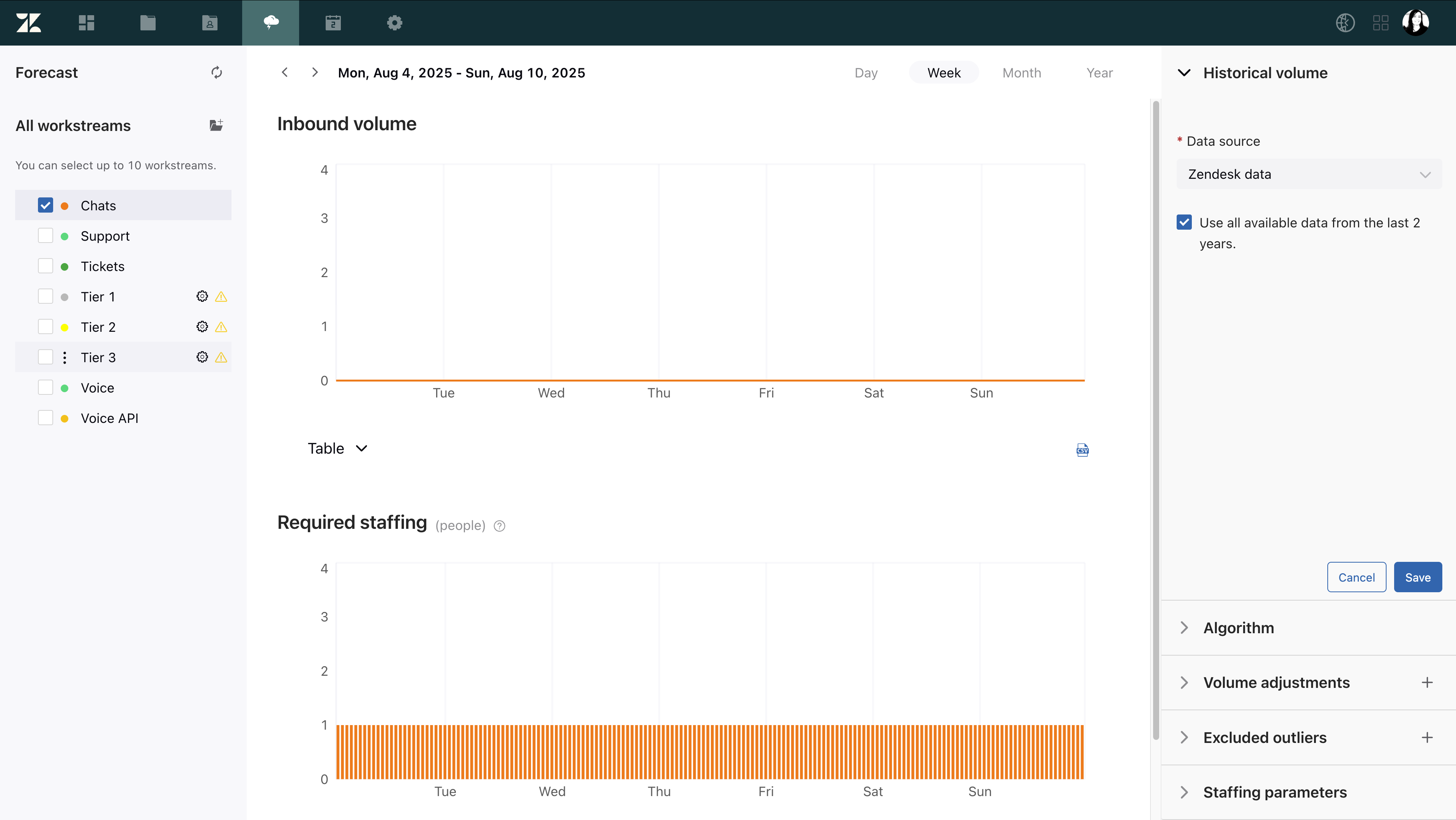 You can take any of the following actions:
You can take any of the following actions:- Make volume adjustments to account for any unique events that you expect will drive up the number of contacts you'll receive. For example, marketing campaigns or scheduled maintenance windows.
- Exclude historical inbound volume outliers to help make your forecast more precise,
- Configure staffing parameters to calculate how many agents you should expect to schedule to meet your staffing targets and projections.
- Organize your workstreams.
- Export the volume and staffing forecasts to CSV files.
- Choose another forecast algorithm.