After you create an advanced AI agent, you need to connect it to Zendesk messaging before it can begin responding to customers on messaging channels.
This article contains the following topics:
- Connecting your first advanced AI agent to messaging
- Connecting subsequent advanced AI agents to messaging
- Managing messaging channel settings for an advanced AI agent
- Viewing all advanced AI agents in a messaging group
- Disconnecting an advanced AI agent from messaging
Related article:
Connecting your first advanced AI agent to messaging
When you connect your first advanced AI agent to messaging, you need to create a messaging group as part of the setup steps. If you've already connected an advanced AI agent to messaging, see Connecting subsequent advanced AI agents to messaging instead.
To connect your first advanced AI agent to messaging
- In AI agents - Advanced, select the advanced AI agent you want to work with.
- Click Settings in the sidebar, then select CRM integration.
- Click Select your CRM and select Messaging group.
- Click Create group.
The Create group panel opens.

- In Group name, enter a name for the messaging group.
- (Optional) In Description, enter a description for the group.
- (Optional) In Human transfer group, enter the ID of the agent group
in Support that your AI agent will escalate to when needed.For help, see How can I retrieve the group ID in Support?.Tip: You can update the transfer group later.
- Click Create group.
The group is created, and your advanced AI agent is added to it. You should now see the General tab of the CRM integration settings.
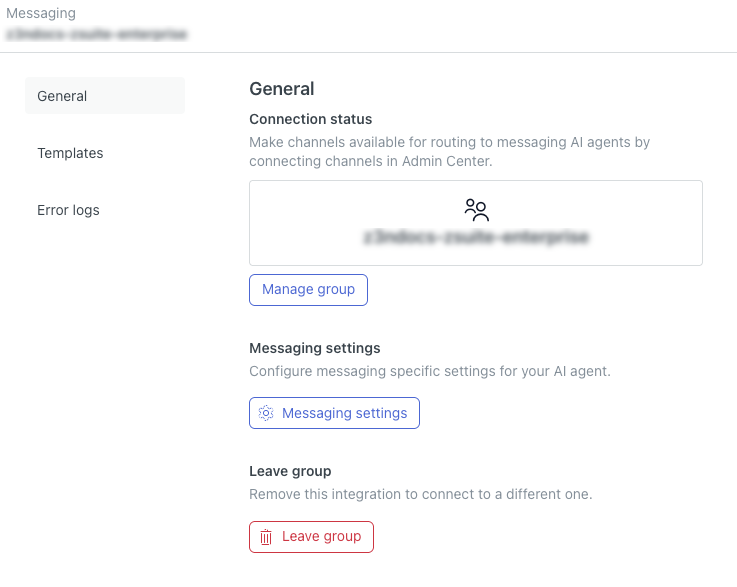
- Click Manage group.
A new browser window opens.
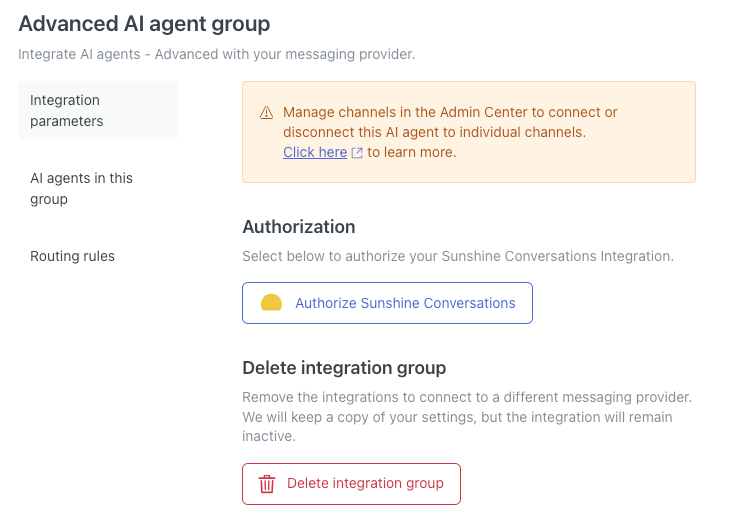
- Click Authorize Sunshine Conversations.
An authorization window appears.
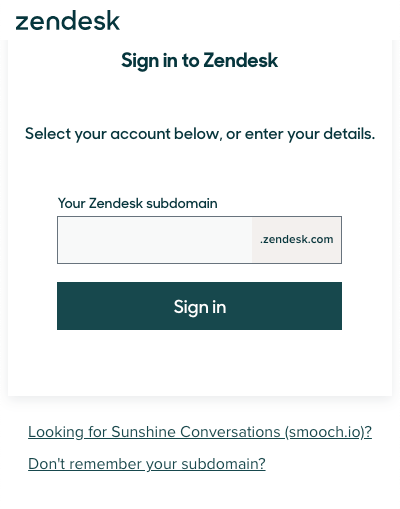
- Enter your Zendesk subdomain and click Sign in.
A message appears, asking you to allow access to your Zendesk account.
- Click Allow.
Your AI agent is now connected to messaging. At this point, you may want to:
- Manage messaging channel settings for this advanced AI agent.
- Connect additional advanced AI agents to messaging.
Connecting subsequent advanced AI agents to messaging
After you've connected your first advanced AI agent to messaging, you can connect subsequent AI agents to the same messaging group you created. Because you already authorized the messaging group when you connected your first AI agent, the process to add subsequent AI agents is shorter.
To connect subsequent advanced AI agents to messaging
- In AI agents - Advanced, select the advanced AI agent you want to work with.
- Click Settings in the sidebar, then select CRM integration.
- Click Select your CRM and select Messaging group.
- Click Join existing group.
- In Group, select the group you created when you connected your first advanced AI agent to messaging.
- In Human transfer group, enter the ID of the agent group in Support
that your AI agent will escalate to when needed.For help, see How can I retrieve the group ID in Support?.Tip: You can update the transfer group later.
- Click Join group.
Your AI agent is now connected to messaging. At this point, you may want to:
- Manage messaging channel settings for this advanced AI agent.
- Configure routing rules to control which advanced AI agent responds on specific messaging channels.
Managing messaging channel settings for an advanced AI agent
After you create an advanced AI agent, you can manage settings that affect how it behaves on messaging channels, including:
- The Support group that an AI agent transfers a ticket to when it’s escalated to a human agent.
- The avatar the AI agent uses in conversations with a customer.
- Whether the AI agent’s messages can use HTML and Markdown formatting.
Configuring these settings affects only the individual AI agent, not the whole messaging group it belongs to.
To manage messaging channel settings for an advanced AI agent
- In AI agents - Advanced, select the advanced AI agent you want to work with.
- Click Settings in the sidebar, then select CRM integration.
- Click Messaging settings.
The AI agent settings panel opens.
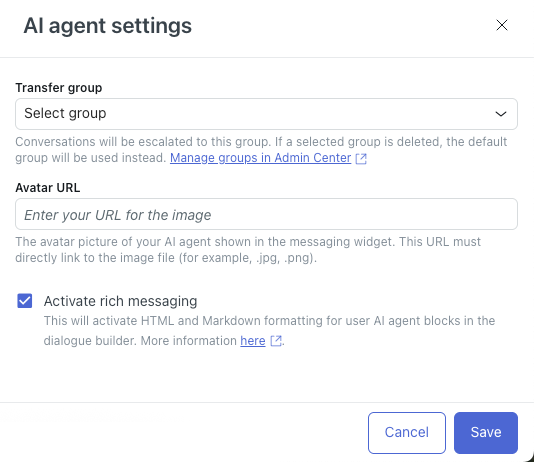
- In Transfer group, select the agent group in Support that the AI agent should send escalated tickets to.
- In Avatar URL, enter the URL of an image to be used as the AI agent’s
avatar within a conversation.
The avatar must be a JPG, PNG, or GIF format.
- (Optional) Deselect Activate rich messaging if you don’t want HTML and Markdown formatting to apply in AI agent message blocks in the dialogue builder. For more information about rich-text formatting, see About rich-text formatting in messaging conversations.
- Click Save.
Viewing all advanced AI agents in a messaging group
You can see which advanced AI agents are included in your messaging group.
To view all AI agents in a messaging group
- In AI agents - Advanced, select the advanced AI agent you want to work with.
- Click Settings in the sidebar, then select CRM integration.
- Click Manage group.
A new browser tab opens.
- Select the AI agents in this group tab.
The table shows you which advanced AI agents are part of the group. From here, you can view a specific AI agent's settings or remove it from the group.

Disconnecting an advanced AI agent from messaging
If you no longer want an AI agent to be connected to messaging, you can remove it from the messaging group.
To disconnect an advanced AI agent from messaging
- In AI agents - Advanced, select the advanced AI agent you want to work with.
- Click Settings in the sidebar, then select CRM integration.
- Click Manage group.
A new browser tab opens.
- Click Unauthorize Sunshine Conversations.
- Click Settings in the sidebar, then select CRM integration.
- Click Leave group.
Your AI agent is no longer connected to messaging.