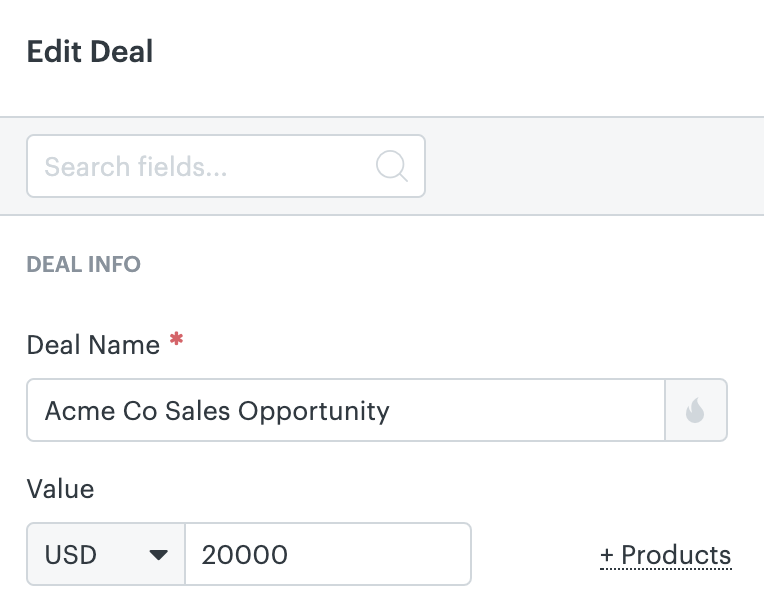When your Zendesk Sell account was created, the currency was automatically set using the location of the person who created the account.
You need admin rights to change the account to a different currency.
The selected currency is the default for the account, which means that all new deal values will be in this default currency. You can however set different currency values on individual deals.
To change the default account currency
- Click Settings (
 ), then select Manage > Account.
), then select Manage > Account. - Choose a different timezone from the Account Currency list.
- Click Save.

On the two highest Sell plans, individual deals can override the default account currency. For example, your sales teams in Europe can set their individual deal currency settings to Euros (or any other applicable European currencies).
To set deal currency values (on the two highest Sell plans)
- From the Deals page, click the deal you want to edit.
- Click the Edit button that appears next to the name of the deal.
- In the Value setting, click the currency dropdown list, choose a different currency, and enter the value.
- Click Save.