![]()
In Sell, you can create contacts that are either categorized as a person or a company. When you create a person contact, you’re not required to also add a company name. For example, you may have contacts that are individual customers and are not associated with a company. If however, you want to assign a company to a person contact, you can edit a person contact’s profile information to add a company.
When you add a lead to your Sell account, you also are not required to enter a company name. As with contacts, you can assign a company later.
To assign a lead or person contact to a company
- From the Leads or Contacts page, click the lead or contact you want to edit.
- Click the Edit button that appears next to the name of the lead or contact.
- Click the company field and either select an existing company (that you’ve already added to your Sell account) or click Create a new company.

- Click Save.
You can see the person contacts that have been assigned to a company, by looking at the Employees panel in the company’s card.
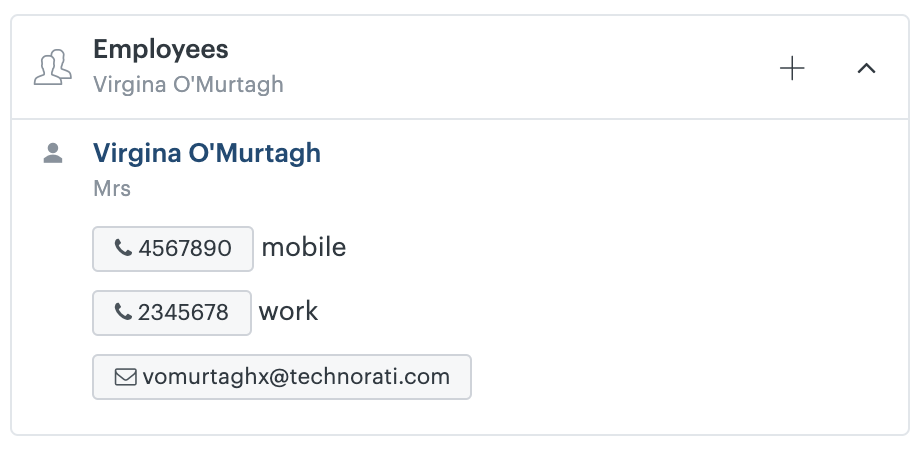
You also assign person contacts to companies using the Employees panel on the company card.
To assign a contact person to a company using the Employees panel
- Click + in the Employees panel.
- Search for the person you want to add by searching for their name and choose the person’s name to add them as an employee.
- You can also create a new person contact by clicking Create new person.
For more information about the relationship between a company and employees, see About companies and employees.