Zendesk QA offers the ability to set up webhooks to receive alerts about different things, for example when a critical category fails (gets a rating below 50%). In this article, we'll explore setting up different Zapier paths to send out notifications to either multiple recipients or for different categories. As more event types become available, this same pattern can be used to forward varying webhook payloads to different targets.
Note: You'll need a Zapier account with at least a Starter tier to use webhooks.
How to create category notifications with Zapier?
Let's create a new Zap and choose Webhooks by Zapier to enable the webhook trigger for this Zap. Select Catch hook as the Event type.
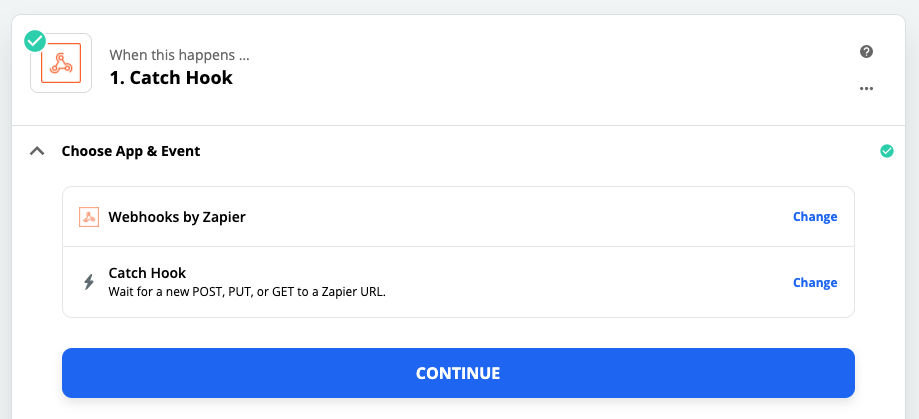
When we hit Continue, Zapier will generate a unique URL for us, which we can pass on to Zendesk QA under our Account's Settings > Notifications.
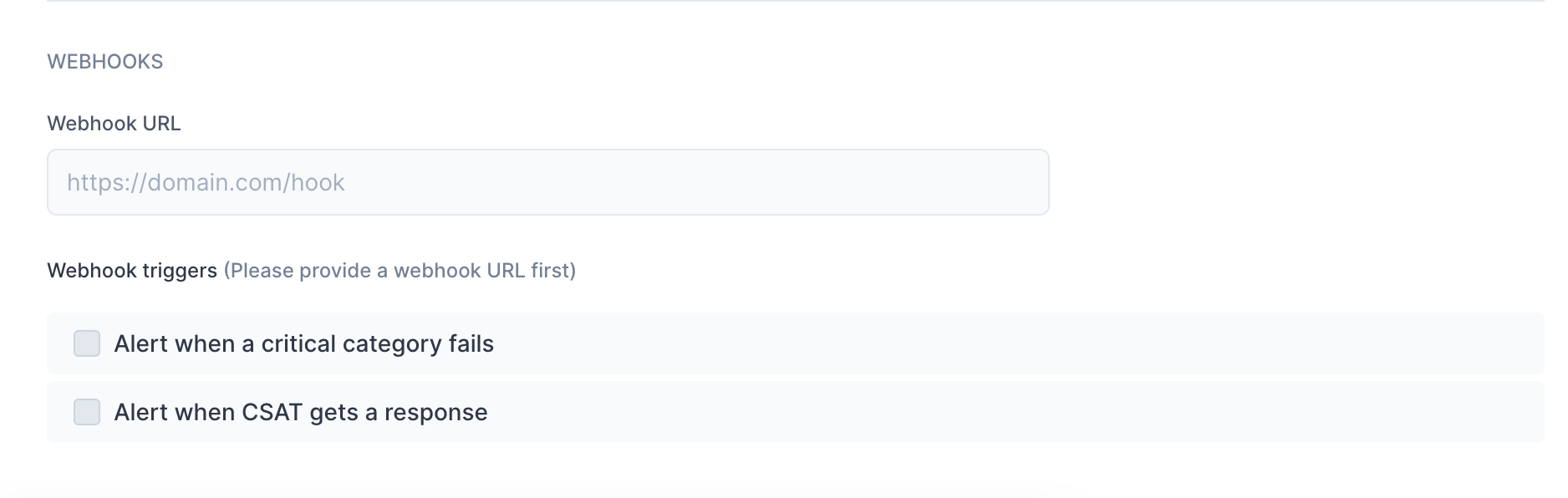
After saving the webhook URL, go ahead and give some critical category a negative rating or for a CSAT response in Zendesk QA. This is required so that Zapier can get a sense of the type of data that webhook will start receiving. Worry not, since you can always delete or edit the review later.
Wait a minute or two for Zapier to process the hook's payload and then click Test in the Find Data step. Once it has found our request, Zapier will save the fields it finds. We're good to continue!
We now have our webhook created and Zapier understands the data we send to it. Strap in, because the true power of webhooks is about to unveil, as we can do virtually anything with the data sent in! Let's explore using some simple logic to create paths that send out notifications to our email and Slack. Go ahead and select Paths so we would have a Conditionally run... block.
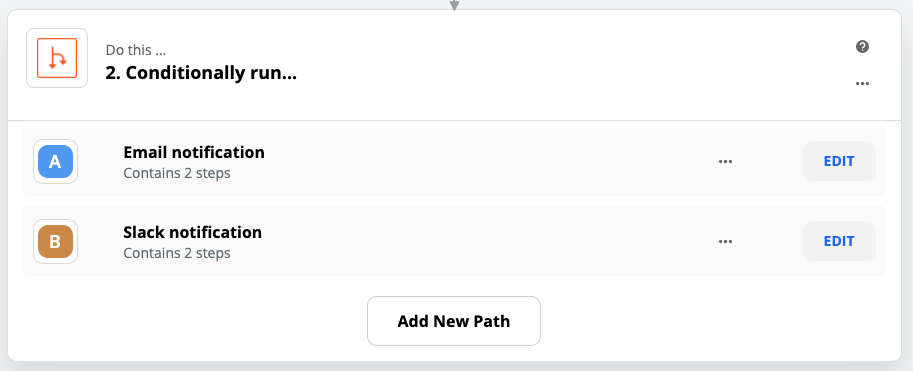
Edit one of the steps and open up the Rules Setup & Testing section - here we can define a condition that will dictate when the Path gets run. Let's start by selecting a Field - we'll go with Category in this example (you can either search for it or click on Show All Options at the bottom of the dropdown). It's up to you how you'd want to match your category's name, I've currently gone with the (Text) Exactly Matches option.
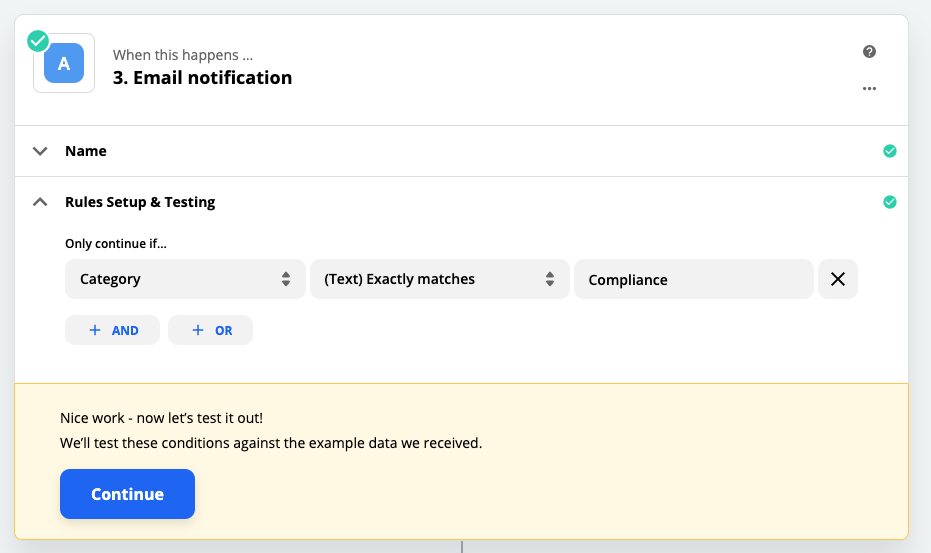
Zapier lets us test the condition against the sample data that we sent in at the start - go ahead and see if your newly created condition would have passed or not 🤞 .
Now that we have a path that gets run for a specific category, let's send out an email or a Slack notification. Zapier lets you integrate with different email platforms, or use their built-in one (limited to 10 emails an hour, sent from your very own private Zapier address).
Note that you can also use all of the webhook's data in your notification's body (like the recipient of the review, the category name, etc.) to customize the notifications to be very informative.
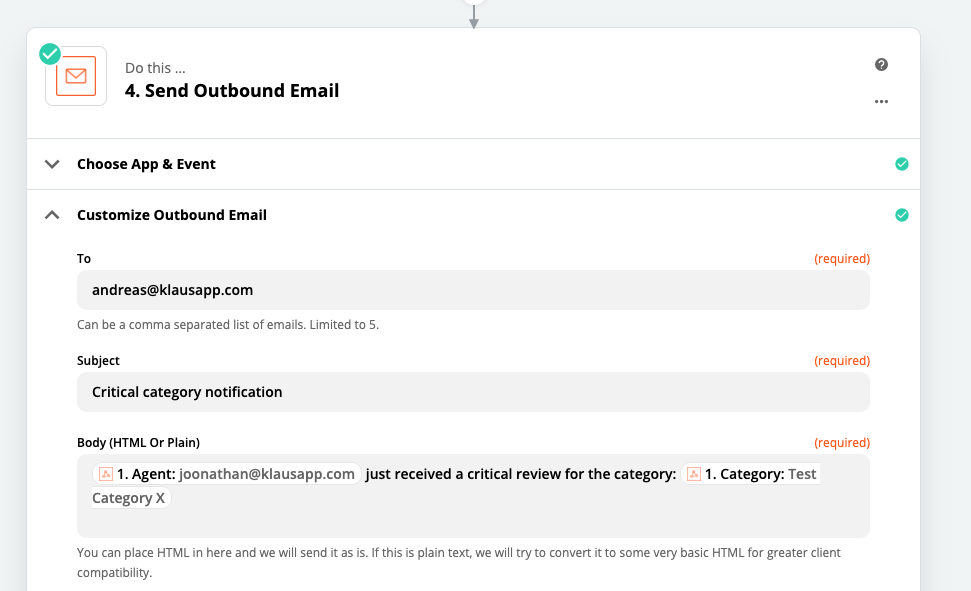
Which results in 👇
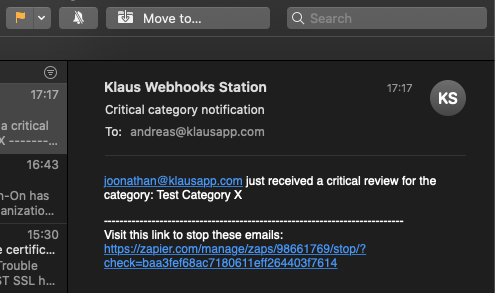
You can have any number of paths for your webhook Zap and each path can also trigger multiple events. So our
Category - (Text) Exact Matches - <category name>
currently triggers an e-mail, but could also trigger a Slack notification or write something to a spreadsheet.
We could create sibling paths for different categories, different Zendesk QA events or any other field in our webhook's payload.