After you create an advanced AI agent, you need to connect it to Zendesk Support before it can begin responding to customers on the email channel.
You should connect only one advanced AI agent to email. For advice on how to handle brand-specific information within a single AI agent, see Can I connect multiple advanced AI agents to a single Zendesk account?
Adding your advanced AI agent as a user in Zendesk
The first step in connecting your AI agent to email is adding the AI agent as a Zendesk user with the appropriate access.
- (Recommended) Create a unique company email address for your AI agent.
-
Add the AI agent as a user with the following
roles:
- Support: Admin
- AI agents: Client admin
-
Create a group and add only the AI agent user to that
group.
Don't add the AI agent user to any other groups.
- Give the AI agent user API access for ticketing.
- Sign in to Zendesk as the AI agent user to ensure you have access.
Authorizing the connection between Zendesk Support and your advanced AI agent
The next step in connecting an advanced AI agent to email is authorizing the connection to Zendesk Support.
To authorize the connection
- Sign in to Zendesk as the AI agent user you created above.Note: You must be signed in as the AI agent user. If you already performed these steps while signed in as your own admin user, unauthorize the AI agent, sign in to Zendesk as the AI agent user, and perform the steps below again.
- In AI agents - Advanced, select the advanced AI agent you want to work with.
- Click Settings in the sidebar, then select CRM integration.
- Click Select your CRM and select Zendesk Support.
- Select the Integration tab.
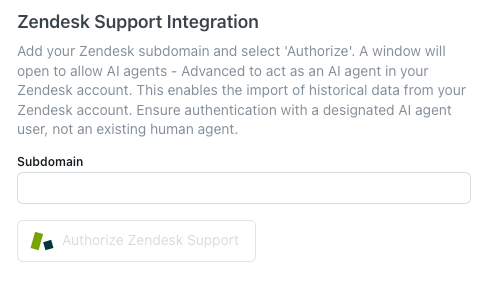
- In Subdomain, enter your Zendesk subdomain.
- Click Authorize Zendesk Support.
A new browser tab opens, asking you to allow the advanced AI agent to access your Zendesk account.
- Click Allow.
The new browser tab closes, and you’re returned to your previous browser tab. After a moment, the button changes to Unauthorize Zendesk Support, letting you know the authorization was successful.
After you perform the steps above, you can sign in to Zendesk as your admin user again.
Creating the automation trigger and turning on the automation engine
After you authorize the connection, you need to create the automation trigger and turn on the automation engine. This allows the advanced AI agent to send replies to customer requests on the email channel.
- In AI agents - Advanced, select the advanced AI agent you want to work with.
- Click Settings in the sidebar, then select CRM integration.
- Select the Integration tab.
- Click Create automation trigger.
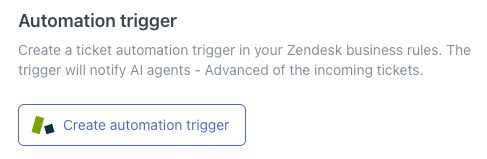
The trigger is automatically created. You can view the details of the JSON in a read-only text window, and edit the trigger if needed.
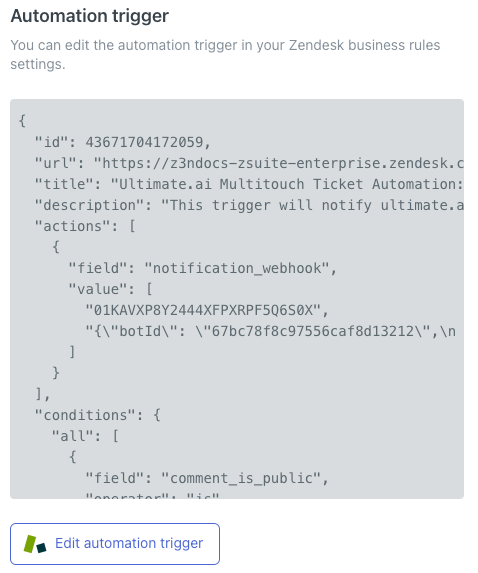
- Select the Overview tab.
- Select Automation engine to toggle it on.
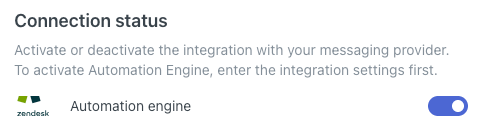
Your AI agent is now connected to email. At this point, you may want to:
- Manage the automation trigger to reorder it in your list of triggers or edit its default configuration.
- Import ticket data to populate the AI agent’s conversation logs with historical data from Zendesk Support.
Disconnecting an advanced AI agent from email
If you no longer want an AI agent to be connected to email, you can unauthorize and disconnect it.
- In AI agents - Advanced, select the advanced AI agent you want to work with.
- Click Settings in the sidebar, then select CRM integration.
- Select the Overview tab.
- Select Automation engine to toggle it off.
- In the confirmation dialog, select Turn off.
At this point, the AI agent is still technically connected to the email channel, but it won’t respond to customer requests.
- Select the Integration tab.
- Click Deactivate automation trigger, then click Unauthorize Zendesk
Support.
Your AI agent is no longer connected to email.
- (Optional) Select the Overview tab again, click Remove integration, and
then click Confirm in the confirmation dialog.
The email integration is removed completely, and the AI agent can now be integrated with a different CRM.