Verified AI summary ◀▼
To add call transcripts to tickets, configure your Amazon Connect contact flow and set up post-call triggers in the Amazon console. Enable speech analytics and redact sensitive data in Amazon Connect. Then, activate the necessary triggers in the Amazon console for your post-call lambda. This setup ensures call transcripts are captured and associated with the relevant tickets.
Before you can add Zendesk for Contact Center call transcripts to your tickets, you need to configure the post-call lambda in your Amazon console. A lambda is a small piece of code that runs when triggered by an event. You need to enable two triggers in the Amazon console that allow your call transcripts to be captured within the Zendesk ticket associated with the call.
This article contains the following topics:
Configuring Amazon Connect
Before you start capturing call transcripts, you must configure your Amazon Connect contact flow.
To configure Amazon Connect
- In your Amazon Connect contact flow, include the Set recording and analytics
behavior block in the flow.
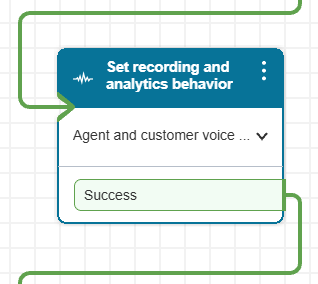
- In the Set recording and analytics behavior block, in Contact Lens speech
analytics, enable speech analytics, then select Real-time and post-call
analytics.
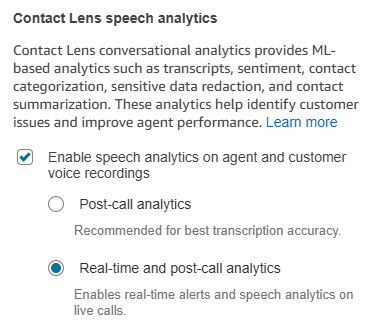
- Under Redaction, select Redact sensitive data, then customize the
redaction settings to fit your requirements.Note: The data redaction is strict and might redact non-sensitive data. Only select critical sensitive data to be redacted.
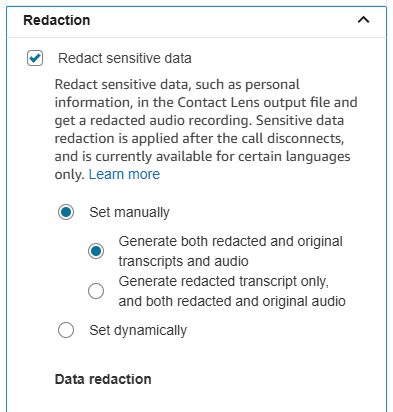
Configuring your triggers
Once you've configured Amazon Connect, you can configure the triggers for your post-call lambda in the Amazon console.
To configure your triggers
- In the Amazon console, navigate to Lambdas.
- In the Functions section, search for "post."
This returns a function with a name containing "VoicePostCa."
- Open this function, then on the Function overview page, select
Configuration > Triggers.
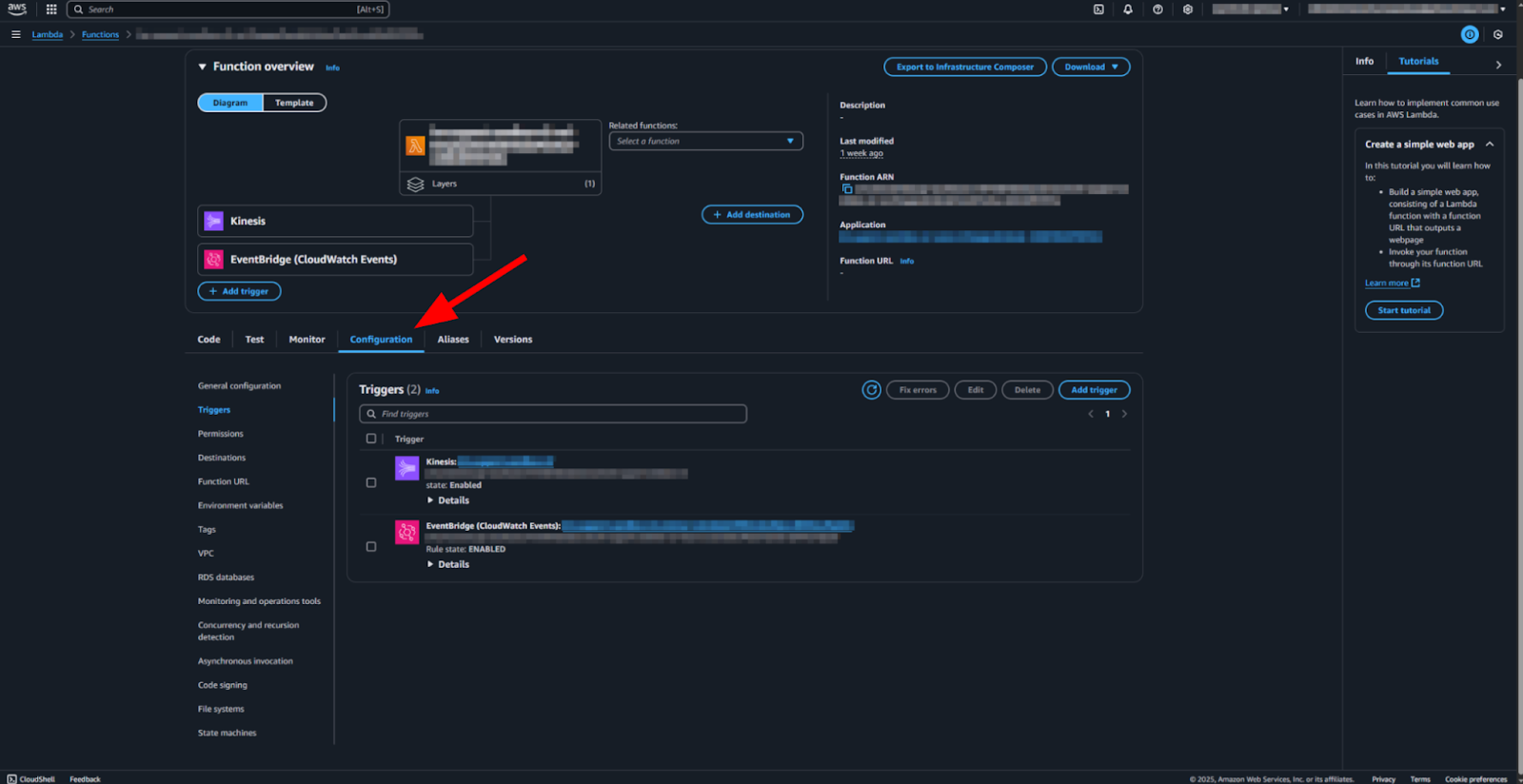
- Click Kinesis, then click Edit.

- On the Edit trigger page, click Activate trigger.
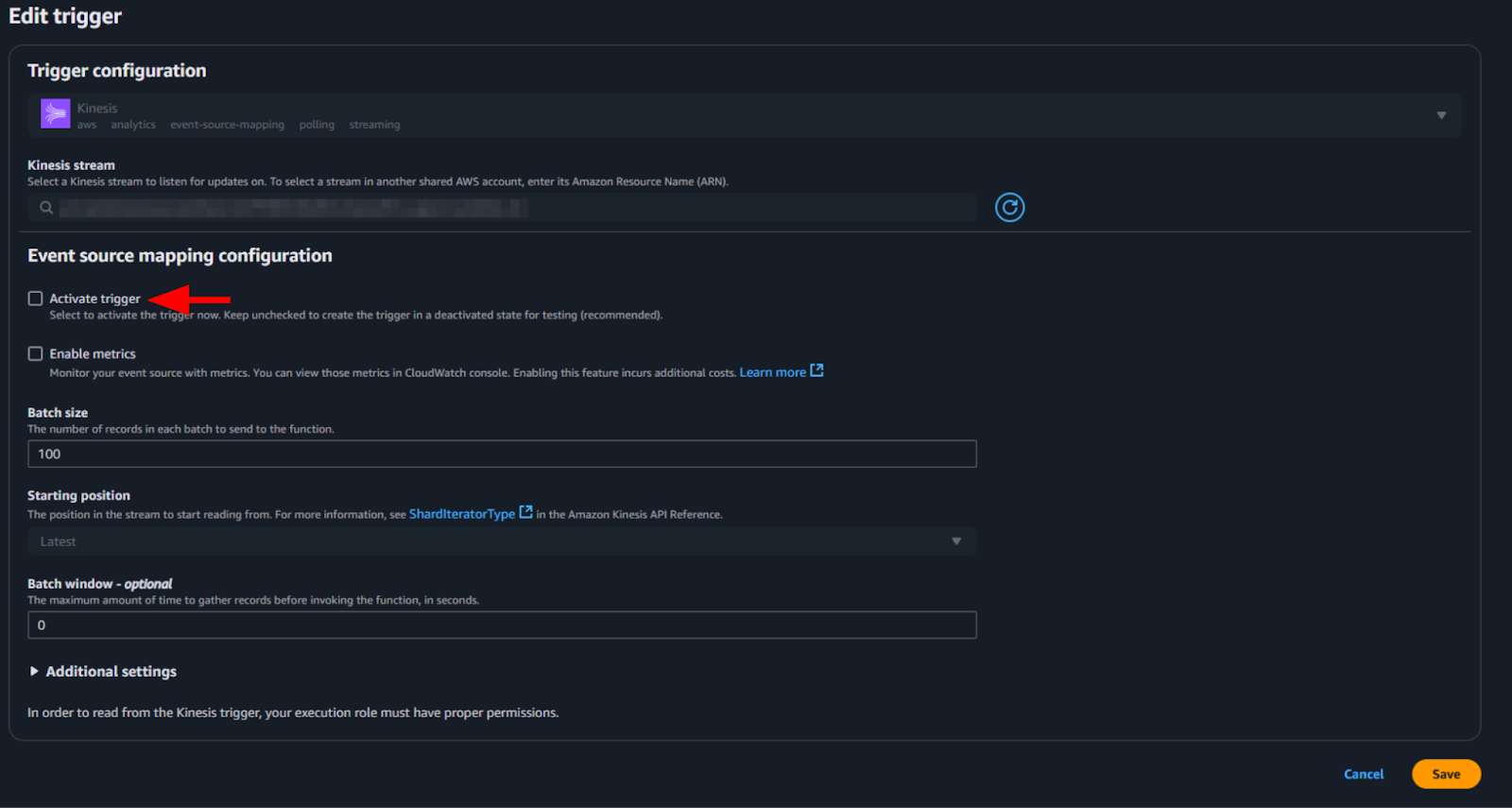
- Click Save.
- Beside EventBridge, click the link in the name.

- In the EventBridge rule details page, click Enable.
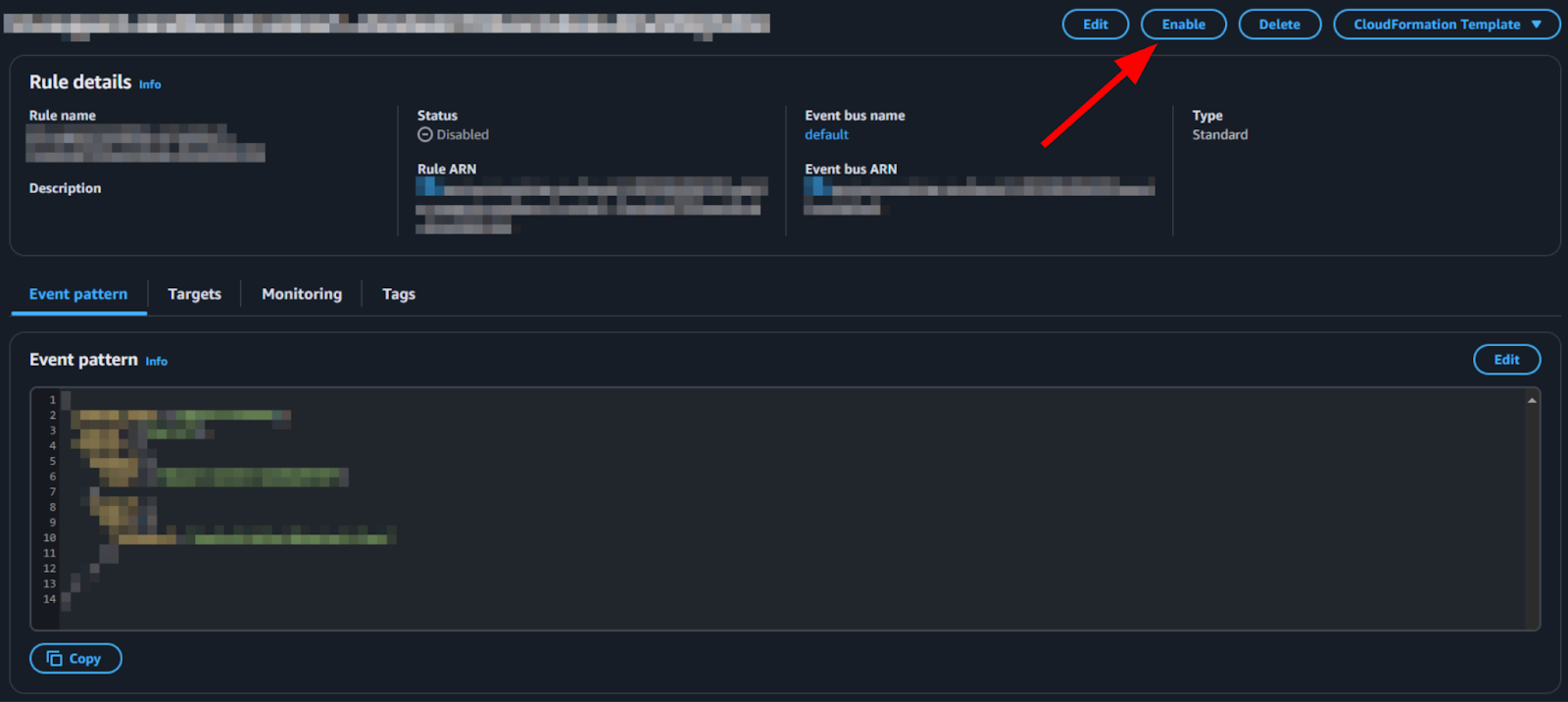 Note: If a dual stack upgrade is performed, then these triggers must be disabled on the old lambda before you enable them on the new lambda.
Note: If a dual stack upgrade is performed, then these triggers must be disabled on the old lambda before you enable them on the new lambda.
Now, your call transcripts will be shown in Contact Center.