Verified AI summary ◀▼
Access your agent settings to customize preferences like language, phone type, audio, and browser notifications. You can also integrate Jabra call controls for enhanced device functionality. Adjusting these settings helps tailor your workspace to better suit your needs, ensuring a more personalized and effective support experience.
Agents can view agent settings to configure general preferences, such as language and phone type, audio settings, and browser notification settings. Agents using Jabra devices can choose to integrate the call control functionality from their Jabra device into Contact Center.
Accessing agent settings in Contact Center
Agent settings include general, audio, notification, and Jabra call control settings.
- In your dashboard, click the icon in the bottom-left corner.
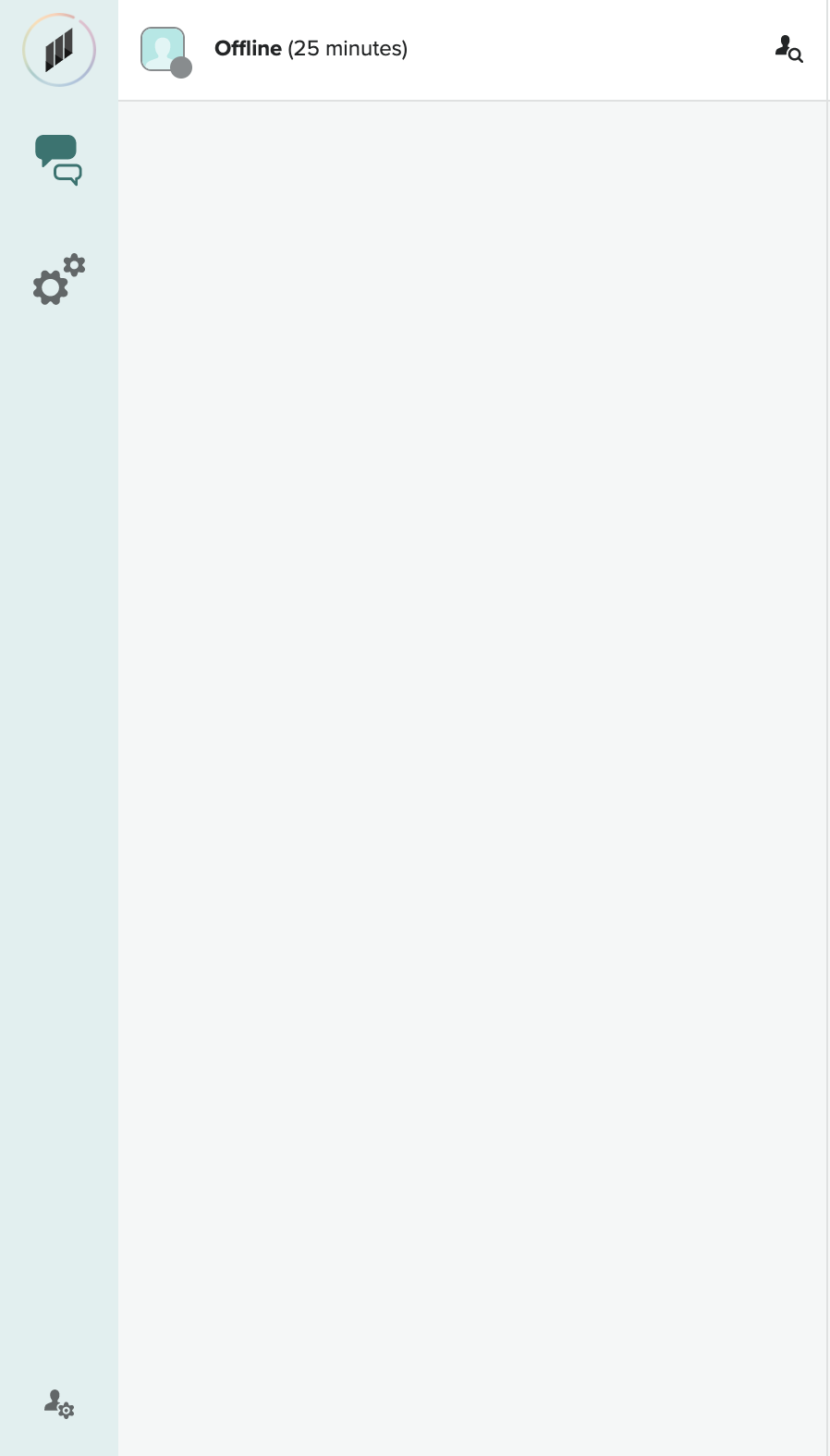
- View and update settings as needed:
- General settings determine language, phone type, and determine how frequently missed contacts are cleared.
- Audio settings determine your microphone, speaker and ringtone
- Notification settings configure browser notifications
- Jabra call control settings integrate the call control functionality from your Jabra device into Contact Center.
- Click Save.
General settings
In general settings, you can set language, phone type, and determine how frequently missed contacts are cleared.
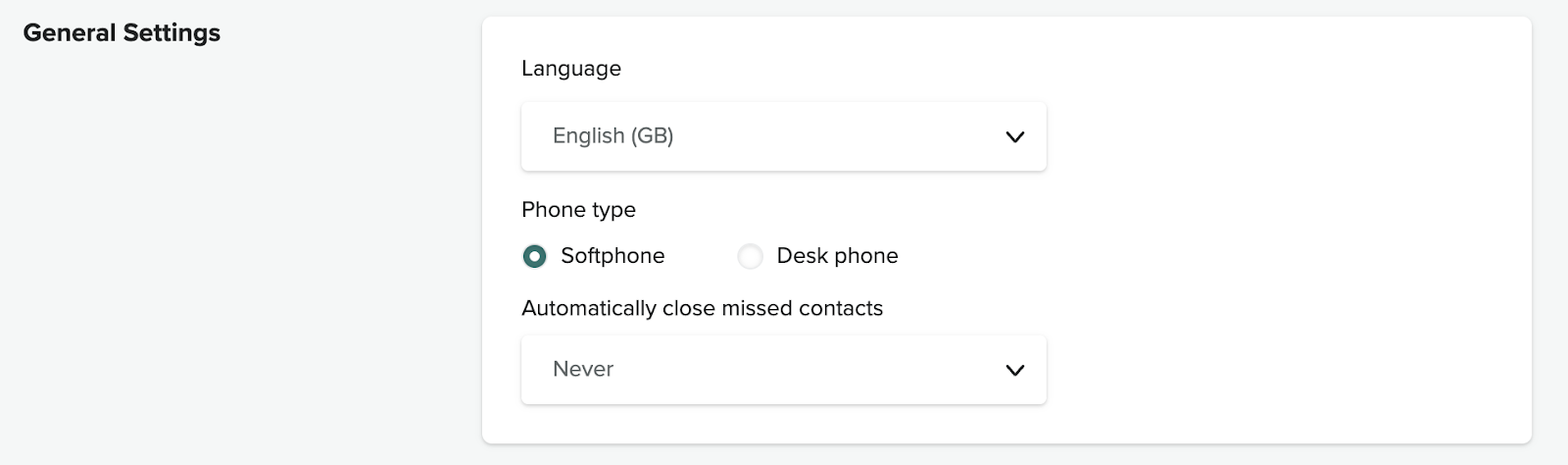
- Language is the agent's preferred language. This setting determines the language for the UI, the date format displayed in Contact Center, and the language used by Smart Tools to perform grammar checks and to lengthen and shorten messages.
- Phone type, either a soft phone or a desk phone. When desk phone is selected, the phone number should include the area code.
- Automatically close missed contacts determines the frequency to automatically close missed conversations.
Audio settings
In audio settings, you can set your microphone, speaker and ringtone.
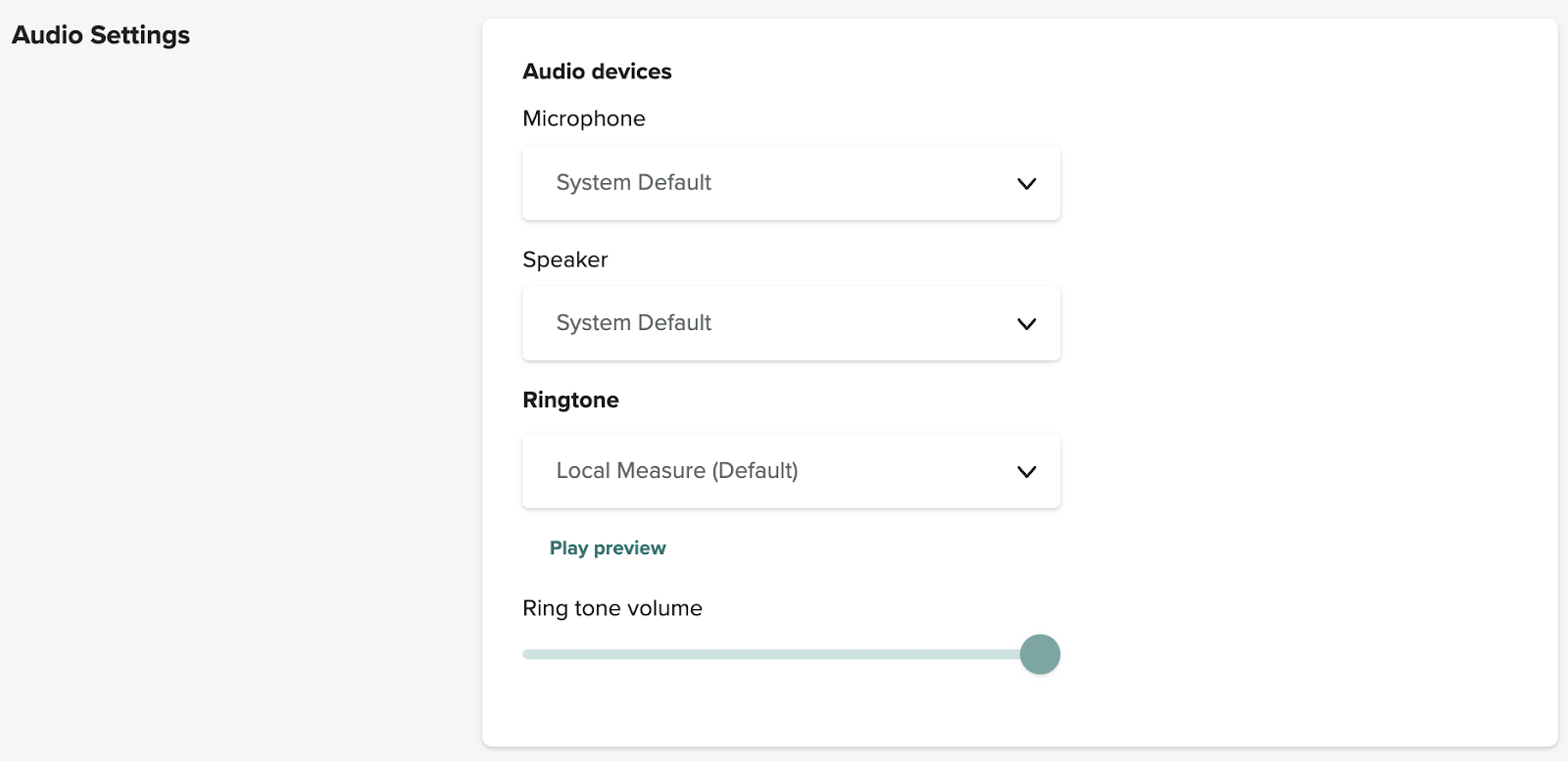
- Microphone is the system default microphone or a custom microphones configured on your computer.
- Speaker is the system default speaker or a custom speaker configured on your computer.
- Ringtone is the default ringtone or a custom ringtone. You can play a preview to hear the selected ringtone.
- Ringtone volume controls the volume of the ringtone.
Notification settings
In notification settings, you can configure settings for browser notifications.
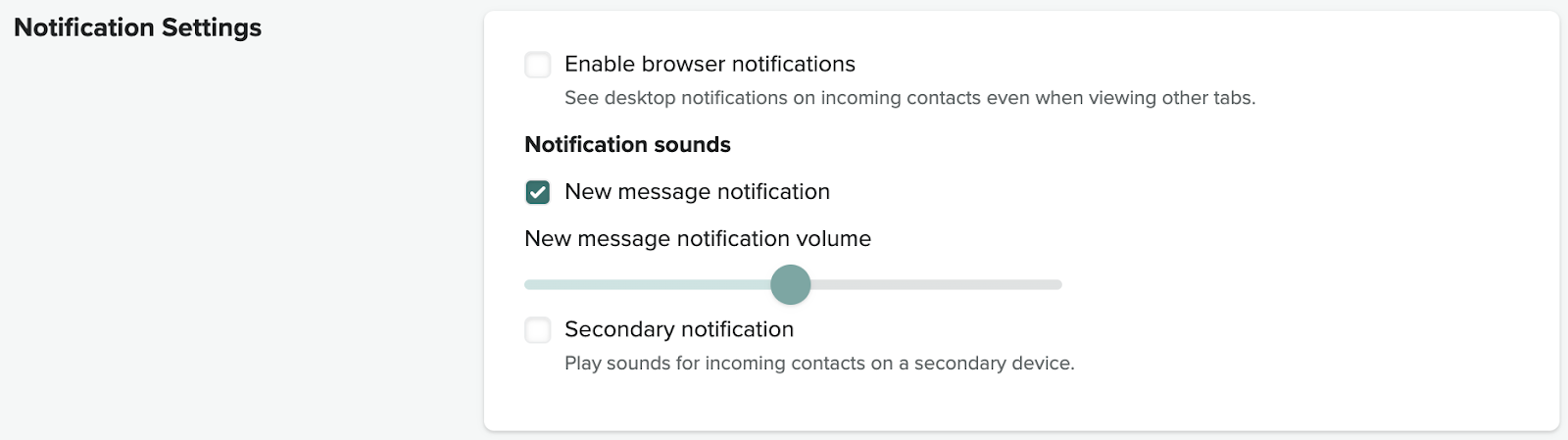
Notification settings include the following:
- Enable browser notifications turns on browser notifications.
- New message notifications turns on notifications for new messages.
- New message notification volume controls the volume for the new message notification.
- Secondary notification turns on notifications for a secondary device.
Jabra call control settings
Jabra call control settings integrate the call control functionality from your Jabra device into Zendesk for Contact Center.

- Enable Jabra call controls turns on call control functionality from your Jabra device into Zendesk for Contact Center. You must complete the Jabra installation to set up Jabra properly.