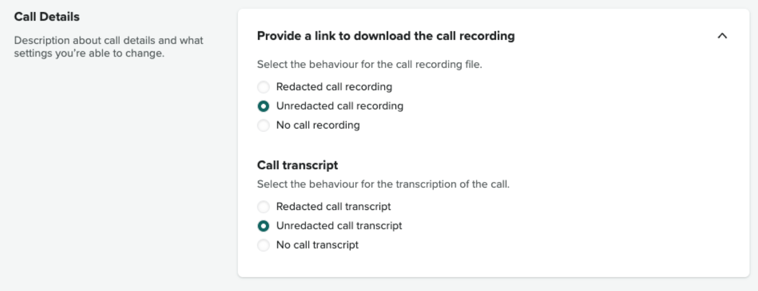Verified AI summary ◀▼
Access the Contact Center integration settings to customize ticket creation and call handling. Adjust ticket assignment, force ticket creation, and decide if customer details pop up before calls. Configure outbound call ticket creation and manage call recordings and transcripts, choosing between redacted or unredacted options. Tailor these settings to streamline your support processes and improve call management.
Once your CloudFormation stack is updated to integrate with Zendesk, you can access the Zendesk settings page from the left-side navigation bar of Contact Center. From here, there are various settings you can customize.
This article contains the following topics:
Standard settings
In this section you can review and edit details of the Zendesk integration or click Go to Zendesk to open your linked Zendesk account.
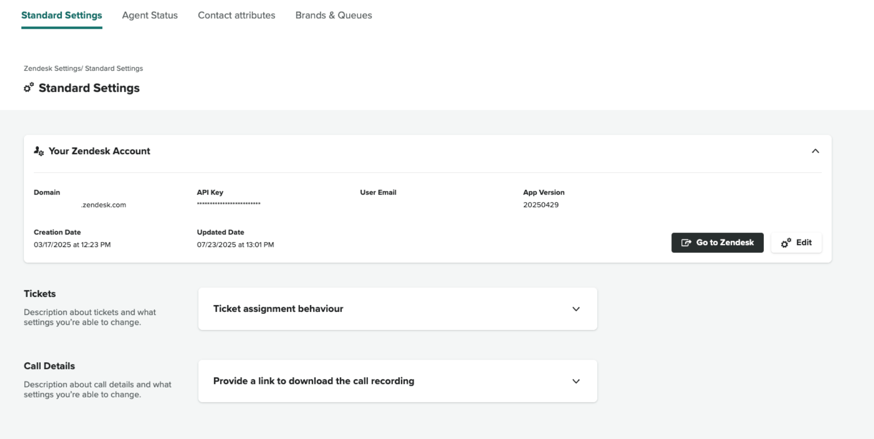
-
Ticket assignment behavior
UI value Contact attribute value Behavior True None A new ticket will be created after the Agent accepts the call. The ticket will be ‘popped’ to the Agent.
True ticket_assignment = true A new ticket will be created after the Agent accepts the call. The ticket will be ‘popped’ to the agent.
True ticket_assignment = false A new ticket will not be created after the Agent accepts the call. No ticket will be ‘popped’ to the Agent.
False None A new ticket will not be created after the Agent accepts the call. No ticket will be ‘popped’ to the Agent.
False ticket_assignment = true A new ticket will be created after the Agent accepts the call. The ticket will be ‘popped’ to the Agent.
False ticket_assignment = false A new ticket will not be created after the Agent accepts the call. No ticket will be ‘popped’ to the Agent.
-
Force ticket creation
UI value Contact attribute value Behavior True None If a ticket isn’t created by default (see Ticket assignment behaviour) the Agent will be made to create a new ticket or link the call to an existing ticket before they are able to close the call. True force_ticket_creation = true If a ticket isn’t created by default (see Ticket assignment behaviour) the Agent will be made to create a new ticket or link the call to an existing ticket before they are able to close the call. True force_ticket_creation = false An Agent can end a call irrespective of whether or not a ticket has been associated to the call. False None An Agent can end a call irrespective of whether or not a ticket has been associated to the call. False force_ticket_creation = true If a ticket isn’t created by default (see Ticket assignment behaviour) the Agent will be made to create a new ticket or link the call to an existing ticket before they are able to close the call. False force_ticket_creation = false An Agent can end a call irrespective of whether or not a ticket has been associated to the call. -
Pop customer or ticket details before accepting the call
UI value Contact attribute value Behavior True None A ticket or the customer profile will be displayed to the Agent prior to them answering/accepting the call. The zendesk_ticket_id attribute must be set on the ticket for this to work.
True pop_incoming = true A ticket or the customer profile will be displayed to the Agent prior to them answering/accepting the call. The zendesk_ticket_id attribute must be set on the ticket for this to work.
True pop_incoming = false A ticket or user profile will not be displayed to the Agent prior to them accepting the call. A ticket or user profile may be displayed after the Agent has accepted the call, depending on other settings.
False None A ticket or user profile will not be displayed to the Agent prior to them accepting the call. A ticket or user profile may be displayed after the Agent has accepted the call, depending on other settings.
False pop_incoming = true A ticket or the customer profile will be displayed to the Agent prior to them answering/accepting the call. The zendesk_ticket_id attribute must be set on the ticket for this to work.
False pop_incoming = false A ticket or user profile will not be displayed to the Agent prior to them accepting the call. A ticket or user profile may be displayed after the Agent has accepted the call, depending on other settings.
-
Create a ticket on every outbound call
UI value Contact attribute value Behavior True None A new ticket will be created and associated to the call every time an outbound call is placed. True all_outbound = true A new ticket will be created and associated to the call every time an outbound call is placed. True all_outbound = false When placing an outbound call, a ticket will not be created automatically. False None When placing an outbound call, a ticket will not be created automatically. False all_outbound = true A new ticket will be created and associated to the call every time an outbound call is placed. False all_outbound = false When placing an outbound call, a ticket will not be created automatically.
Call details settings
-
Provide a link to download the call recording: Select how call
recordings cabn be downloaded:
- Redacted call recording: Important information, such as credit card numbers, is redacted from the call recording.
- Unredacted call recording: The entire call recording can be downloaded with no redactions.
- No call recording: The call transcript is not available to download.
-
Call transcript: Select how call transcripts are downloaded:
- Redacted call transcript: Important information, such as credit card numbers, is redacted from the call transcript.
- Unredacted call transcript: The entire call transcript can be downloaded with no redactions.
- No call transcript: The call transcript is not available to download.