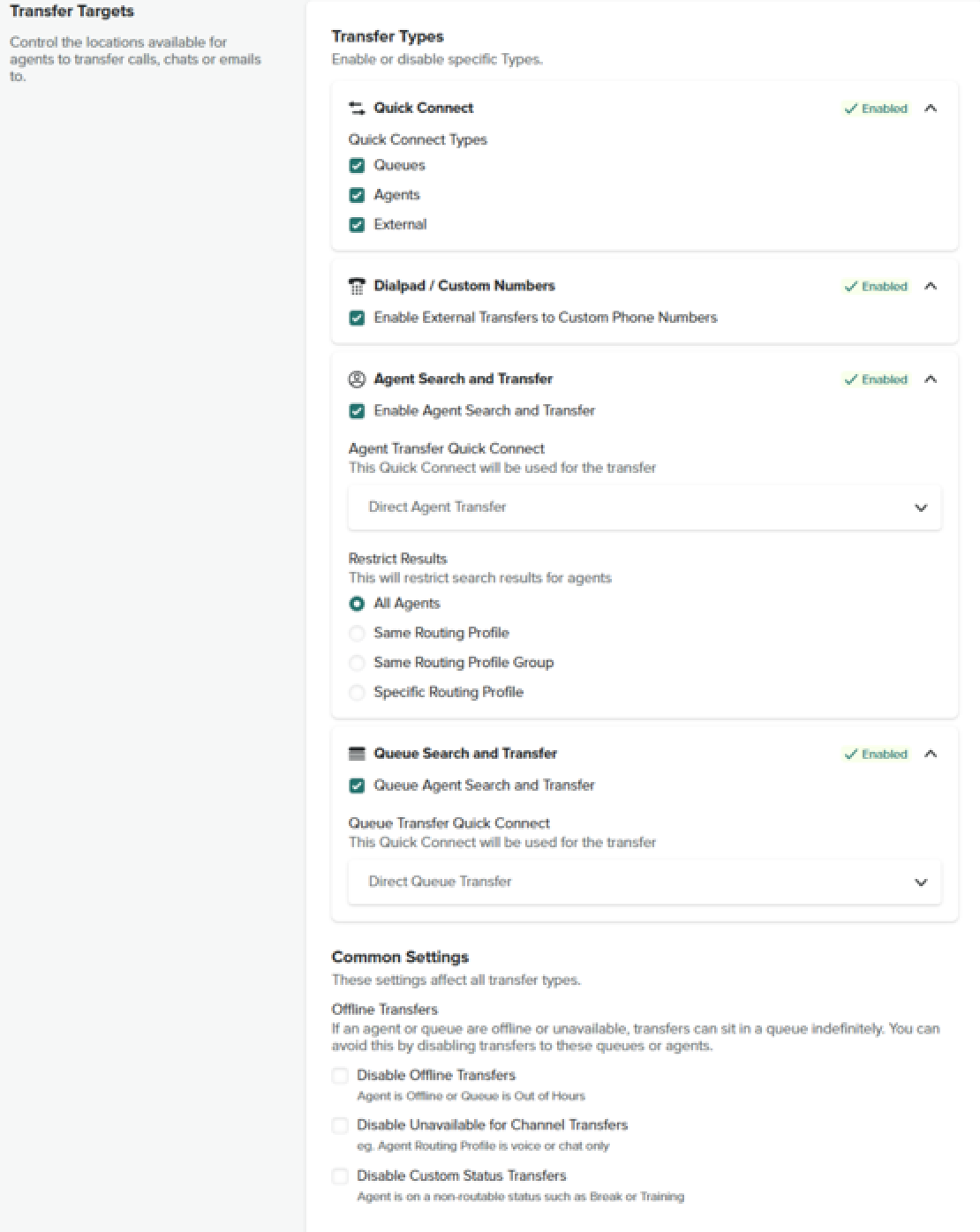Verified AI summary ◀▼
Agent presence in Contact Center lets you transfer calls to available agents, enhancing team collaboration. Ensure prerequisites like CloudFormation Stack upgrade and feature flag activation are met. Initiate call transfers via agents, queues, or external numbers, and update agent presence settings to manage availability. Use real-time updates to keep track of agent status and optimize call routing.
Agent presence in Contact Center helps customer service agents easily transfer calls to other available agents within your team. In this article, you'll learn about agent presence and its key functionalities.
This article contains the following topics:
Prerequisites for agent presence
Before enabling agent presence in Contact Center, ensure the following prerequisites are met:
- CloudFormation Stack upgrade: Update your Contact Center instance to version 5.99.2 or higher. Ensure that the latest CloudFormation stack is deployed.
- Feature flag activation: Activate agent presence on a per-account basis and must be manually activated by the Contact Center team. Get in touch with the Contact Center team to request activation.
-
Contact flow setup: Add the following two contact flows (both of type
'Transfer to queue') to the Amazon Connect instance to route the contact to a
given agent or queue:
- Direct queue transfer
- Direct agent transfer
Contact Zendesk to receive JSON file exports of the following contact flows so you can easily import them into your instance.
-
Quick connects setup:
- Create two Quick connects of type 'Queue' in Amazon
Connect with the following names:
- Direct Queue Transfer - link to the direct queue transfer contact flow.
- Direct Agent Transfer - link to the direct agent transfer contact flow.
Note: These quick connects do not need to be added to queues like standard quick connects. Contact Center can still access and use them even if the agent does not have direct access to them.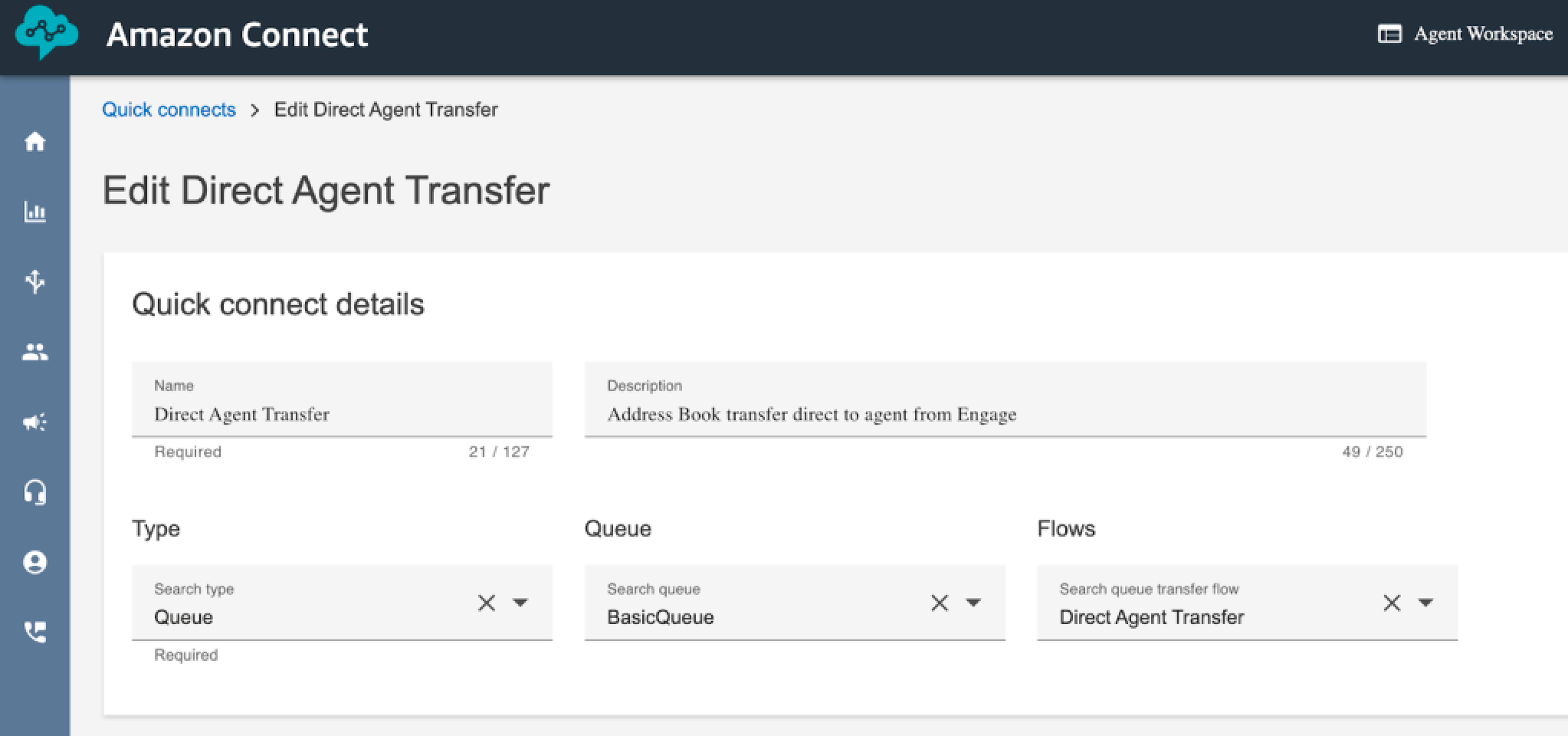
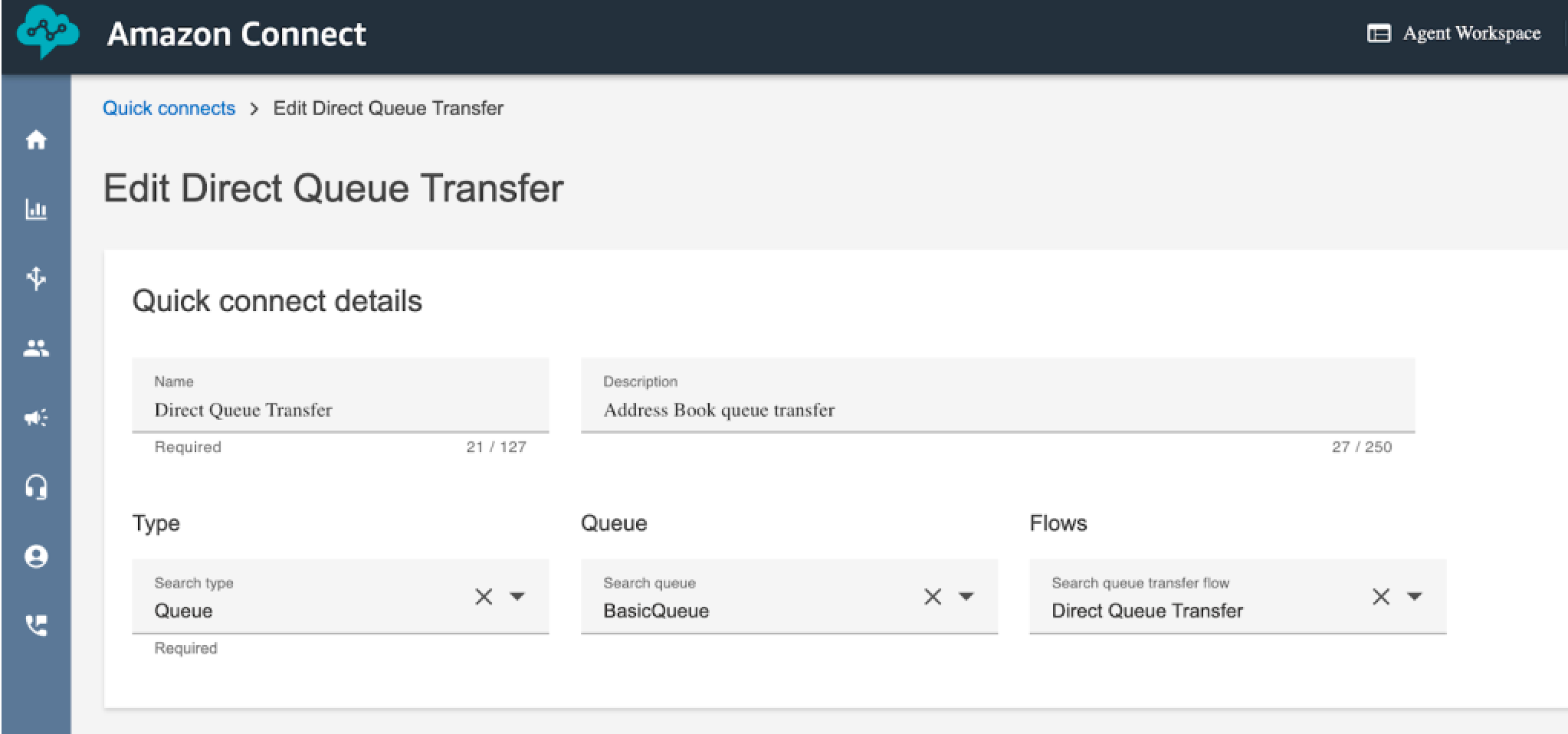
- Once the quick connects are created, configure them within the
Contact Center workflow settings to ensure proper routing.
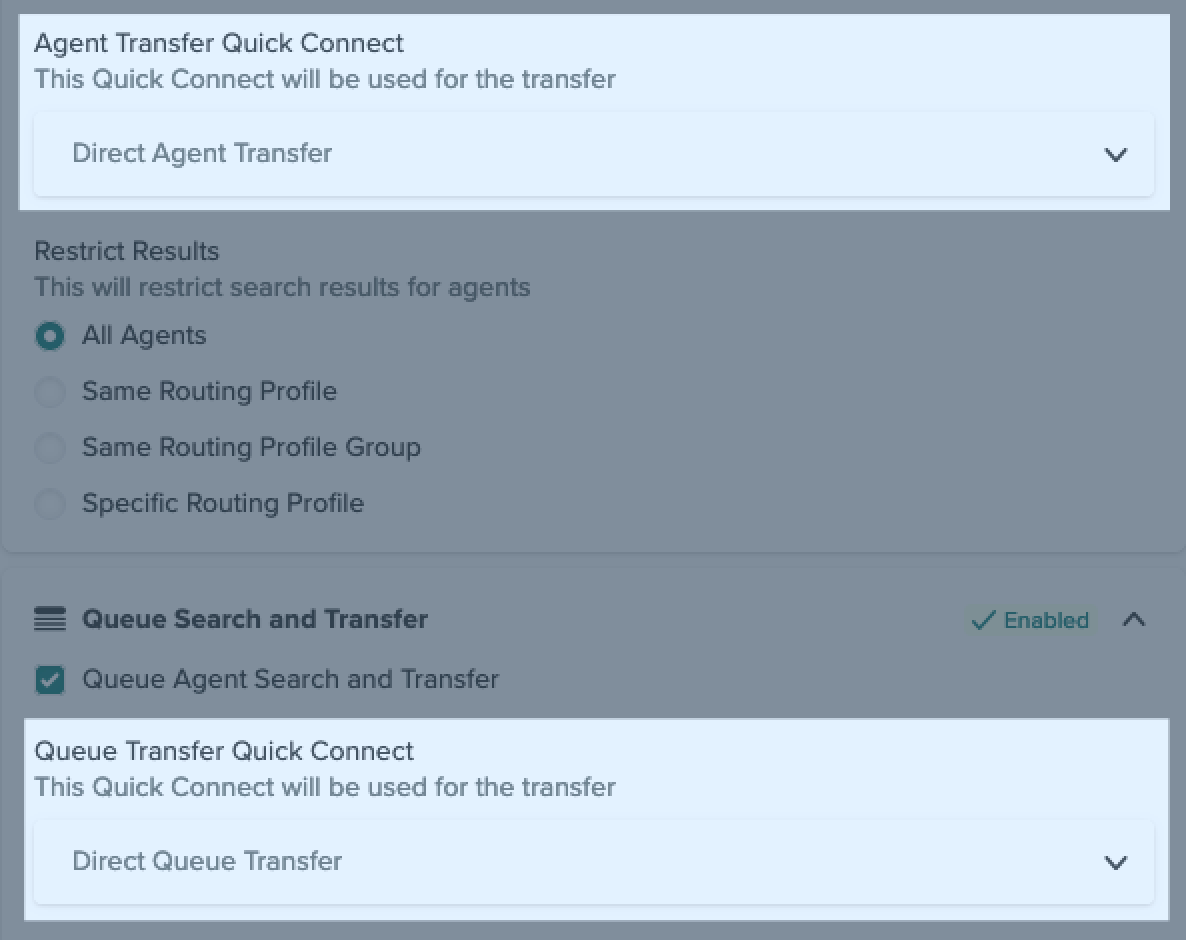
- Create two Quick connects of type 'Queue' in Amazon
Connect with the following names:
Initiating a call transfer
When you're on a call, you can transfer it to another agent.
To transfer a call
- Click Transfer. This will open the transfer page.
- Select one of the following tabs:
- Agents: (Displays a list of quick connect agents).
- Queues: (Displays a list of quick connect queues).
- External: (Shows a list of all the external numbers that have been configured).
- Number pad: Displays a number pad where you can manually enter a contact number.
Once you've chosen a tab, you can transfer the call to an available agent who is prepared to take the call.
Searching and filtering agents
The transfer page allows you to search for specific agents or filter the list based on various criteria. Use the search bar to quickly find an agent by typing their name. Apply filters to sort agents by their availability (Available, Busy, Offline) or any custom filters that have been set up in your system, for example filtering by routing profiles.
Additionally, agents can filter by queues, allowing them to see which agents are assigned to specific customer service queues (for example, Sales or Support). This helps ensure that the transfer goes to the agent best suited for the customer’s needs based on their assigned role and expertise.
Viewing Agent Status and Availability
Next to each agent's name, you will see real-time information about their status:
- Availability: The agent’s current status is displayed (e.g., green for available, red for busy).
- Active Chats/Calls: You can see how many active chats an agent is handling.
- Agents who are offline or unavailable will have the transfer button disabled, preventing any errors.
- The agent status will automatically update when you switch between tabs or when you click the refresh icon.
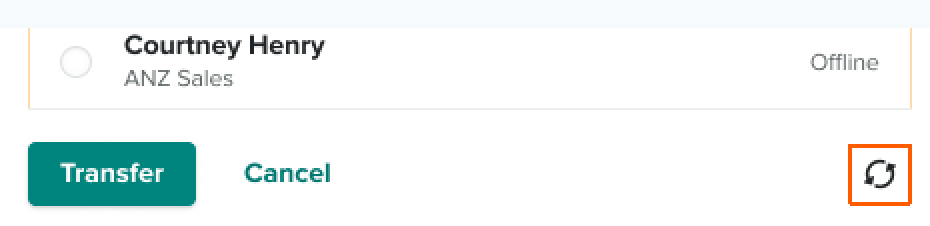
Transferring a contact
If you need help from another agent, you can transfer a contact to them. You can either remain on the call, or disconnect after the transfer.
- Select the name of the agent you wish to transfer to and then click
Transfer.
The system routes the contact to the agent, queue, or external number you selected.
Updating the agent list
The agent list updates in real-time, by clicking on the refresh icon, or by switching between tabs, so you’ll always have the latest information on your colleagues' availability or activity.
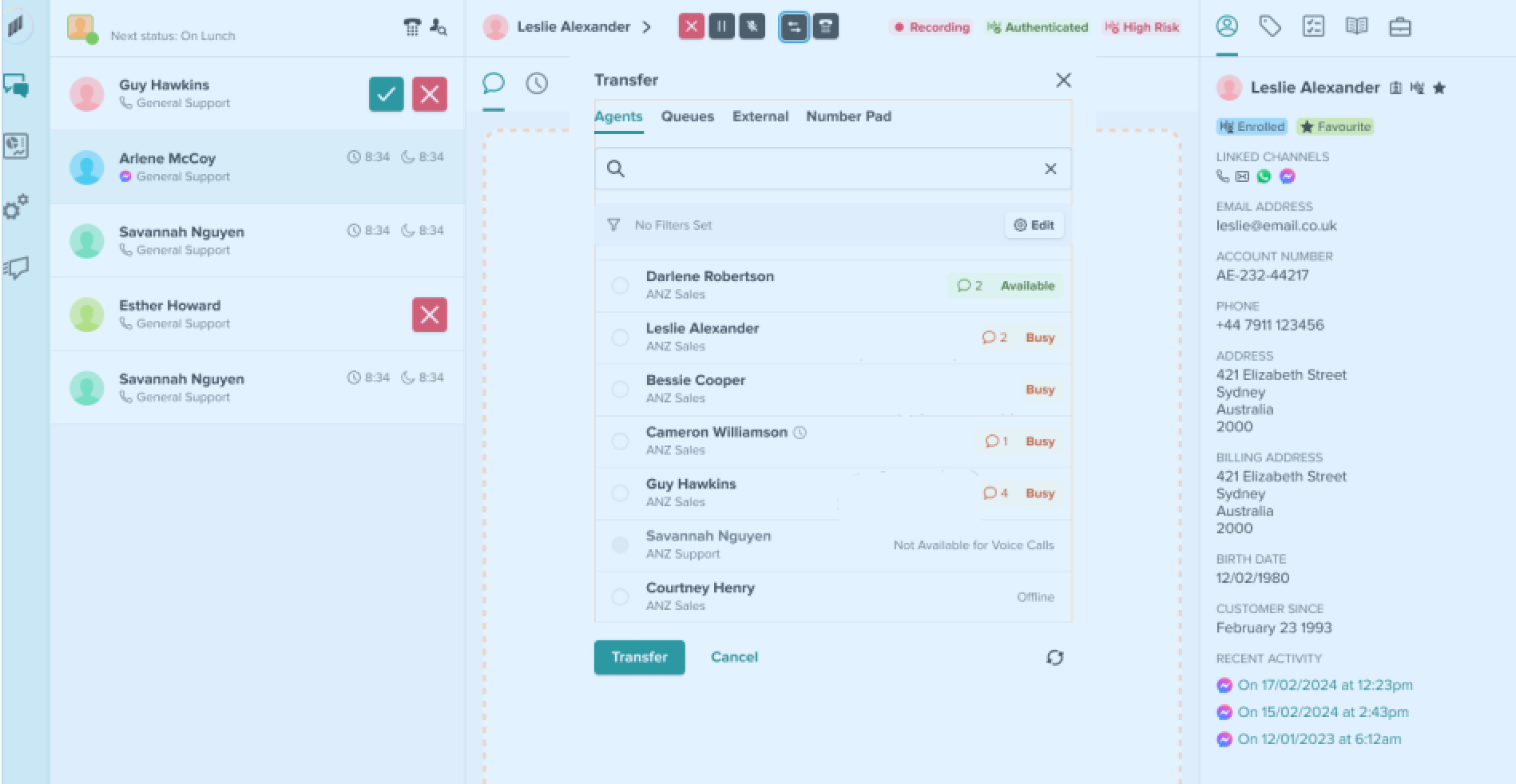
Updating agent presence settings
You can update your agent presence settings from the Workflows tab.
To change agent presence settings
- Go to the Workflows tab in Contact Center settings.
- Select a workflow to edit and then scroll down to Transfer targets.
- To enable quick connects (queues, agents, or external), select the checkboxes you want to activate and click Save workflow. During call transfers, agents can only see the quick-connects that they have selected.
- To allow agents to call customers, turn on the Dialpad/Custom numbers option.
- In the Agent search and transfer section, select Agent search and transfer and, if necessary, limit the results.
- Click Save workflow.
Agents can now look for agents both online and offline.
- To perform a quick connect transfer, select the Quick connect option from the dropdown menu. To limit the search results for an agent, you can select the required filter.
- Cick Save workflow.
- To change the transfer types settings, select Disable transfers to queues or agents.
- Click Save workflow to apply the changes.