Verified AI summary ◀▼
Enable call recording writeback by activating AWS Lambda functions. This setup sends call transcripts to tickets after a voice call. Start by turning on the voice post-call Lambda, and repeat for ContactLensEventsLambda and CTRIngestLambda. Remember to disable triggers on old Lambdas before enabling them on new ones if a dual-stack upgrade is performed. Refer to Amazon's documentation for the latest Lambda usage details.
To configure Contact Center to send call recordings back to Zendesk following a call (known as writeback), turn on the voice post-call Lambda in AWS.
Tip: AWS Lambda is a service that lets you run code without setting
up or managing servers. It's useful for tasks that only need to happen once in a
while, like responding to a user clicking a button or a file being uploaded.
To turn on writeback
Important: For the latest information about using Lambdas in the Amazon
Console, see Amazon's product documentation.
- In your AWS console, go to the Lambda page.
- In the Functions section of the page, search for "post". This will return a function called "VoicePostCa".
- Click the function to open it and, on the function overview page, click Configuration > Triggers.
- From the list of triggers, select the checkbox for Kinesis, then click
Edit.
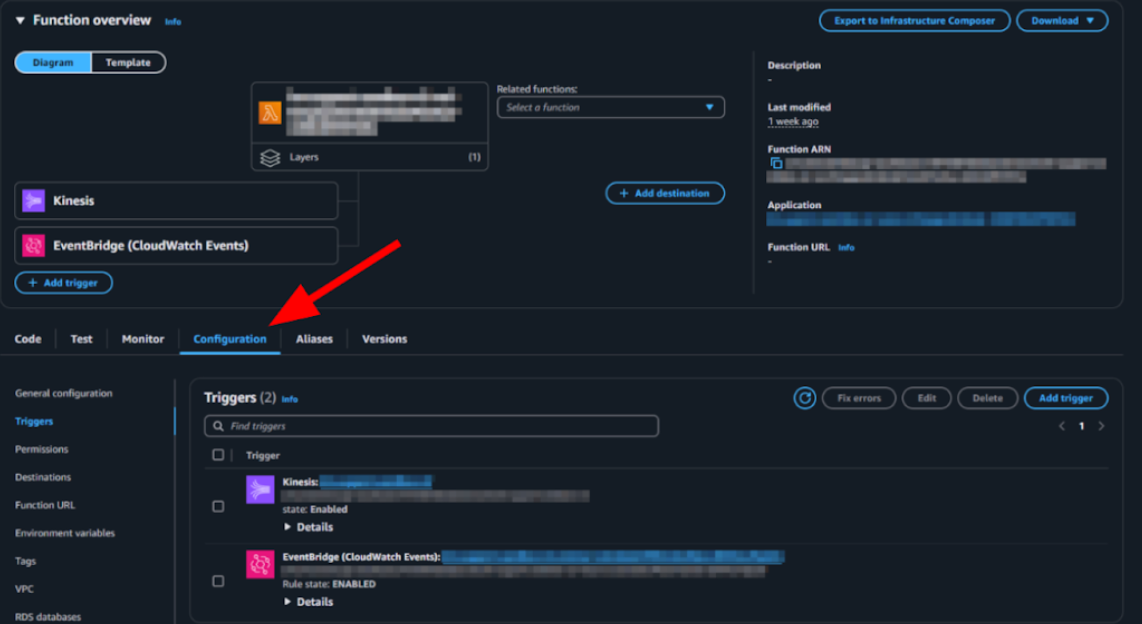
- On the Edit trigger page, click Activate trigger.
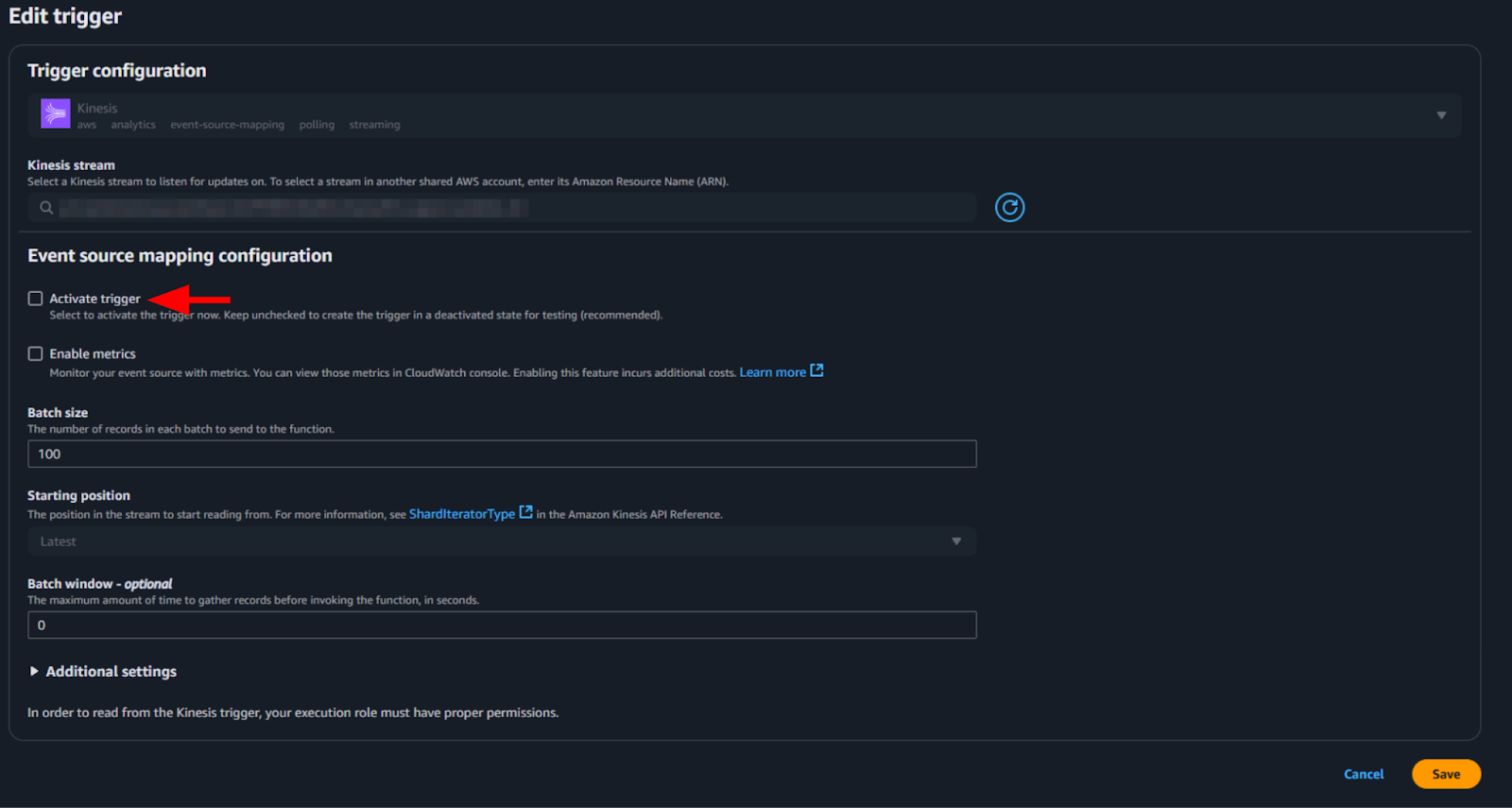
- Click Save.
- From the list of triggers, click the hyperlink next to the EventBridge
trigger.

- On the EventBridge rule details page, click Enable.
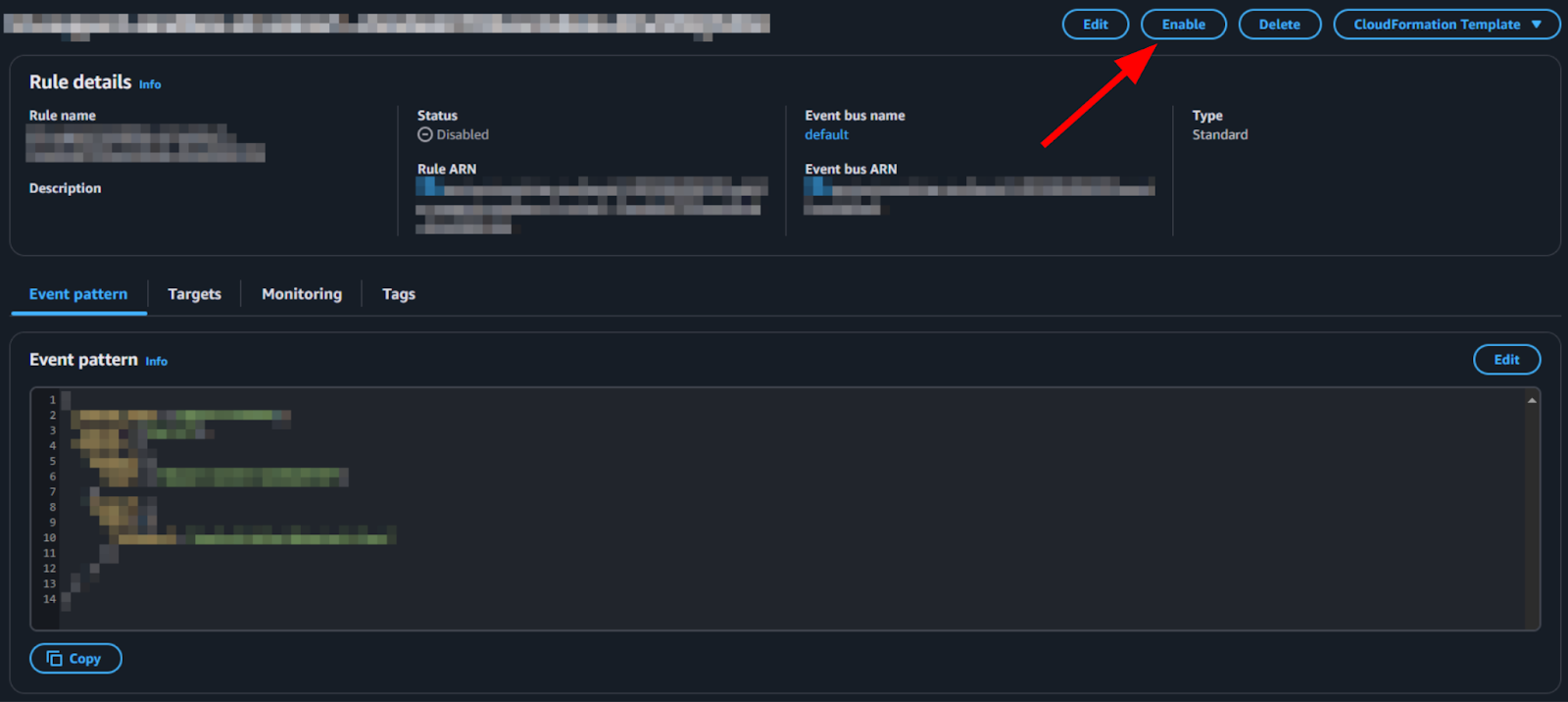
- Repeat the above steps for the following Lambda functions:
- ContactLensEventsLambda: Process Contact Lens analytics and rules events to add to tickets.
- CTRIngestLambda: Ingest and parse Contact Trace Records (CTR) to
add call metadata to tickets.Note: These lambdas are only available if your setup is on the Zendesk infrastructure. Access the non-Zendesk infrastructure instructions here.
Now, after a Contact Center voice call, the call transcript will be added to the Zendesk ticket.
Note: If a dual-stack
upgrade is performed, then these triggers must be turned off on the old
Lambda and only then turned on for the new Lambda.