Verified AI summary ◀▼
Enable call monitoring and barging to let agents listen in on ongoing voice contacts and join if necessary. Configure these features in Amazon Connect, ensuring both Contact Center and Amazon Connect are open. Monitoring is discreet, while barging alerts the agent. This setup helps manage calls effectively and provides support when needed.
You can give agents permission to monitor another agent's ongoing contact and join, or barge in, it if needed. These options are supported on voice contacts only.
You configure monitor and barge in Amazon Connect. Agents must have both Contact Center and Amazon Connect open to use monitor and barge.
This article contains the following topics:
Configuring monitoring and barging
You can turn on monitoring and barging so that agents can monitor another agent's contact and barge in, if needed..
- In Contact Center, click the Settings icon (
 ), then click Workflows.
), then click Workflows. - Find the relevant workflow, then click Edit workflow.
- Configure the Notes and Resolution Codes, as shown.
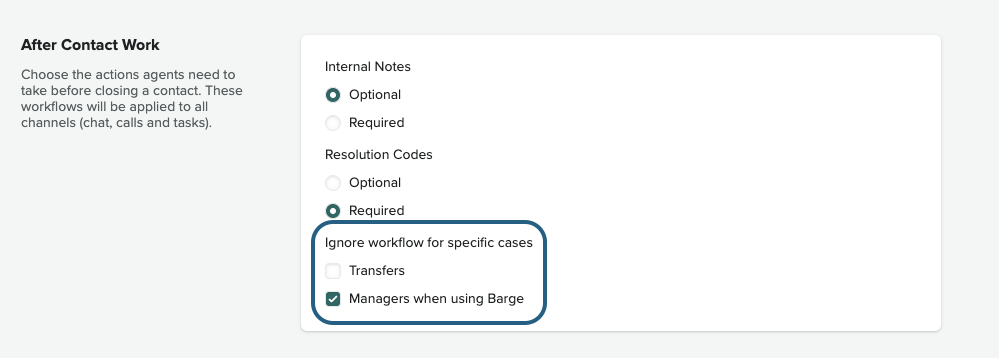
Monitoring an agent's contact
If monitoring and barging is turned on, an agent can monitor another agent's ongoing contact. The agent being monitored is not aware that they are being monitored.
To monitor a contact
- In Amazon Connect, select Analytics and optimization > Real-time Metrics > Agents to open the Real-time Metrics.
- Find the agent you want to monitor.
- Click the Eye icon next to the Voice channel for the agent.
- Select Zendesk for Contact Center, where you will monitor the agent.
Barging in on a contact
An agent who is in monitoring mode can barge in to join the ongoing contact, if needed. When you barge in on a contact, the agent knows that you have joined.
- Click Monitoring.
You are now in barge mode.