IT assets are things, such as hardware and software, that IT teams need to procure, allocate, refresh, and retire over time. Within Zendesk assets are the records for each asset. The information captured varies by asset type and is defined by admins.
Within Zendesk Support, individual assets can be assigned and viewed by agents. Additionally, admins can create new asset records and modify details of existing assets.
Assigning IT assets in tickets
When a support or service request is related to an asset, agents can use the context panel to assign an asset to the ticket requester.
- In Zendesk Support, open a ticket requesting an asset.
-
In the ticket, click the IT asset management icon (
 )
in the right sidebar.
)
in the right sidebar.
- In the Assets panel, click Assign asset.
- Click All assets or the name of a specific asset type.
- Select an available asset and click Select.
- Select the asset's Status.
-
Click Assign.
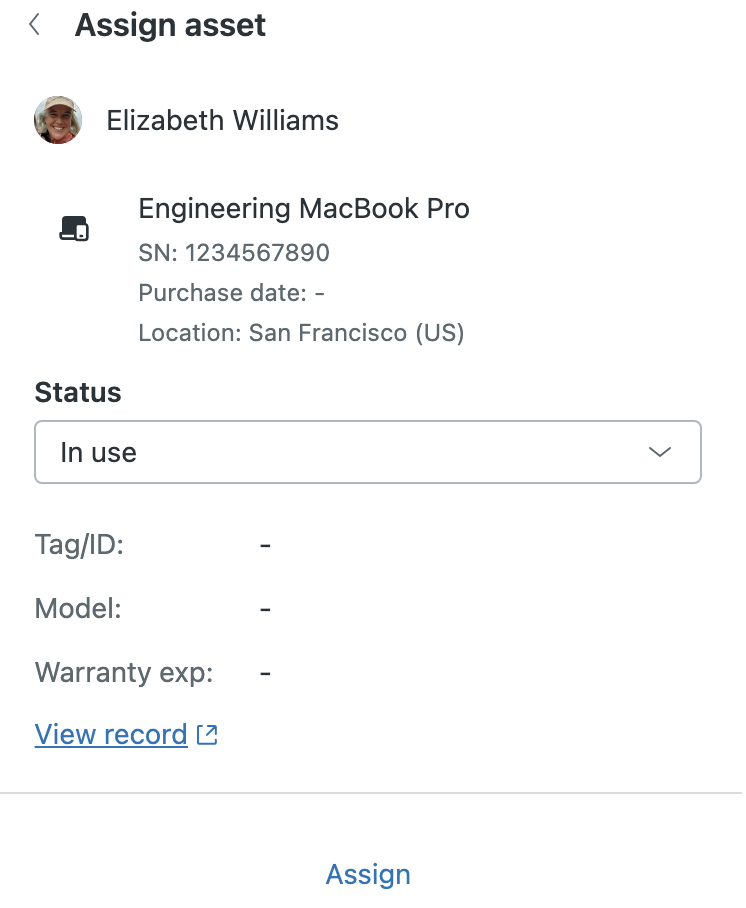
Viewing an asset's details from a ticket
Agents can see a summary of key information about assets assigned to the ticket requester in the IT asset management view in the context panel. From there, they can open an asset's details directly if they need to learn more about an asset already assigned to a ticket requester or assets they are considering assigning to the requester.
The data tracked for each asset is defined by admins through a combination of the global asset fields (including the standard asset fields), asset type custom fields, and asset type custom fields inherited from parent asset types. The fields within an asset record are organized based on their origin.
-
In a ticket, click the Asset Management
icon (
 )
in the right sidebar to open the context
panel.
)
in the right sidebar to open the context
panel.
-
Beneath the asset you want to view more information about, click
View
record.
This opens the asset record's details in a new tab. The asset details are read-only for agents.
Viewing and managing assets
The Asset Management page in Support provides a comprehensive list of asset records. From this page, admins can search for assets, view asset details, and create and modify asset records as needed. Agents can view details for individual assets, accessed from a ticket, but can't view a list of assets or create and manage asset records.
Accessing the asset list
Admins can view a complete list of assets. In addition to filtering the list by asset type, you can also search for assets by name.
-
In
Support,
click the
Asset
Management
(
 )
in the sidebar.
)
in the sidebar.
-
Under IT Asset Types, select
the asset type.
A list of all assets of that type is displayed.
-
(Optional) Use the search bar at the top of the page to search
for a
specific asset record.
When searching for an asset, keep the following in mind:
- Search queries check against all text-based fields within the records. That means queries can match against the Name field value and values in fields of the following types: Text, Regex, or Multi-line.
- Search queries match on the beginning of words only. In multi-word values, queries can match against the beginning of any word in the value.
Creating an asset record
Admins can create asset records individually from the Asset Management page or in bulk from Admin Center.
-
In
Support,
click the
Asset
Management
(
 )
in the sidebar.
)
in the sidebar.
- Click Create record.
- Under Standard fields, enter the required information, such as the asset's Name and Status.
-
Click the Asset fields tab
to enter information into the asset
type's custom fields.
If the asset type inherited any asset type fields from parent asset types, those are grouped together by the parent type.
- Click Add.
Editing an asset record
Admins can modify asset records as needed.
-
In
Support,
click the
Asset
Management
(
 )
in the sidebar.
)
in the sidebar.
- Under IT Asset Types, select the asset type.
- Click the name of the asset you want to edit.
-
Click Edit next to the collection
of fields you need to
update:
- Standard fields
- Asset fields tab, next to the groupings of fields by asset type (parent types and this asset's type)
Note: If you change the asset type, any data that is no longer applicable to the new type is preserved in a read-only state at the bottom of the asset record, labeled as transferred fields. - Click Save.
Deleting asset records
Assets that are no longer needed can be deleted individually or in bulk. Deleting an asset is permanent and can't be undone.
-
In
Support,
click the
Asset
Management
(
 )
in the sidebar.
)
in the sidebar.
- Under IT Asset Types, select the asset type.
- Select the asset you want to delete.
- Click Delete at the bottom of the page.
- In the confirmation dialog, click Delete record.
Deleting asset records in bulk
Deleting multiple assets simultaneously can save you time.
-
In
Support,
click the
Asset Management (
 )
in the sidebar.
)
in the sidebar.
- Under IT Asset Types, select the asset type.
- Select the assets you want to delete.
- Click Delete at the bottom of the page.
- In the confirmation dialog, click Delete record.