The Zendesk Power-Up allows Trello users to attach tickets and ticket views inside Trello cards.
This article covers the following topics:
Setting up Zendesk Power-Up
Functionality Overview
This Power-Up allows you to attach Zendesk tickets and views to Trello cards. Attach tickets to see quick summaries relevant to a card. Attach views to see high-level stats and summaries without jumping back and forth between tools.
To set up the integration, you must be on the Trello Business Class plan or above.
Enabling the Power-Up
Once you meet the integration requirements, you can enable the Power-Up.
To enable the Power-Up
- Open the Board menu on the right side of the page.
- Select the Power-Ups menu option.
- Click the Enable button next to the Zendesk Power-Up. If you don't see the Zendesk Power-Up, you may need to upgrade to the latest version of Business Class, or you may need to associate the board with your team.
Authenticating with Zendesk
Once the Power-Up is enabled for the board, each user needs to authenticate their Zendesk account from within Trello.
To authenticate a Zendesk account in Trello
- Open up a Trello card.
- Click the Zendesk button in the Power-Ups section on the back of the card.
- Select Attach a ticket or Attach a view as needed.
- Click the Link your Zendesk account button.
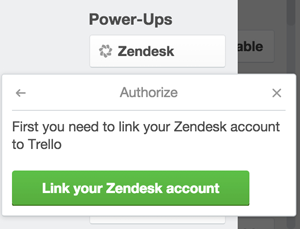
- In the popup window, enter your Zendesk subdomain.
- Click Authenticate with Zendesk.
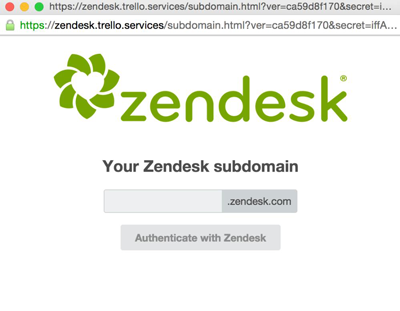
- Log in using your Zendesk username and password.
- Each member who has access to Zendesk will need to link their account to Trello individually.
- Only one Zendesk subdomain is supported per Business Class team.
- Only members of the Business Class team will be able to access the Power-Ups and link their account.
- Members of the board who are not also members of the Business Class team will simply see the Zendesk URLs as basic attachments on the card.
- To change the subdomain after initial setup, use the settings menu for the Zendesk Power-Up in the board Power-Ups sidebar.
Using the Power-Up
Perhaps the easiest way to attach a Zendesk ticket to a Trello card is to simply copy the Zendesk ticket URL, open the card in Trello, and Cmd/Ctrl+V to paste the URL as an attachment on the card. This should work in most browsers. You can also use the Attach a link box via the Attachment button.
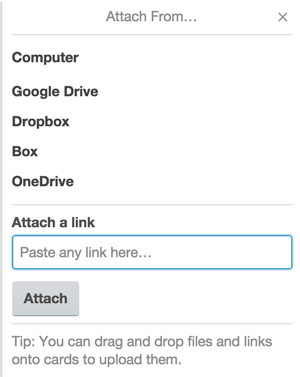
The Zendesk Power-Up also provides a button on the back of the card, which you can use to look up tickets in Zendesk if you do not have the URL handy.
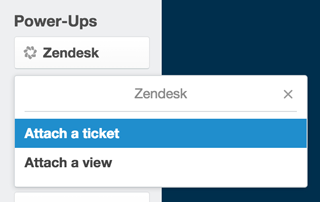
Attached tickets will show in the Attachments section.
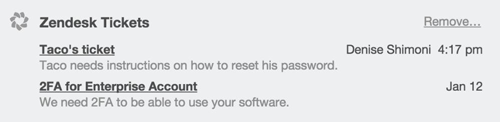
The preview shows the following information from the Zendesk ticket:
- Ticket subject
- Assigned to
- Last updated date
- Last reply preview
Another option is to attach views to your cards, which will show you high-level stats and ticket summaries. To do that, click the Zendesk button, then select Attach a view and pick one of the available options.
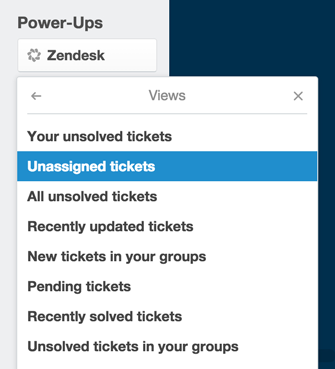
Attached view will show you the type of view, number of tickets, the updated/created date of the view, and a list with related ticket previews. Below that information is a link to open the view in Zendesk.
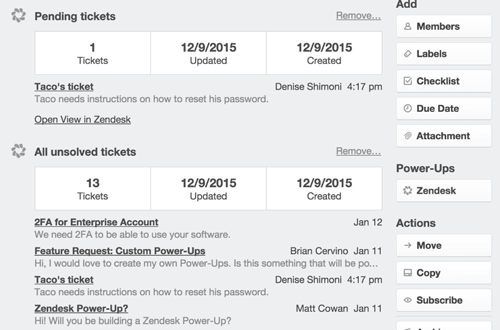
Removing Tickets and Views
To remove a ticket, click the Remove link at the top of the Zendesk Tickets section on the card back, then choose the ticket to remove from the card.
To remove a view, scroll down to the view in the attachments section and click Remove.
Disabling the Power-Up
To disable the authorization with your Zendesk account
- Open the Power-Ups menu on the right side of the board.
- Select Reset personal settings....
- Select the option to clear data.
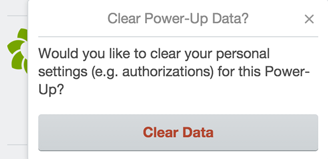
You can disable the Power-Up for the board by opening the Power-Ups menu and selecting the Disable button.
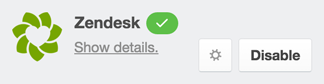
Disabling the Power-Up will not cause any data loss. It will change the formatting of the links in the card, so they are the same as any other attached links (just like how non-Business Class users would see the links on the card when the Power-Up is enabled).
Additional support
For further inquiries you may send an email to support@trello.com

