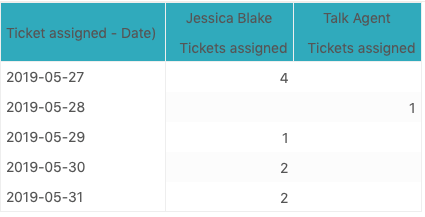In this Explore recipe, you'll learn how to create an Explore report that will report on the number of tickets your agents are being assigned each day.
What you'll need
Skill level: Easy
- Zendesk Explore Professional or Enterprise
- Time Required: 15 minutes
- Zendesk Explore Professional Editor or Admin permissions (see Giving agents access to Explore)
- Ticket data in Zendesk Support
Creating the report
To create the report
- In Explore, click the reports (
 ) icon.
) icon. - In the Reports library, click New report.
- On the Select a dataset page, click Support > Support - Updates history, then click Start report. The report builder opens.
- In the Metrics panel, click Add.
- From the list of metrics, choose Tickets > Tickets assigned, then click Apply.
- In the Columns panel, click Add.
- From the list of attributes, choose Assignee > Assignee name, then click Apply.
- In the Rows panel, click Add.
- From the list of attributes, choose Time - Ticket last assigned > Ticket assigned - Date, then click Apply.
- Under Filters, click Add.
- From the list of attributes, choose Time - Ticket last assigned > Ticket assigned - Date, then click Apply.
- Click the filter, click Edit date ranges, then click Last week.
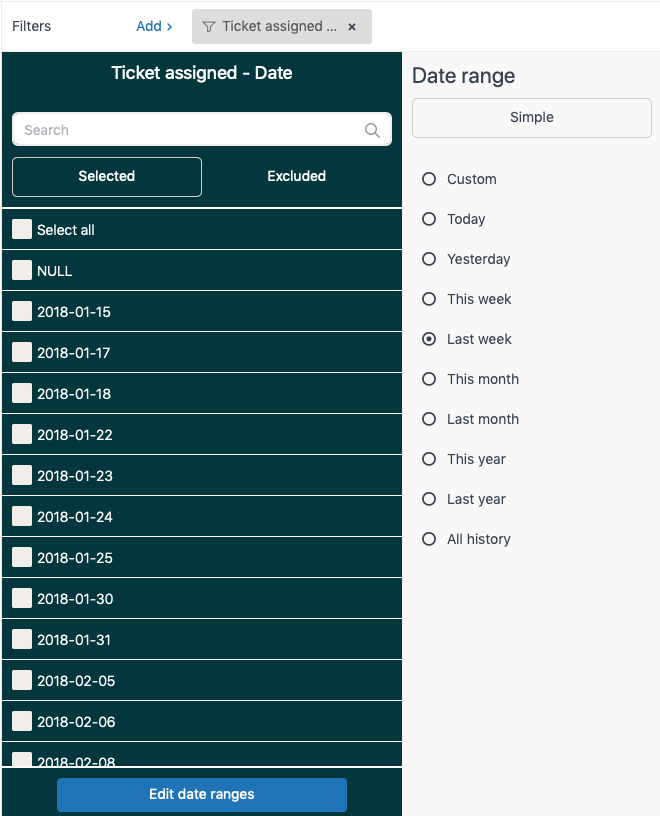
If you want to set a different date range, see Editing dates and date ranges.
The report is now complete. The screenshot below shows an example of the results.