

In this Explore recipe, you'll learn how to create a report that shows your daily ticket activity over the last 30 days. This includes tickets created, reopened, solved and deleted. This helps you get an indication of ticket volume.
What you'll need
Skill level: Moderate
Time Required: 25 minutes
- Zendesk Explore Professional or Enterprise
- Editor or Admin permissions (see Giving agents access to Explore)
- Ticket data in Zendesk Support
Creating the report
To create the report
- In Zendesk Explore, click the reports (
 ) icon.
) icon. - In the Reports library, click New report.
- On the Select a dataset page, click Support > Support - Updates history, then click Start report. The report builder opens.
- Next, set up some custom Standard calculated metrics to show the solved and deleted ticket updates as negative results. This makes the report easier to picture in terms of tickets in (created and reopened) and tickets out (solves and deletions). Click Calculations (
 ), then click Standard calculated metric.
), then click Standard calculated metric.
-
Create two standard calculated metrics by copying the formulas below into each metric. Name the metrics - Tickets solved and - Deletions. They will look like the screenshots below. Click Save after you create each metric.
0 - COUNT(Tickets solved)
0 - COUNT(Deletions)
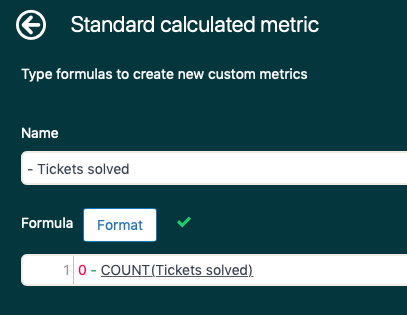
For the - Deletions metric, ensure you also check the box to Compute separately.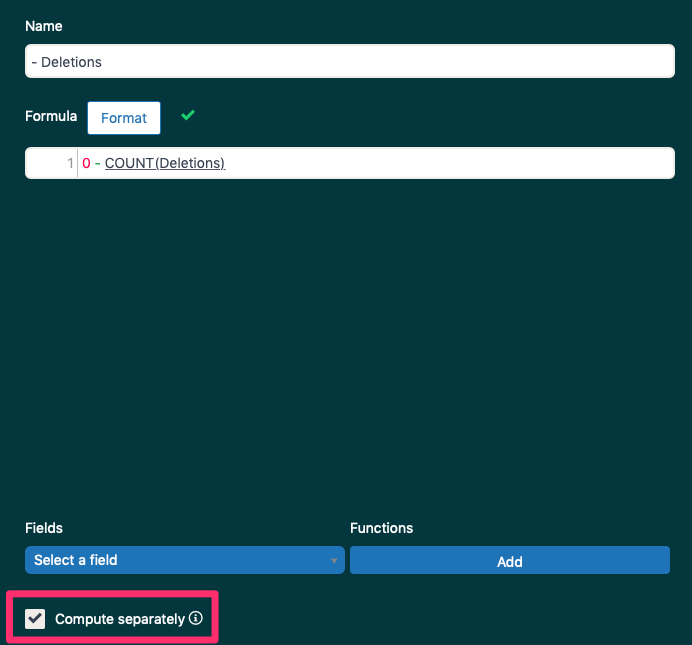
Tip: If you're working in a language other than English, read this article to help you enter Explore formulas in your language. - In the Metrics panel, click Add.
- From the list of metrics, choose Tickets > Tickets created and Tickets reopened, then click Apply.
- From the same list of metrics, choose Calculated metrics, click the two custom metrics you created, - Tickets solved and - Deletions, then click Apply.
- Ensure the metric aggregators for your custom metrics are set to COUNT. For more information, see Choosing metric aggregators.
- In the Columns panel, click Add.
- From the list of attributes, choose Time - Ticket update > Update - Date, then click Apply.
- In the Filters panel, click Add.
- From the list of attributes, choose Time - Ticket update > Update - Date, then click Apply.
- In the Filters panel, click the filter you just added, click Edit date ranges, and open the Advanced tab. Set the date range to the last 30 days.
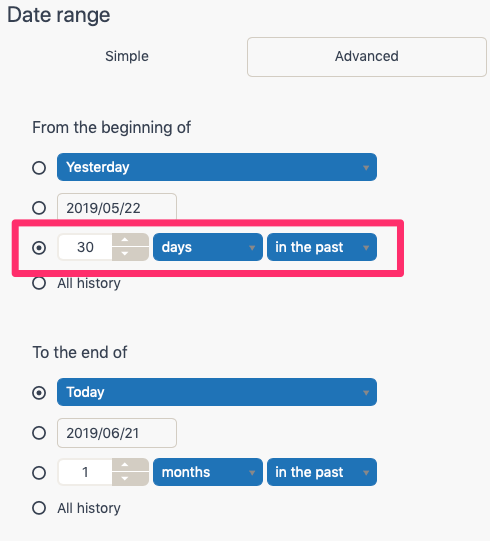
- From the Visualization type (
 ) menu, choose Column.
) menu, choose Column. - From the Chart configuration (
 ) menu, click Displayed values.
) menu, click Displayed values. -
On the Displayed values page, change Show value to Show and Position to Inside.
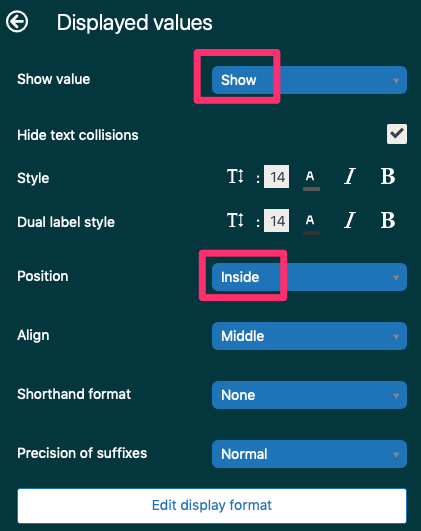
- From the Chart configuration (
 ), click Chart.
), click Chart. -
On the Chart menu. enable Stacked. Ensure that all other options are not enabled.
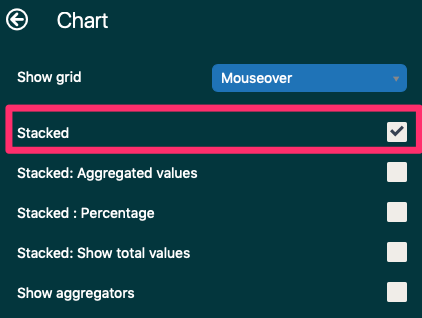
The report is complete. See an example below in the screenshot. (Note that in the example the date filter is showing the results by month rather than the last 30 days. Check out Editing dates and date ranges for more information on changing the date filter on this report.)
