
When a deal is lost, you move it into the Lost stage of the sales pipeline (see About sales pipeline stages).
To gain additional information about why this happened, you can prompt your Sell users to provide a reason for why the deal was lost.
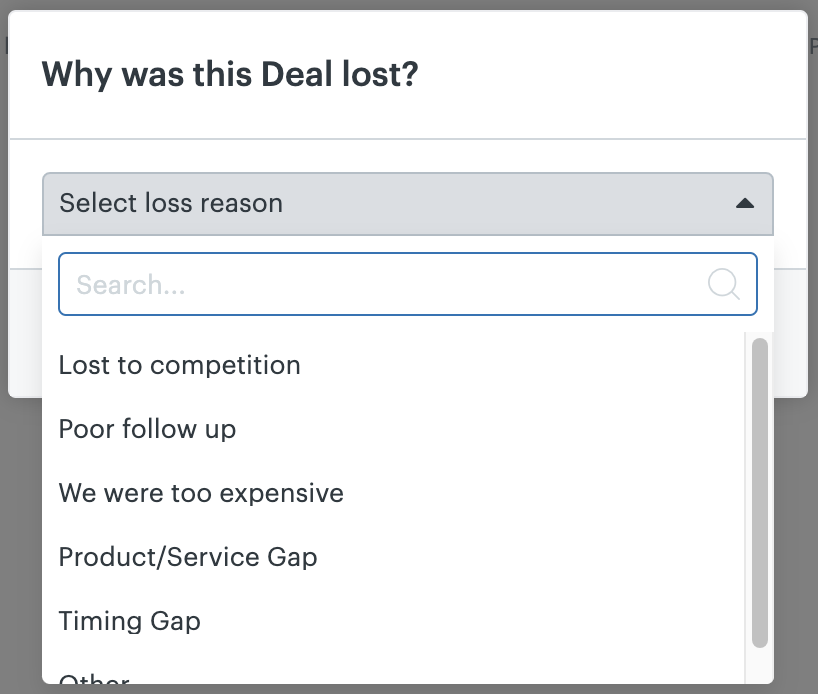
This prompt is enabled by a user with admin rights. Admin users can also edit and add other loss reasons.
To edit or add loss reasons
- Click Settings (
 ), then select Customize > Deals.
), then select Customize > Deals. - Select the Loss Reasons tab.

- If you want your Sell users to provide a loss reason, select Ask users for loss reason?.
- Edit and add reasons as needed, then click Add.
You can also order the list of reasons using the direction arrows.
This prompt is displayed when a deal’s status is changed to lost on the deal card.
When you've captured loss reasons for the deals you've lost, you can use that information to sort the views of your deals data. You can add the Loss Reason field in the Table view on your Deals page and filter your Index view to show deals with or without loss reasons and also select specific loss reasons.
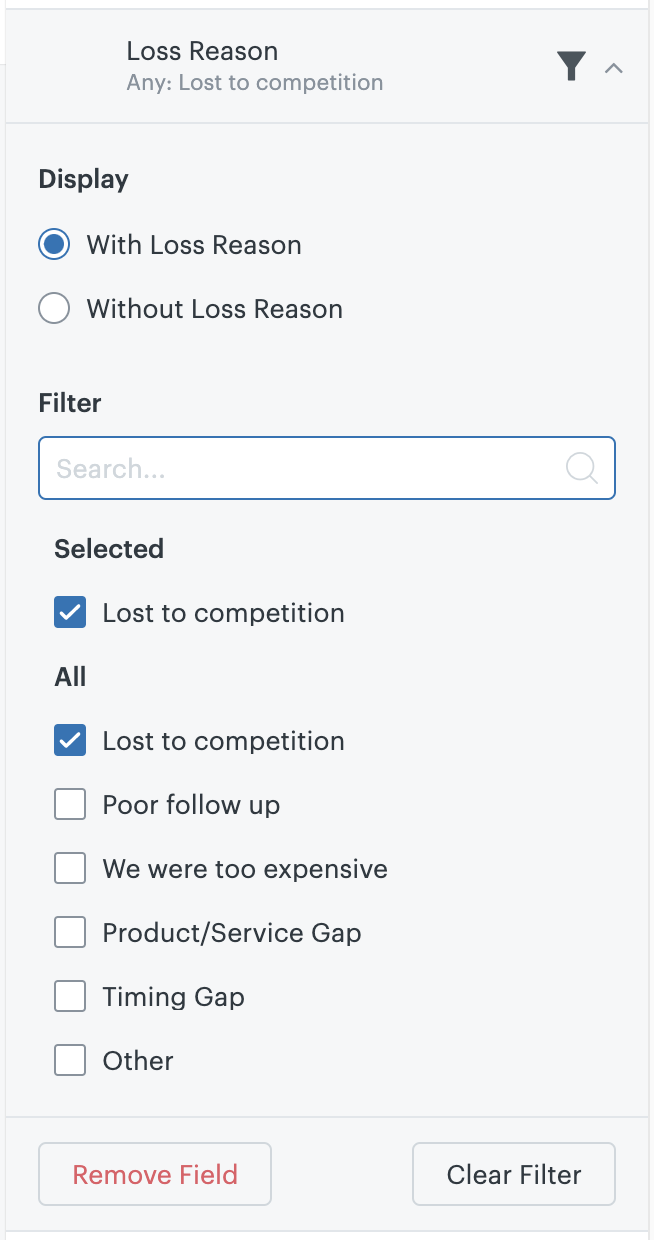
In all versions of Sell, loss reasons can be analyzed in the Deal Loss Reasons report. However, on the highest Sell plan you can also gain advanced insights into deal loss with the Loss Reasons by Owner and Loss Reasons by Source reports.