![]()
A deal is a business opportunity that you’ve identified through a lead or contact and manage through your sales pipeline. You associate deal with a contact.
To add a deal
- From the Sell toolbar, select Add > Deal.
Or use the keyboard shortcut C then D (see Viewing and disabling keyboard shortcuts in Sell).

- Enter as much deal information as you have for the opportunity (for example: Value, Source, and Stage). The required fields are Deal Name and Primary Contact.
A best practice is to use the company and contact name, plus a distinctive component of the deal (for example, the product/service item or order number).
- When you’ve finished entering the information, click either the Save & view deal or Save button.
You can also add a deal directly to an existing contact using the Deals panel on the contact card.
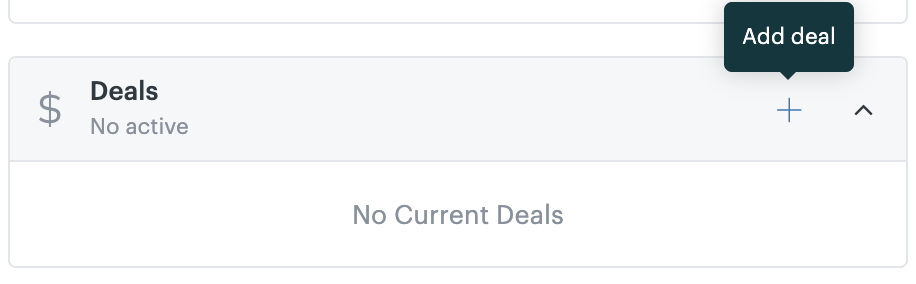
If you choose to save and view the deal, you’ll see the new deal card, which is now listed with all your other deals in the Deals page.
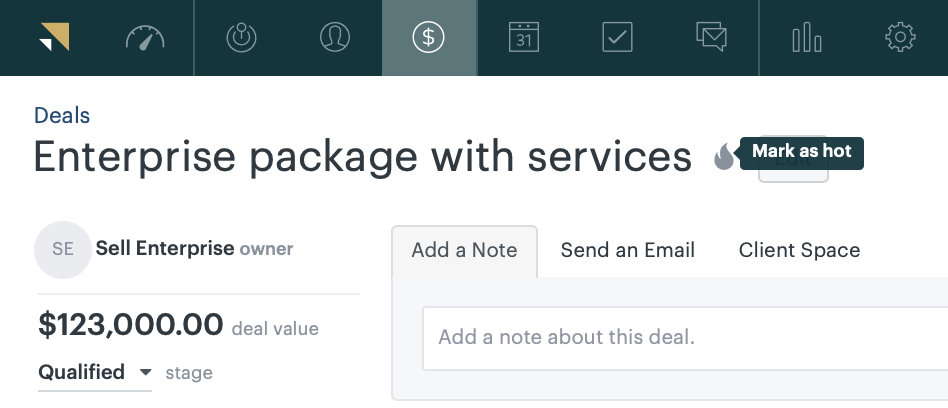
You can also mark your new deal as hot by clicking the Mark as hot icon next to the name on the deal card.
In addition to entering your new deals manually, you can import them into Sell from other sources (see Importing and exporting in Sell).
For information about deleting your deals, see Deleting deals.
As with leads and contacts, you have options for viewing and sorting your deals, and you can add custom fields and tags. See the following: