In this recipe, you’ll learn how to report on the languages for the articles and translations in your knowledge base.
This article contains the following topics:
What you’ll need
Skill level: Beginner
Time required: 10 minutes
- Zendesk Explore Professional or Enterprise
- Editor or Admin permissions (see Giving users access to Explore)
- Article and translation data in Zendesk Guide
Creating the report
- In Explore, click the reports (
 ) icon.
) icon. - In the Reports library, click New report.
- On the Select a dataset page, click Guide > Guide - Knowledge Base, then click Start report. The report builder opens.
- In the Metrics panel, click Add.
- From the list, select Published translations, then click Apply.
- In the Rows panel, click Add.
- From the list, select Article translation language, then click Apply.
- (Optional) Add a filter for Article created - Date to narrow your results.

Enhancing the report (Enterprise only)
If you're on an Enterprise plan, you have access to the Team Publishing dataset that includes more information about specific publishing actions taken in Guide. With this extra information, you can include unpublished (such as draft) articles and translations in your report.
In the example below, you'll create two separate reports. The first report will measure the number of articles created in each language.
- In Explore, click the reports (
 ) icon.
) icon. - In the Reports library, click New report.
- On the Select a dataset page, click Guide > Guide - Team Publishing, then click Start report. The report builder opens.
- In the Metrics panel, click Add.
- From the list, select Articles created, then click Apply.
- In the Rows panel, click Add.
- From the list, select Event article language, then click Apply.
- (Optional) Add a filter for Event - Date to narrow your results.

The translations for each article will be in different languages and can be reported on separately. Use the same instructions as above, but swap the Article created metric with Translations created.
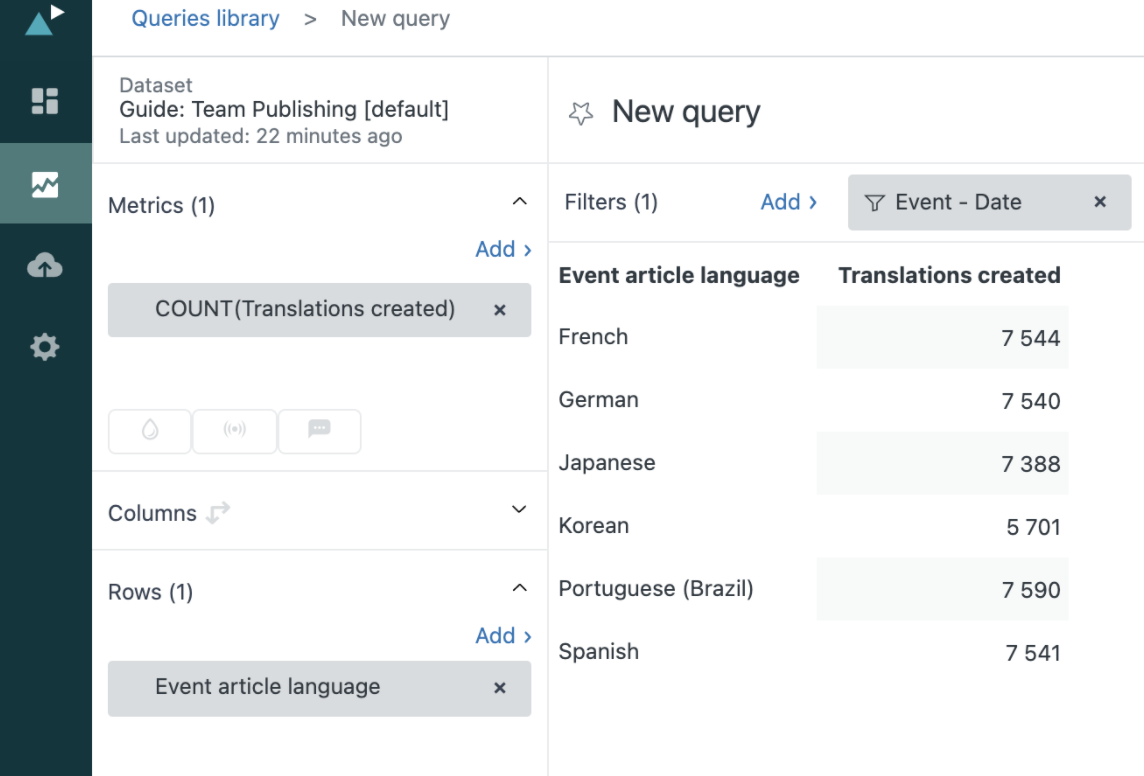
Additionally, you can report on other Team Publishing events (like Articles published or Translations edited) by adding those metrics to your report. You can also include Article translation title as a row to see the exact articles (or translations) that were created, edited, or published.
