Verified AI summary ◀▼
Create and manage teams to organize your workforce. Assign agents and managers to multiple teams, allowing managers to handle time off and shift trade requests. You can add or remove agents from teams and delete teams when needed. This feature helps streamline team management and improve organizational structure.
Teams in Zendesk Workforce management (WFM) are a way for you to manage your roster and are part of your organization structure. You can create multiple teams and assign agents and managers to them. Managers of teams are responsible for receiving and responding to agents' time off and shift trade requests, along with any other requests that may arise.
You must be a WFM admin or have a role with organization structure permission to create and manage teams.
Accessing the Teams page
You can access the Teams page from the Organization structure in Zendesk WFM.
To access the Teams page
- In Workforce management, click
 Settings in the navigation bar, then select Organization structure.
Settings in the navigation bar, then select Organization structure. - Click Teams.

Creating teams
Agents and managers can belong to multiple teams.
To create a team
- From the Teams page, click +Add team.
- Enter a Team name.
- (Optional) Add a description.
- Select a Manager from the list of users.
Enter the beginning of a manager's name to autocomplete or select from the drop-down menu.
- Click Edit agents assigned to this team.

- Select the users to add to the team.Note: Managers aren't automatically added to the team. They also need to be selected from the list of agents.
All your users are listed, and you can filter them by group, location, or team. Alternatively, you can also search for specific users.
- Click Apply, then click Add.
Editing agents assigned to teams
You can add and remove one or multiple agents' assigned to a team.
To add or remove agents assigned to a team
- In Workforce management, click
 Settings in the navigation bar, then select Organization structure.
Settings in the navigation bar, then select Organization structure. - Click Teams.
- Click the team you want to add or remove agents from.
A right-side panel opens displaying information about the team.
- Click Edit agents assigned to this team.
- Select the users you want to add or remove from the team, then click
Apply.
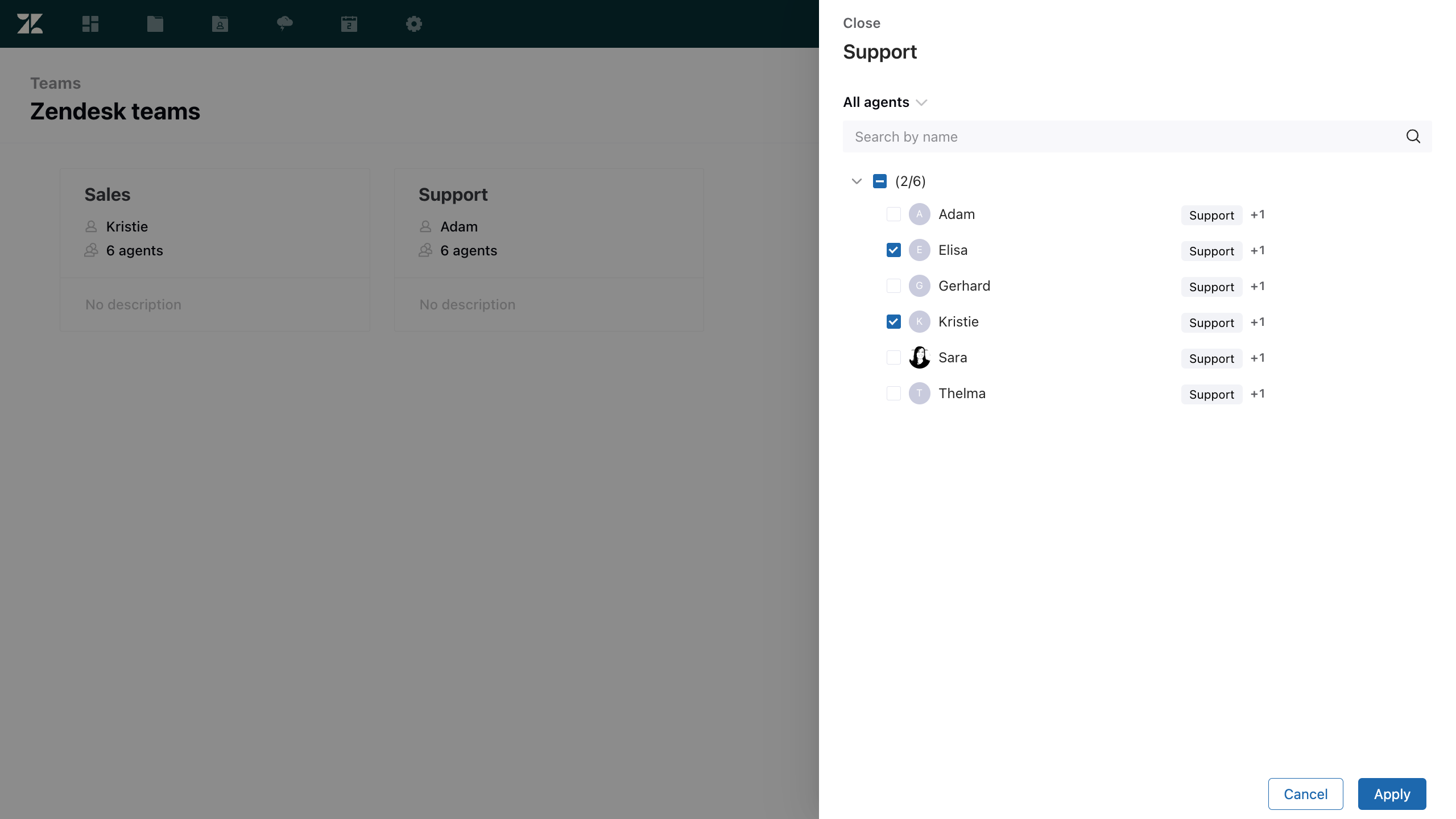
Deleting teams
You can also delete teams.
To delete a team
- In Workforce management, click
 Settings in the navigation bar, then select Organization structure.
Settings in the navigation bar, then select Organization structure. - Click Teams.
- Click the team you want to delete.
A right-side panel opens displaying information about the team.
- Click Delete team.

- In the confirmation dialog, click Delete.