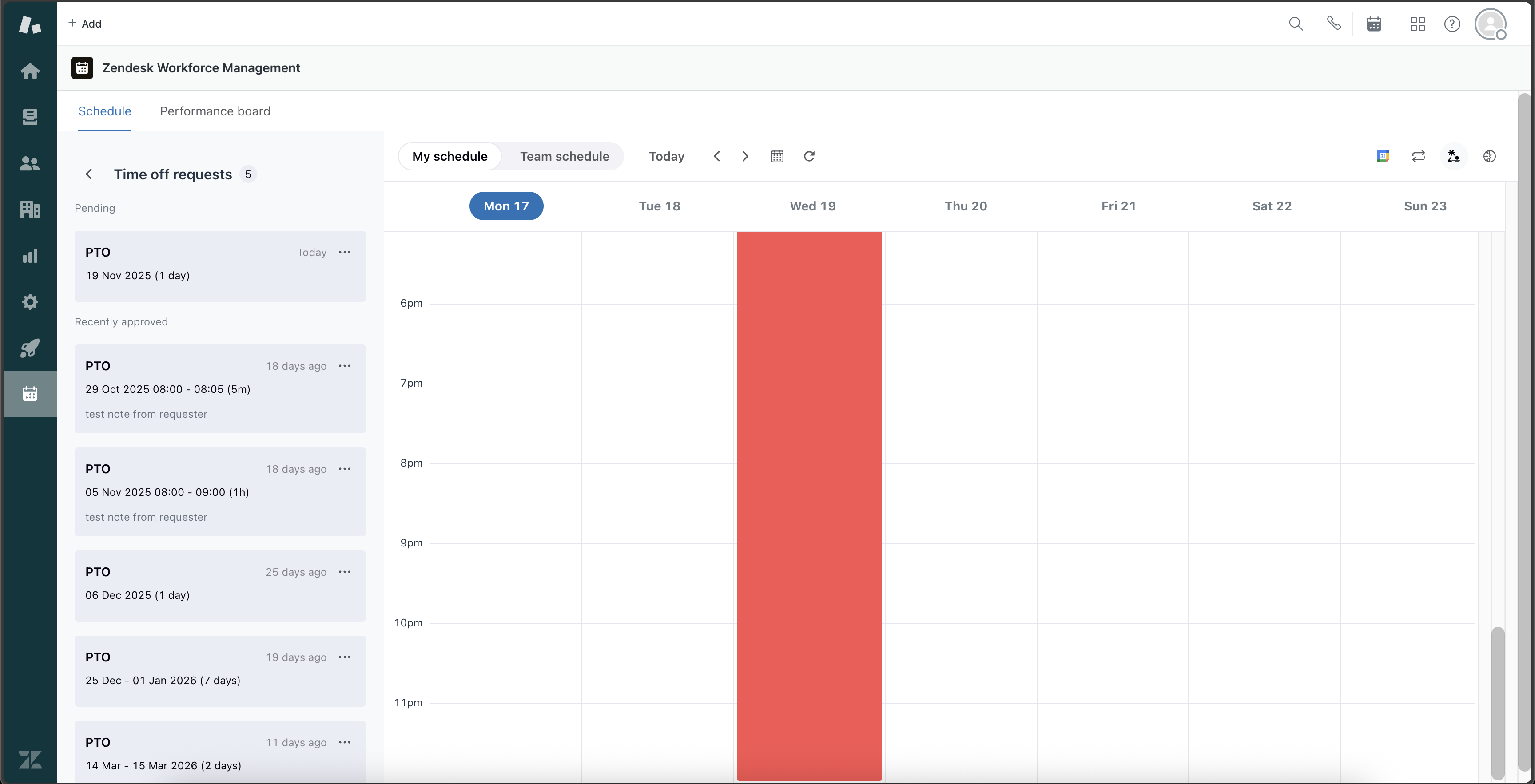Verified AI summary ◀▼
Request time off by submitting full or partial day requests, including reasons and optional messages to your manager. You can also cancel requests by selecting the option menu next to the request. View all your requests and their status for up to a year ahead and 30 days past in your schedule.
As an agent, you can request time off from your Zendesk Workforce Management schedule in Support.
You can request full or partial time off for scheduled shifts and days without a shift. You can also cancel your requests.
The article contains the following topics:
Requesting time off
You can request full or partial time off for scheduled shifts and days without a shift.
To request time off
- In Support, click the Zendesk Workforce Management icon (
 ) in the sidebar.
) in the sidebar. - Click the time off request icon (
 ) in the top right.
) in the top right. - Enter the following information in the Time off request window:
- Reason: Select a predefined reason.
- Type: Choose either a full day or partial day.
- Date: For partial day time off requests, use the calendar date picker to select your time off date along with its start and end times. For full day time off requests, select the start and end dates.
-
Message to manager (optional): Enter any additional information you want to send to your manager.

- Click Request time off.
Your request is sent to your manager.
Cancelling a time off request
You can cancel any time off request you’ve made previously.
To cancel a time off request
- In Support, click the Zendesk Workforce Management icon (
 ) in the sidebar.
) in the sidebar. - Click the arrow icon (
 ) next to Time off requests to view all your time off requests and their status.
) next to Time off requests to view all your time off requests and their status. - Click the option menu icon (
 ) next to the time off request you want to cancel and select Cancel time off.
) next to the time off request you want to cancel and select Cancel time off.

- Click Cancel time off to confirm that you want to delete your time off.
Viewing your time off requests
You can view all your time off requests in your Zendesk Workforce Management schedule in Support.
To view your time off requests
- In Support, click the Zendesk Workforce Management icon (
 ) in the sidebar.
) in the sidebar. - Click Time off requests in the sidebar to view all your time off requests and their status for a full year ahead and 30 days in the past.