You can create instructions for your AI agents that let you control their behavior in ways beyond customizing their default persona options. Instructions let you balance generative AI's automation potential to solve more customer requests without requiring human intervention, while preserving a precise level of control that helps you protect your brand.
This article contains the following topics:
- About instructions
- Creating instructions
- Viewing all instructions
- Testing instructions
- Activating and deactivating instructions
- Editing instructions
- Deleting instructions
Related articles:
About instructions
Instructions let you customize your AI agents’ responses beyond their persona (which includes your business profile, tone of voice, and reply length). For example, you can create instructions that tell your AI agents to:
- Follow an in-house style guide that includes specific terminology or formatting.
- Avoid specific phrases or responses that shouldn’t be used with customers (for example, “According to the sources” or “Contact customer support”).
- Respond in specified ways to particular user messages (for example, to always include a specific hyperlink in responses about a given topic).
Instructions are configured at the AI agent–level.
Creating instructions
For each AI agent, you can create up to 40 instructions that influence its responses to customers. However, it’s recommended to keep the number of instructions low. The fewer active instructions there are, the more likely the AI agent is to follow any given instruction.
To create an instruction
- In Admin Center, click
 AI in the sidebar, then select AI agents > AI agents.
AI in the sidebar, then select AI agents > AI agents. - Click the AI agent you want to create instructions for.
- Click the Instructions tab.
- Click Create instruction.
The Create instruction page opens.
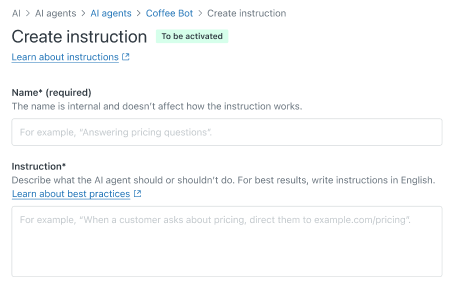
- In Name, enter a descriptive name for the instruction.
The name is shown to admins on the Instructions settings page and is never shown to customers nor sent to the AI agent.
- In Instruction, enter a description of how the AI agent should
respond to the customer.
For example, “Always use the term Acme Labs™ instead of Acme.”
- In Channel type, select whether the instruction should apply to Messaging channels, Email channels, or both types.
- Click Save.
- Click Test instruction to see how the instruction influences your AI
agent’s responses.
When you test an instruction this way, it’s tested alongside any other instructions that are either Active or To be activated.
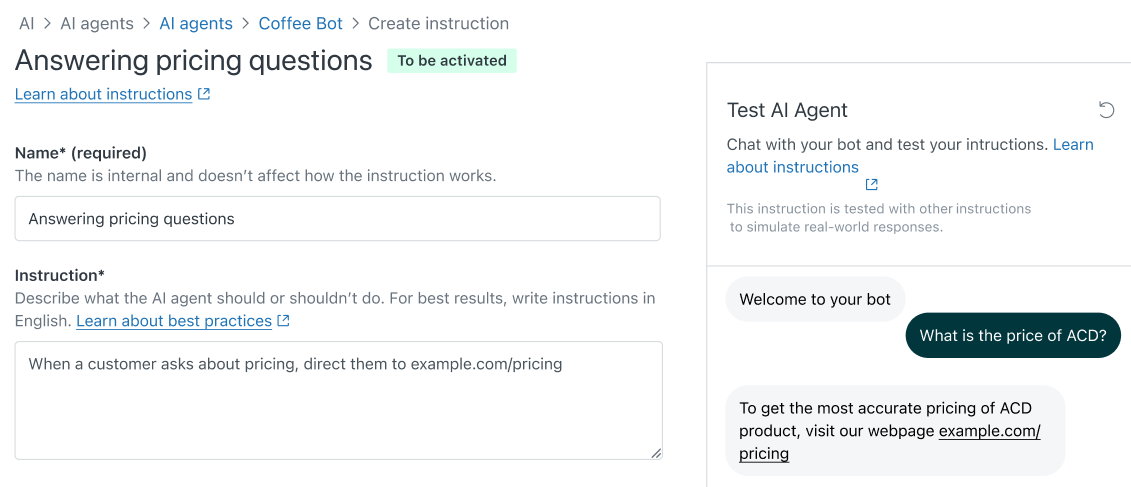 Note: For other testing options, see Testing instructions.
Note: For other testing options, see Testing instructions. - Make changes as needed, then click Save.
Viewing all instructions
Within an AI agent, you can see all the instructions that have been created for it on the Instructions tab.
To view all instructions
- In Admin Center, click
 AI in the sidebar, then select AI agents > AI agents.
AI in the sidebar, then select AI agents > AI agents. - Click the AI agent you want to see instructions for.
- Click the Instructions tab.
On this page, you can see all the instructions you’ve created, including the following details:
-
Status: Which of the following statuses the instruction is in:
- Active: The instruction is live and influences the AI agent’s responses to end users.
- To be activated: The instruction is not currently live, but will be activated the next time the AI agent itself is published.
- Inactive: The instruction is not live and doesn’t influence the AI agent’s responses to end users.
- To be deactivated: The instruction is currently live, but will be deactivated the next time the AI agent itself is published.
- Channel type: Whether the instruction applies to messaging channels, email channels, or both types.
-
Updated: When the instruction was last updated.
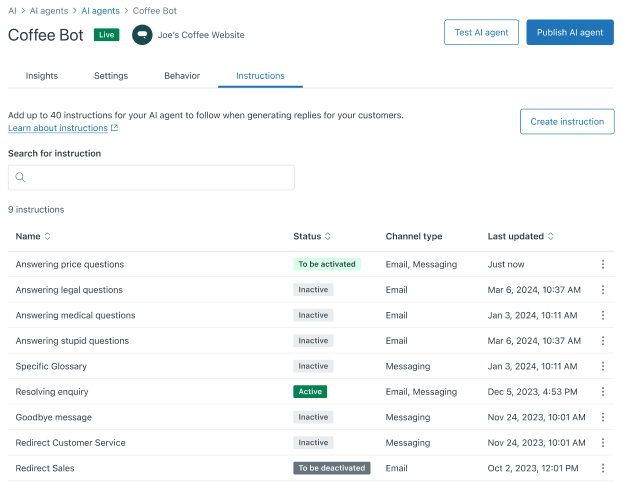
-
Status: Which of the following statuses the instruction is in:
Testing instructions
Before activating any instructions, it’s highly recommended to test them thoroughly to help ensure that they affect the AI agent’s responses as you expect. Where you conduct the testing affects what information the system evaluates as part of the test:
- When you use the Test instruction button (either when editing or creating an instruction), the system evaluates that instruction plus any currently Active or To be activated instructions.
- When you use the Test AI agent button in the AI agent settings, the system evaluates all Active and To be activated instructions. See Testing an AI agent.
When creating or editing an instruction, make sure you save the instruction before testing it.
To test an instruction
- On the Instructions tab, click the instruction you want to test.
- Click Test instruction.
- Use the test pane to test the instructions' influence on your AI agent's responses.
Activating and deactivating instructions
After you create an instruction, you must activate it before it has any effect on your AI agent’s responses in conversations with end users. Similarly, if you no longer want an instruction to influence your AI agent, but you don’t want to delete the instruction completely, you can deactivate it.
If needed, you can also cancel the pending activation or deactivation of an instruction.
To activate or deactivate an instruction
- On the Instructions tab, hover over the instruction you want to activate or deactivate.
- Click the options menu (
 ) and select one of the following options:
) and select one of the following options: - Activate: The instruction is set to To be activated, and will be set to Active the next time you publish the AI agent unless you cancel the activation.
- Deactivate: The instruction is set to To be deactivated, and will be set to Inactive the next time you publish the AI agent unless you cancel the deactivation.
- Publish the AI agent to apply your changes.
To cancel a pending activation or deactivation
- On the Instructions tab, hover over the instruction you want to cancel a pending activation or deactivation for.
- Click the options menu (
 ) and select one of the following options:
) and select one of the following options: - Cancel activation: The instruction is set to Inactive.
- Cancel deactivation: The instruction is set to Active.
Editing instructions
You can edit an instruction, even if it’s active, and test the edits without affecting the customer experience.
To edit an instruction
- On the Instructions tab, click the instruction you want to edit.
- Update the instruction’s details as needed and test the results.
For help, see Creating instructions and Testing instructions.
- Click Save.
You’re returned to the Instructions tab, where the instruction’s status has changed to To be activated.
- Activate the instruction.
Deleting instructions
You can delete instructions you no longer need. Only inactive instructions can be deleted, so make sure you first deactivate the instruction you want to delete.
Deleting an instruction is permanent and cannot be undone. When an instruction is deleted, the AI agent immediately stops following that instruction.
To delete an instruction
- On the Instructions tab, find the inactive instruction you want to delete.
- Click the options menu (
 ) and select Delete.
) and select Delete.