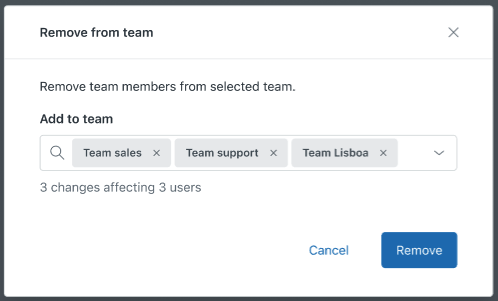Verified AI summary ◀▼
As a WFM admin, you can manage team assignments in bulk from the User management page. Easily add or remove multiple users from one or more teams at once. This streamlines your roster management, saving time and effort. Simply select users, choose the teams to update, and confirm your changes. This feature enhances your ability to organize and adjust team structures efficiently.
Teams in Zendesk Workforce management (WFM) are part of your organization structure and provide a way for you to manage your roster. You can add and remove users from one or multiple teams at once from the User management page.
You must be a WFM admin to add or remove users from teams using the User management page.
Adding users to teams
You can add one or multiple users at once to one or multiple teams from the User management page.
To add users to teams
- In Workforce management, click
 Settings in the navigation bar, then select User management.
Settings in the navigation bar, then select User management. - Select the users you want to add to a specific team.
- In the toolbar that appears at the bottom of the page, click Teams.
- Select Add to team.
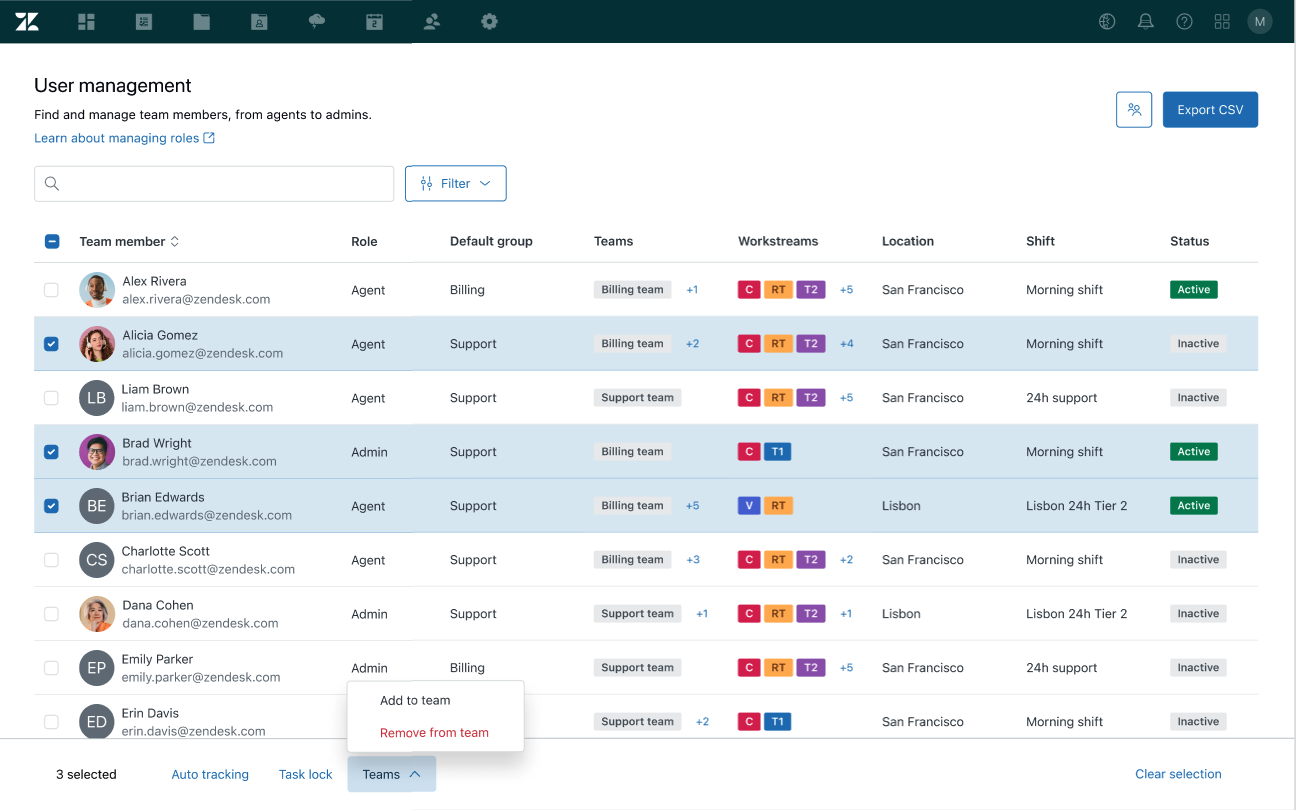
- Select one or more teams to add the selected users to.
- Enter the beginning of a team’s name to autocomplete or select from the drop-down menu.
- Click Add.
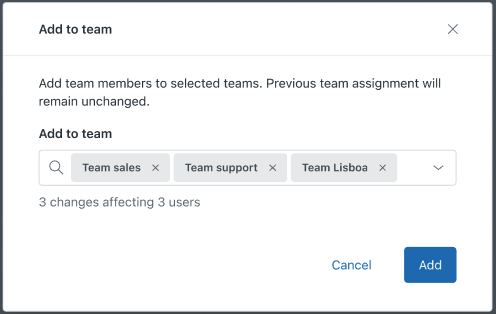
Removing users from teams
You can remove one or multiple users at once from one or multiple teams using the User management page.
To remove users from teams
- In Workforce management, click
 Settings in the navigation bar, then select User management.
Settings in the navigation bar, then select User management. - Select the users you want to remove from teams.
- In the toolbar that appears at the bottom of the page, click Teams.
- Select Remove from team.
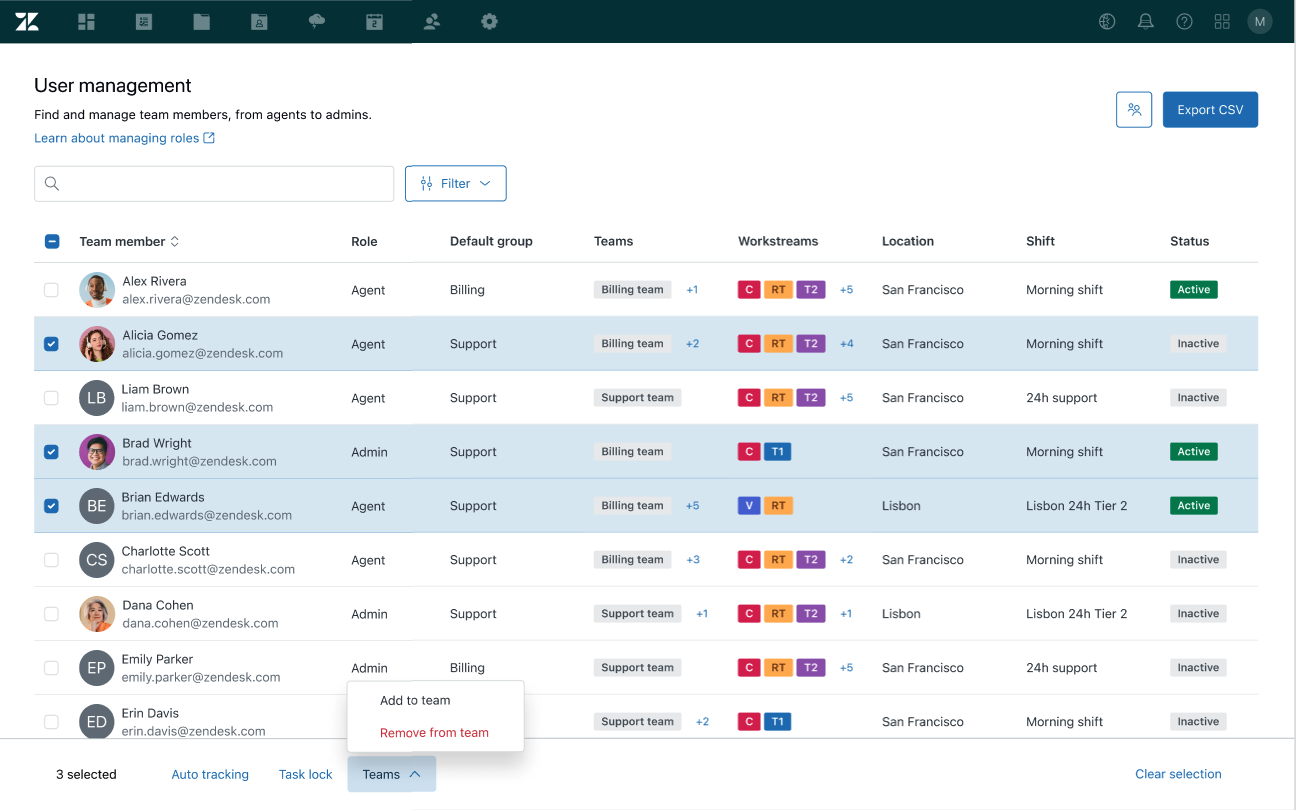
- Select one or more teams to remove the selected users from.
Enter the beginning of a team’s name to autocomplete or select from the drop-down menu.
- Click Remove.