Verified AI summary ◀▼
Create direct instructions for agents in auto assist procedures to guide them through manual steps when needed. This helps agents handle tasks like checking inventory or creating accounts when automation isn't possible. Admins write these instructions, ensuring agents have clear guidance for customer issues. Use the feature to improve support workflows and provide consistent customer service.
Procedures are the sets of written steps that auto assist should follow when making suggestions to agents.
You can create direct instructions for agents in your procedures so that auto assist can provide them when manual steps are necessary. For example, you might write instructions for checking your internal stock management system if auto assist can't access it.
Watch the video below to learn more about instructions for agents in auto assist procedures:
Auto Assist Instructions: Guide agents with AI-powered instructions (3:35)
Understanding direct agent instructions in auto assist procedures
A procedure is a set of written steps that describe how an agent should solve a specific customer problem. Think of procedures as instructions you would give to a new team member when teaching them how to handle a particular case in your organization. Auto assist leverages these procedures, combining them with its built-in language model, your public help center articles, and solved tickets, to present agents with suggested replies and actions as they work on customer tickets.
Direct agent instructions are an important part of effective auto assist procedures. When you create procedures with agent instructions for your support workflows, you’re helping agents with clear, manual steps to follow when auto assist can't complete an action.
Direct agent instructions differ from auto assist suggested replies or actions, which agents must approve. Instructions require the agent’s manual input. For instance, if auto assist doesn’t have access to your internal stock management system, you can write instructions guiding the agent to sign in, check inventory, or update item statuses.
Examples of direct agent instructions include:
- Advising agents to verify product availability in a proprietary inventory system after issuing a refund
- Guiding agents through manual account creation and validation steps in your HR system when automation isn't possible
Instructions in your procedures are always written by admins and not generated by AI. When auto assist recognizes a point in the conversation where a predefined manual step is necessary, it presents these instructions to agents. The agent isn’t asked to approve the instruction, as they would with a suggested reply or action. Instead, they manually perform the steps and mark them as complete.
This approach ensures that agents have clear, company-specific guidance to consistently solve customer issues when auto assist can't perform certain actions.
Writing direct agent instructions
You must be an admin to write instructions for agents in auto assist procedures.
- In Knowledge admin, click Manage articles
(
 ) in the sidebar, then select Procedures.
) in the sidebar, then select Procedures. - Create a new procedure or edit an existing procedure.
- In your procedure, enter a step for presenting the instructions to an agent.
For example, "Present the instructions below to the agent:"
Optionally, you can enter text that suggests replies, actions, and instructions at the same time. For example, add a step with text such as, "After the customer has answered, tell them you'll get back to them in 10 minutes, change the ticket status to Pending, and present the instructions below to the agent:"
Note: Review the auto assist action limits when combining actions and agent instructions in a step of a procedure. - Click the Insert agent instructions (
 ) icon to add the instruction block.
) icon to add the instruction block. - In the Agent instructions text block, enter the steps the agent
should follow.
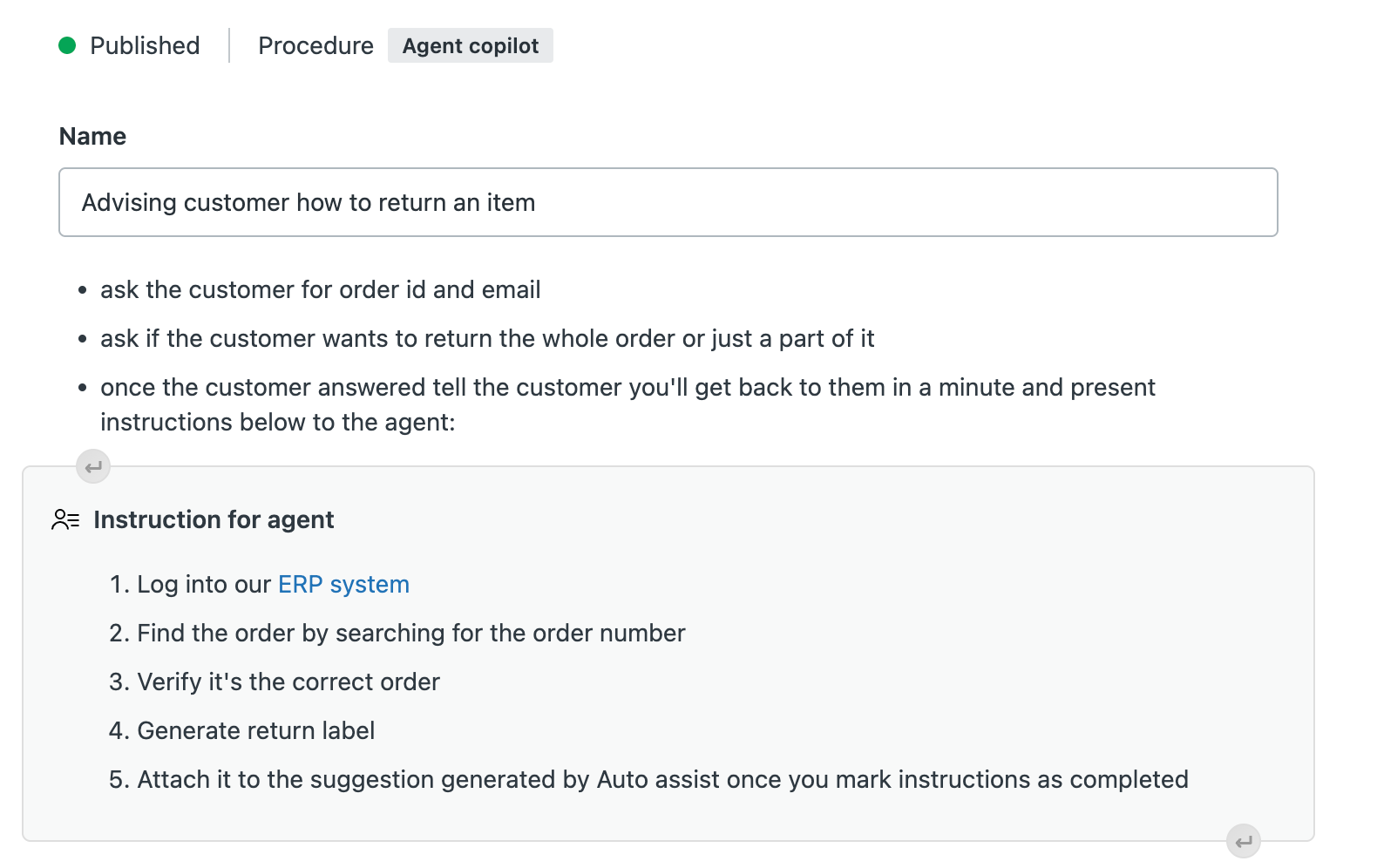
- Add a step after the instruction block in your procedure that defines what
should happen after the agent completes or doesn't complete the steps. For
example, add a step with text such as:
- If the instructions were completed successfully, inform the customer and execute action Y
- If the instructions were not completed successfully, inform the customer and execute action X
- Continue to edit your procedure as needed, then click the drop-down arrow next to Save draft and select Publish.
Example procedure with direct agent instructions
The example procedure below tells auto assist how to help a customer with a return. It also provides instructions for an agent to perform steps manually.
Title
Advising customer how to return an item
Procedure steps
- Ask the customer for their order ID and email
- Ask if the customer wants to return the whole order or just a part of it
- After the customer answers, tell the customer you'll get back to them in a minute and present the instructions below to the agent:
Instructions for agent
- Sign in to our ERP system
- Search for the order ID
- Verify it's the correct order
- Generate a return label
- Attach the return label to the suggestion generated by auto assist after you mark the instructions as completed
Procedure steps
- If the instructions were completed successfully, inform the customer that they have to fill in the attached return label, attach the label to the package with the return order, and deliver the package to any FedEx office
- If the instructions were not completed successfully, inform the customer that you'll get back to them in 10 minutes
If the customer asks how to fill in the attached return label, tell them to fill it with their order data that they can find in the email confirmation. Then, present the following instructions to the agent:
Instructions for agent
Sign in to our feedback portal and add the customer's email under the "Problems with filling in the return label" section
Procedure steps
- If the instructions were completed successfully, inform the customer that their feedback has been noted and we'll work on improving their experience
- If the instructions were not completed successfully, inform the customer that you're sorry