Verified AI summary ◀▼
Enable browser notifications to stay updated on customer interactions via Chrome or Firefox. First, activate notifications in your agent settings, then allow them in your device settings. Click notifications to manage contacts directly. If issues arise, ensure notifications are enabled in settings, your browser is supported, and both your OS and browser are up-to-date. Reset site settings if needed.
Contact Center supports browser notifications in Chrome and Firefox. The method of viewing your notifications differs depending on your device operating system and the browser you're using.
This article contains the following topics:
Turning on browser notifications
Before you can use notifications, you need to turn them on in contact center.
To turn on browser notifications
- In Contact Center, select Agent Settings > Notification settings.
- Click Enable browser notifications.
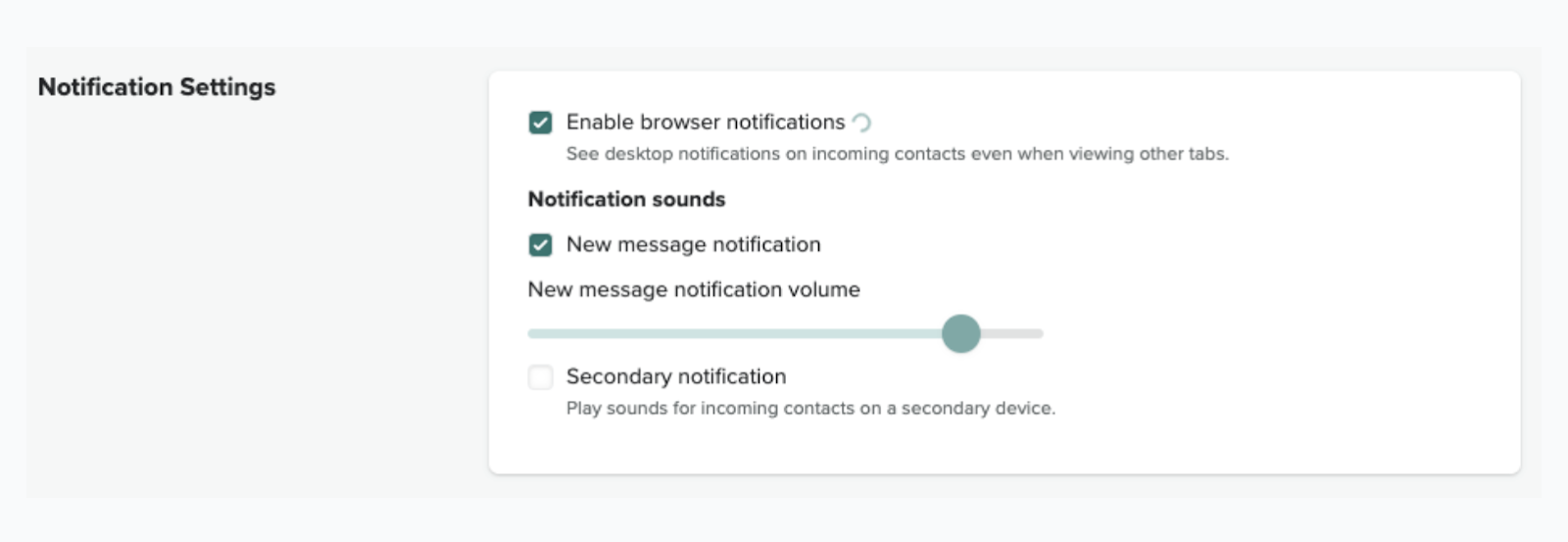
- Click Save.
The first time you receive a notification, your browser will prompt you to allow notifications.
-
For Chrome:
If you do not see a prompt, check the address bar for a Notifications blocked message. Click the message, then click Allow for this site.

-
For Firefox:
Your browser will prompt you to allow notifications. Click Allow.

Enabling browser notifications in your device settings
In addition to turning on browser notifications for Contact Center, you also need to allow notifications from your device settings. This process varies depending on your device operating system.
Enabling notifications for Mac
- In System Settings > Notifications on your Mac, check that Chrome and Firefox have the Allow notifications option selected.
Enabling notification for Windows
- In the Notifications & actions section of Windows Settings, check that Chrome and Firefox have the Get notifications from these senders option selected.
Viewing browser notifications
The method you use to view browser notifications differ depending on the browser you're using. If your browser is not listed below, see your browser documentation for details.
To view browser notifications in Google Chrome
- Click the notification to open the Contact Center inbox. You can accept and
reject contacts from the notification.
Mac
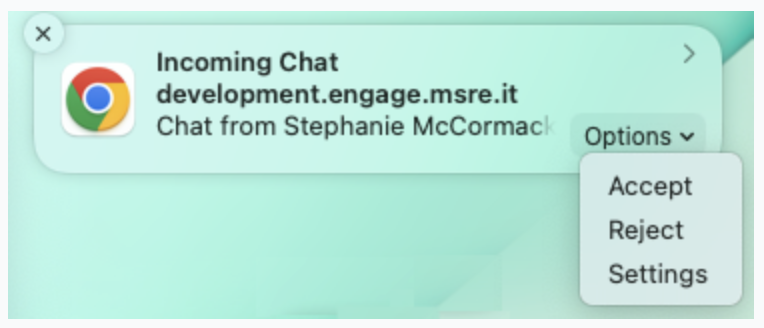
Windows
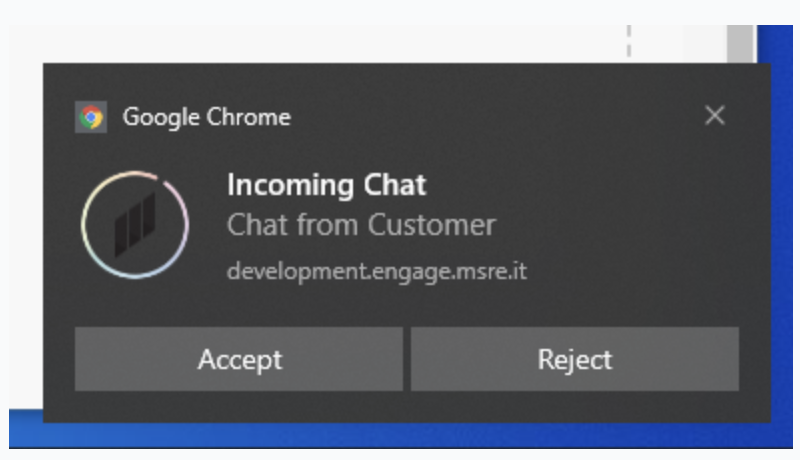
To view browser notifications in Firefox
- Click the notification to open the Contact Center inbox. The accept and reject
actions are not supported in Firefox.
Mac
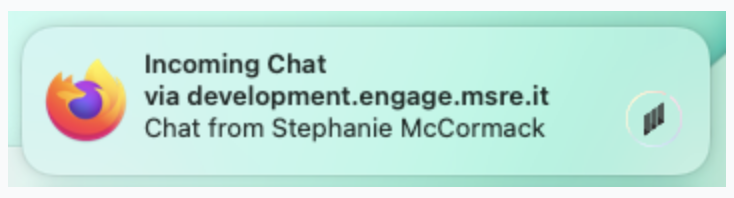
Windows
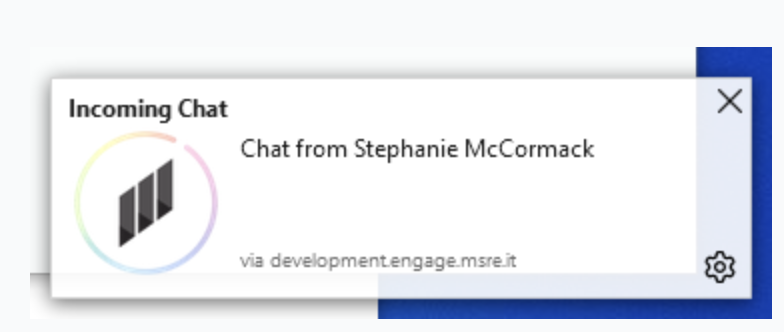
Troubleshooting browser notifications
Use the following troubleshooting tips if you have problems with browser notifications:
- Make sure you have enabled notifications in Contact Center agent settings.
- Browser notifications must be allowed for the site.
- Your operating system must allow notifications for the browser.
- Make sure you have an up-to-date operating system and browser version.
- Make sure you are using a supported browser (Chrome and Firefox only).
If the problem persists, you can reset site settings by clicking the padlock next to the web address for Chrome or the permissions icon next to the web address for Firefox. You'll then need to re-enable browser notifications.