Verified AI summary ◀▼
Access the Security overview page to manage your account's security settings and assess your security health. Review critical and recommended security ratings to identify potential vulnerabilities. Expand sections to view detailed recommendations and take action to enhance your security posture. Remember, these recommendations are general best practices, and you should tailor controls to fit your organization's needs.
The Security overview page in Admin Center serves as a centralized location for managing your account's security-related settings and provides insight into which features are enabled in your account.
Opening the Security overview page
You must be an admin to access the Security overview page.
To open the Security overview page
- In Admin Center, click
 Account in the sidebar, then select Security > Security overview.
Account in the sidebar, then select Security > Security overview.
The Security overview page opens. This page includes separate sections to help you view and manage the security features available in your account. Only the security settings related to your account plan are displayed.
Viewing the overall security health of your account
The panels at the top of the Security overview page provide a high-level dashboard of your account's security health.
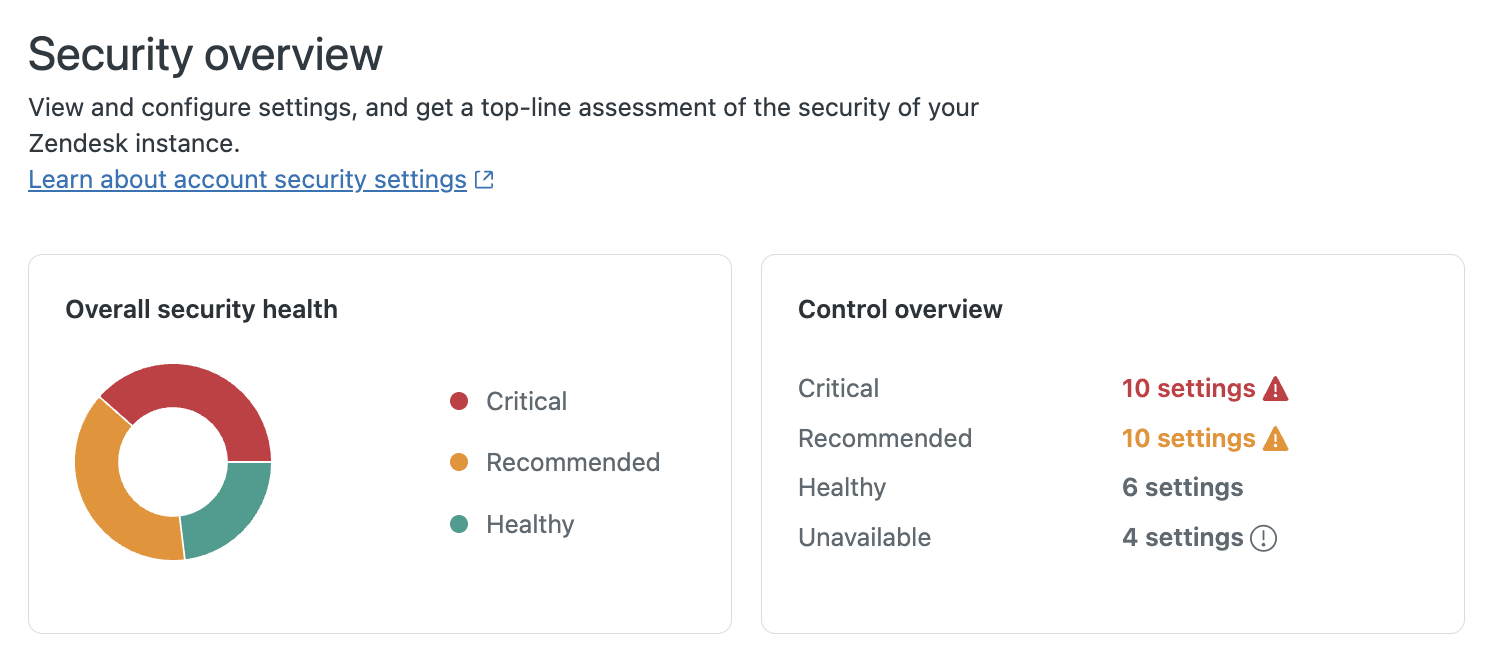
Use the table below to understand the different security ratings in the dashboard.
| Security rating | Description |
|---|---|
| Critical ( |
Security settings rated as critical require your immediate review. Your current configuration for these settings could compromise the overall security of your account. |
| Recommended ( |
We recommend you review these settings and determine if they are appropriately set for your use of Zendesk. These settings may be introducing additional exposure to attacks, and adjusting them may reduce this exposure. |
| Healthy | Healthy settings adhere to Zendesk's general recommendations. No action or changes are required. |
| Unavailable | Zendesk couldn't retrieve data for the setting. This can occur for several reasons, such as the API endpoint being inaccessible or the current user not having the necessary privileges to access it. Try refreshing your browser. |
Reviewing Zendesk recommendations and updating your configuration
On the Security overview page, security settings are organized into expandable sections by type.
If any settings within the group have a Critical or Recommended status, an icon displays in the section header.
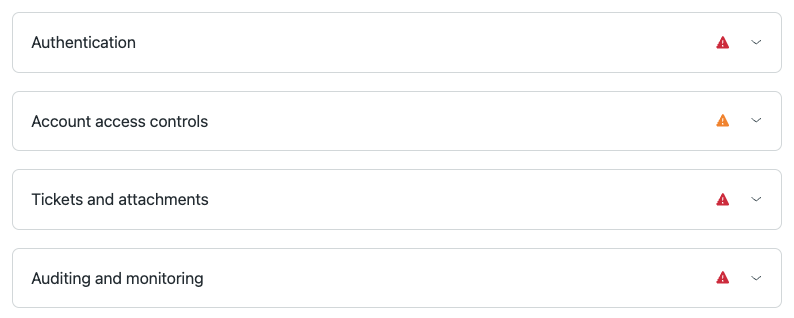
Expand the header to review the details and recommendations.
To review ratings and recommendations for security settings
- In Admin Center, click
 Account in the sidebar, then select Security > Security overview.
Account in the sidebar, then select Security > Security overview. - Expand a section that displays a Critical (
 ) or
Recommended (
) or
Recommended ( )
rating.
)
rating. - Click
 next to a
setting, then click View details.
next to a
setting, then click View details.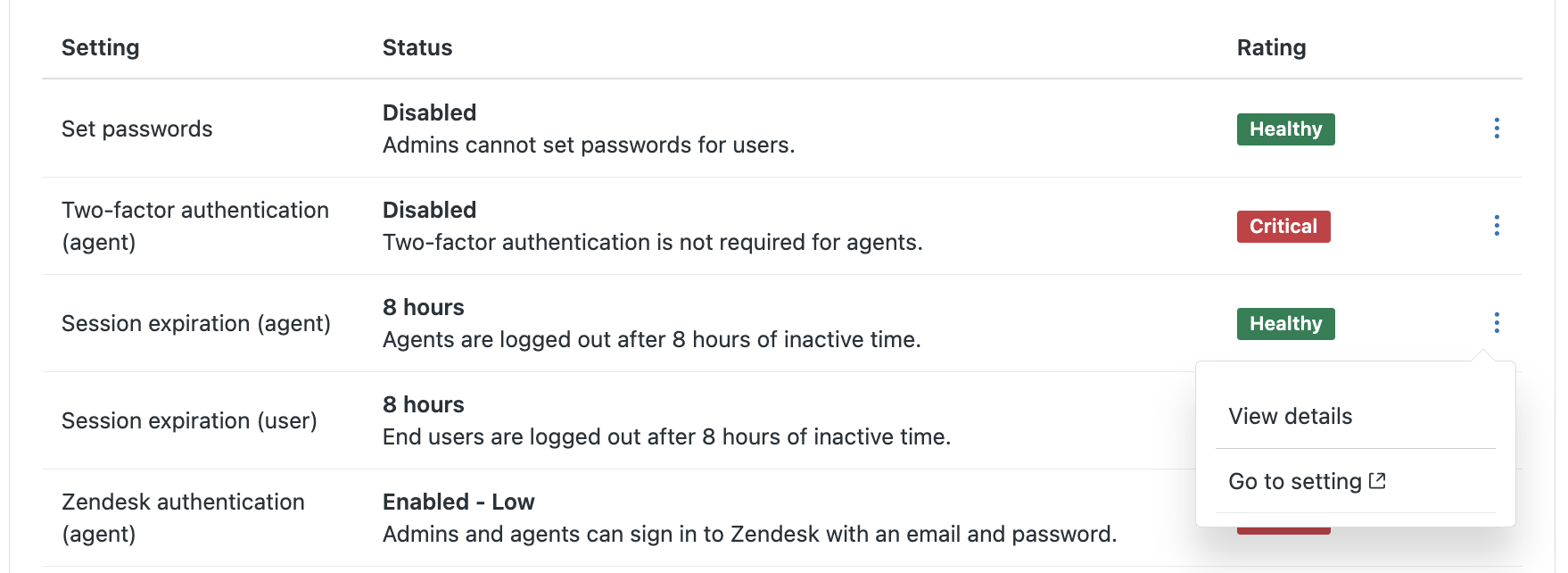
- In the side panel that appears, review the setting description and Zendesk
recommendations.
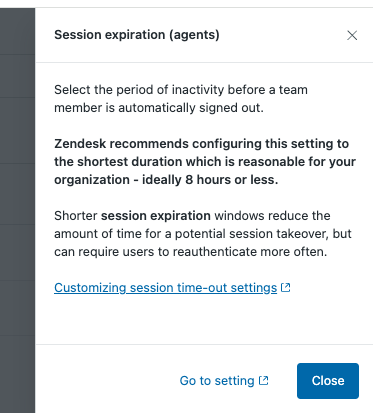
- After reviewing the information, take action as needed:
- To learn more about the setting, click the link to view a Zendesk help center article.
- Click Go to setting to review or update the setting in your Zendesk account.
- Click Close to close the side panel.