Verified AI summary ◀▼
Track and manage procedure revisions with ease. View the history of published versions, assess changes, and analyze performance metrics. If needed, restore a previous version to improve auto assist suggestions. This feature helps you refine procedures by comparing historical data, ensuring they remain effective for agents and customers.
Procedures are the instructions that auto assist should follow when suggesting replies or actions to an agent in a ticket.
When you edit a procedure and publish a new version, each revised version is saved. You can view the revision history of any published procedure, including the specific changes made and the performance metrics for the time period when each version was active. You can also restore any previous version if needed.
This means that you can track how different published versions of a procedure perform over time. For example, if the overall acceptance rate for a procedure is low and the current version isn’t performing well, you can make changes, republish, and then review the updated metrics. By comparing historical versions, you can identify which procedure version works best and restore it if necessary. This process supports ongoing refinement and helps ensure procedures remain effective for agents and customers.
Viewing a procedure's versions and performance
You can view previously published versions of a procedure and the revisions that were made in each version. Revisions include all changes made to the title and body content. Additionally, you can view each version's performance during the time it was published.
To view revisions and version performance for a procedure
- In Knowledge admin, click Manage articles
(
 ) in the sidebar, then select Procedures.
) in the sidebar, then select Procedures. - Click a procedure's name to open it.
See Viewing and managing procedures to quickly find a procedure.
- Click the revisions icon (
 ) in the sidebar to open the procedure's revision
history.
) in the sidebar to open the procedure's revision
history. - Select any version in the sidebar to see the changes that were made to that version and
the version's performance.

Each version shows the time period during which it was published, its performance metrics, and who published the version. See Viewing procedures to learn more about procedure performance metrics.
- Review the changes to the body of the procedure.
The revisions show you the differences between the selected version and a previously published version of the article. Removed content is shown in red, and added content is shown in green.
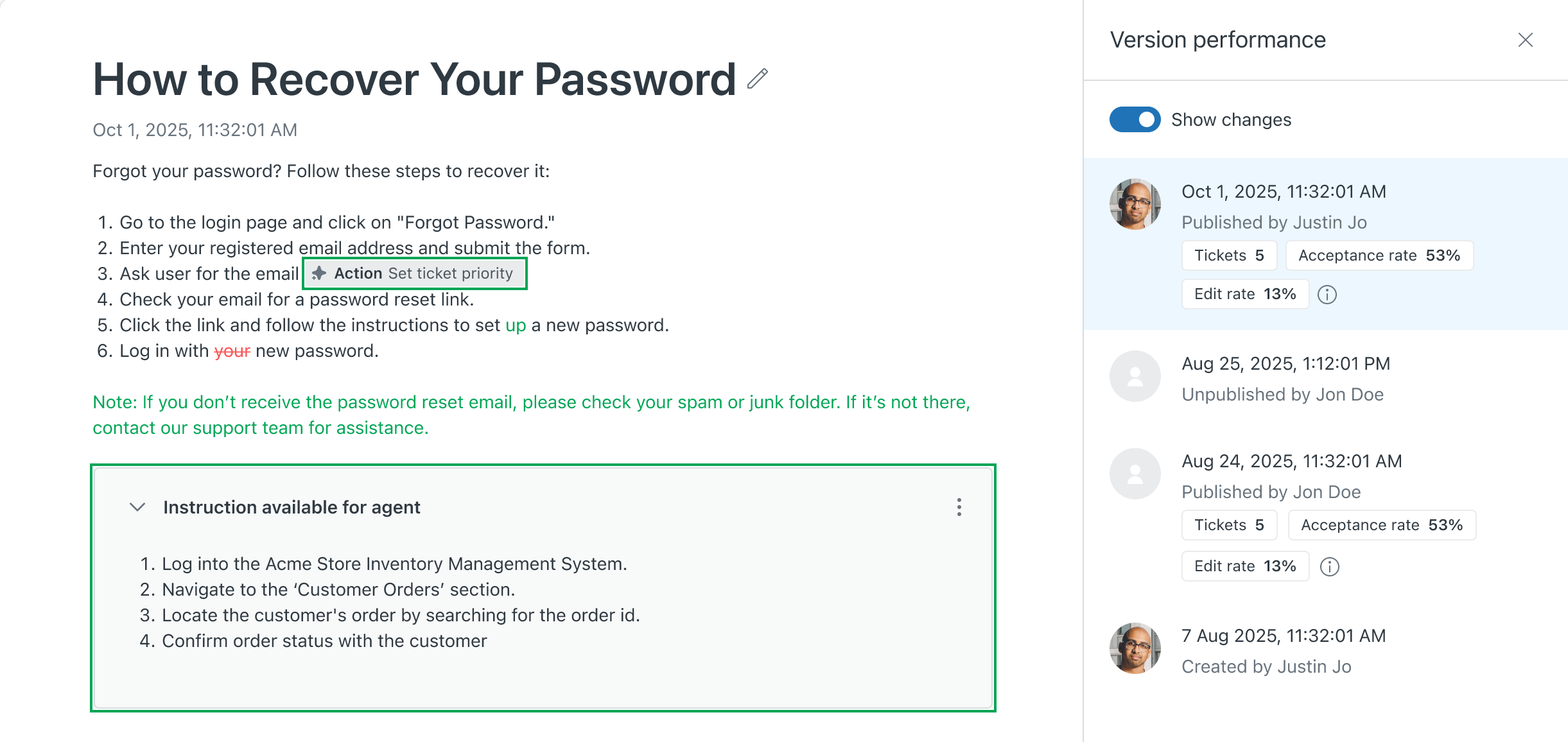
- If you want to hide the revisions while you're viewing a version, click Show changes at the top of the Version performance panel to toggle changes off.
- Click Back to return to the published version of the procedure.
Restoring a previously published version of a procedure
You can view previously published versions of a procedure and restore any version to make it the current published version. You must restore the whole version; you can't restore individual revisions within a version.
To restore a previous version of a procedure
- In Knowledge admin, click Manage articles
(
 ) in the sidebar, then select Procedures.
) in the sidebar, then select Procedures. - Click a procedure's name to open it.
- Click the revisions icon (
 ) in the sidebar to open the procedure's revision
history.
) in the sidebar to open the procedure's revision
history. - Select the version you want to restore in the sidebar, then click Restore.
The entire version of the procedure will be restored.
- In the confirmation dialog, click Restore again to confirm that you want to
revert to that version.
The procedure editor shows the restored selected version, ready to be published.
- Click the Save drop-down arrow, then click Publish.