If you’ve connected an advanced AI agent to email, you can use the Update ticket info CRM action to update a ticket field based on the conversation between an advanced AI agent and a customer. This works for system fields and custom fields.
This article describes three example workflows where this action is useful.
This article contains the following topics:
- Example 1: Updating a custom drop-down field
- Example 2: Updating a custom field with an entity value
- Example 3: Linking problem and incident tickets
Example 1: Updating a custom drop-down field
This example creates an action that you can use to update a drop-down custom field.
This example assumes you’ve already created a custom ticket field with a type of Drop-down.
To create a CRM action that updates a drop-down field
- In Admin Center, open the custom field you want your action to update.
- Make a note of the values in the Tag column.
- In AI Agents - Advanced, select the advanced AI agent you want to work with.
-
Create a CRM action with the following details:
- Target: Zendesk Support
- Task: Update ticket info
- Field to update: Select the custom field you want the action to update.
-
Value: Enter the tag value you noted earlier that corresponds with the value you want this action to set the custom field to.
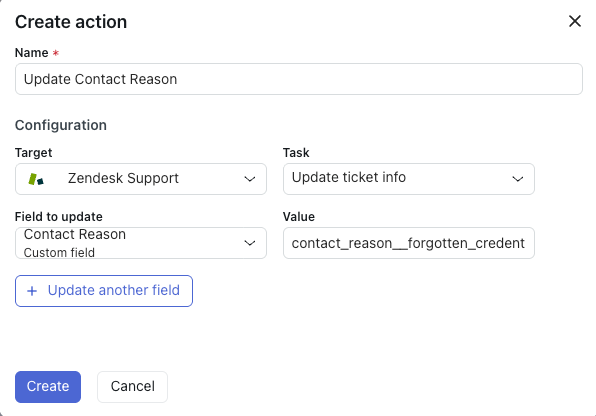
- (Optional) Repeat the previous step as needed to create actions that set other values.
- Add the action you created at the AI agent level, use case level, or block level.
Example 2: Updating a custom field with an entity value
This example creates an action that updates a custom field (in this case, a phone number) using a value stored as an entity.
This example assumes you’ve already created a custom ticket field for a customer’s phone number.
To create a CRM action that updates a custom field with an entity value
- In AI Agents - Advanced, select the advanced AI agent you want to work with.
- If you haven’t already, create a custom entity to hold the value of a customer’s phone number.
-
Create a CRM action with the following details:
- Target: Zendesk Support
- Task: Update ticket info
- Field to update: Select the custom field you want the action to update.
-
Value: Enter the name of your custom entity enclosed in double brackets (for example, {{phoneNumber}}).
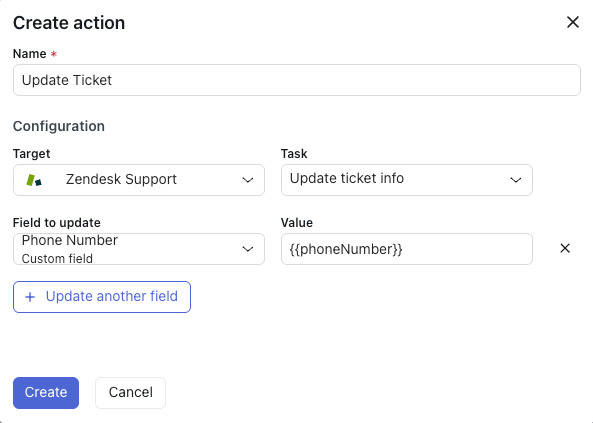
- Add the action you created at the AI agent level, use case level, or block level.
Example 3: Linking problem and incident tickets
This example creates an action that links problem and incident tickets. This is helpful for incident ticket management.
In this example workflow, you should add the action at the use case level. This means the action is triggered anytime the use case associated with the problem is detected. When an incident occurs, you can link any incoming ticket to the overall problem ticket.
For more information on the problem-and-incident tickets workflow, see Working with problem and incident tickets.
To create a CRM action that links problem and incident tickets
- In AI Agents - Advanced, select the advanced AI agent you want to work with.
- If you haven’t already, create a use case that corresponds to a problem.
-
Create a CRM action with the following details:
- Target: Zendesk Support
- Task: Update ticket info
- Field to update: Type
- Value: incident
- Field to update: Problem ticket ID
-
Value: Enter the ID of the problem ticket.
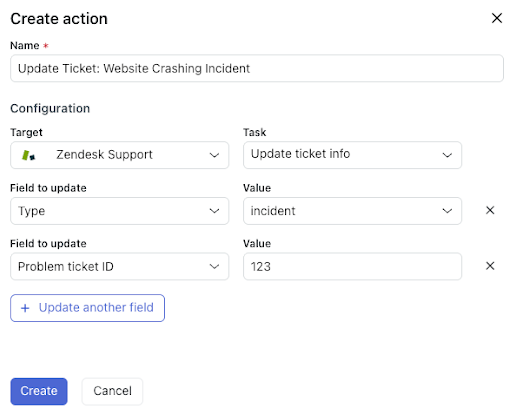
- Add the action you created at the use case level.