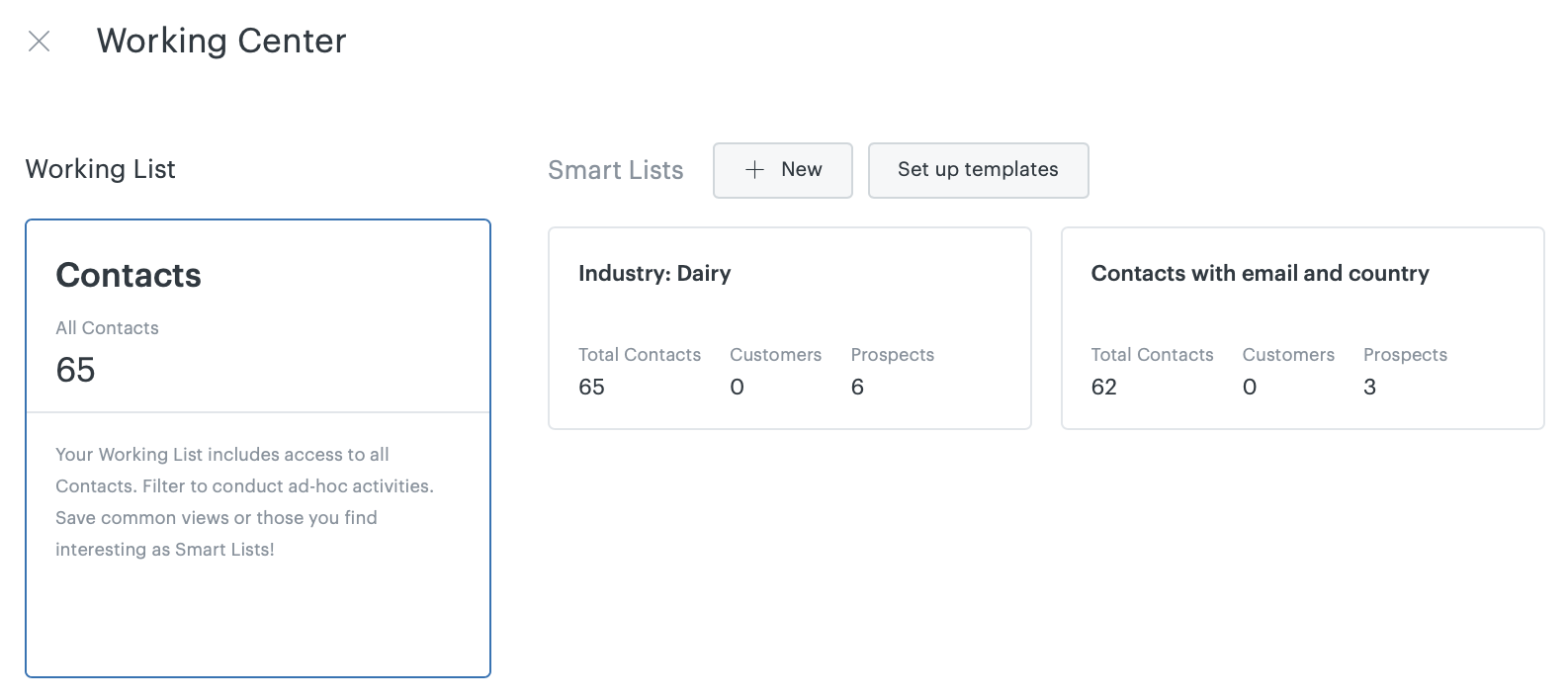Viewing and managing your Sell data is largely done using the Leads, Contacts, and Deals pages. On these pages, you can view lists and click into individual records for your leads, contacts, and deals.
You can customize these views of your data by applying filters. For example, you could filter your view to see only customers you’ve tagged as "premium", only contacts who are current customers, or by the owner of the contact. There are endless possibilities for customizing how you view your data.
Your options for viewing your data in Sell include:
- Locating your data using global search (see Searching the data in your Sell account).
- Viewing your data as lists and individual records on the Leads, Contacts, and Deals pages.
- Customizing your lists of data using filters (for example, only showing premium customers).
- Saving customized, filtered, views of your data as smart lists, which you can easily access at any time (see Creating and using smart lists).
- Managing your lists and views in your Working Center (see Using the Working Center to view and manage your smart lists).
- Using Sell reports to view and analyze your data (see Reports Overview).
There are several views in each of the Leads, Contacts, and Deals pages that help you sort through and manage your data (see Changing how your Leads, Contacts, and Deals data is displayed). These views contain lists of your data, called working lists. Your working list displays your data (the list of your leads, for example) and as you apply filters to your lists, your working lists reflect those modified views of your data.
As you customize a view of your data, you can create a smart list, which saves that view of your data, so you don't have to customize the view with filters or select specific leads, contacts, or deals every time. For example, if you’ve filtered your list of leads in a certain way that you want to use again in the future, it is good practice to save it as a smart list (see Creating and using smart lists).

You can access the smart lists you’ve created for your leads, contacts, and deals from the Working Center.

From the Working Center you can view all your smart lists and the leads, contacts, and deals you have access to, depending on which Working Center you have open (see Using the Working Center to view and manage your smart lists).
You can also define smart list templates (see Creating and using smart list templates), create new smart lists, and create, for example, a smart list to track the activity of your communication channels, such as calls, email, and text messages (see Tracking your communication channels).