Businesses selling their products or services online care deeply about conversions. Whether it’s a conversion from the checkout page to a purchase or the homepage to a signup, moving a customer down the funnel is critical to the business’s survival.
Let’s say you have an ecommerce website selling umbrellas. Each month you sell about 800 and you get about 30,000 visitors to your website. This means that your website’s overall conversion rate is roughly 2.7%. You can use services like Google Analytics to capture this kind of information.
You've recently added chat and now want to see how it positively impacts your conversions. You can use our newest feature - Conversion Tracking - to set a business goal that tracks which chats influenced the customer to make a purchase.
Measure your business goals and grow your bottom line with Conversion Tracking
To start tracking conversions on your website you'll need to first setup a URL Goal.
1. Create an URL Goal
To create a goal, head to the Goals section under Settings and select Add Goal.

Here, you'll first need to select a name and description for your goals.
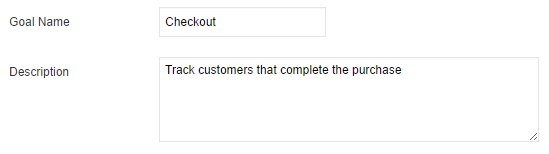
You'll also have to decide what the attribution method ("First Touch" or "Last Touch") and attribution period for the goal should be (in days, max 30 days). An attribution method determines which chat and agent gets credit for the conversion. For example, the Last Touch option assigns 100% of the credit to the last chat and agent the customer speaks to that immediately precede sales or conversions. In contrast, the First Touch option assigns 100% credit to the first chat and agent that the customer talks to - irrespective of how many they speak to after the first one.
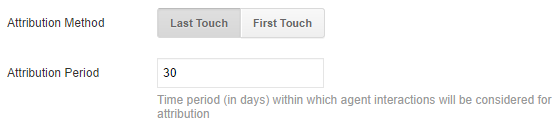
Here's another way to visualize attribution:
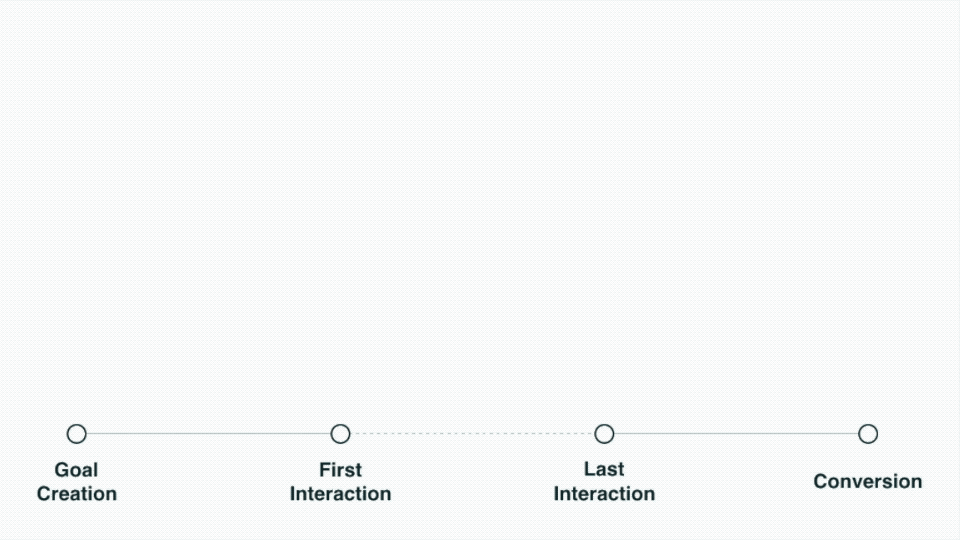
Finally, you'll need to set the Goal URL. This is the most important step, as a mistake here will mean your conversions won't get tracked. For the Goal URL you'll want to select the page your customer ends on after they have taken a desired action (e.g. a purchase).
Let's say you want to track the page where the customer completes their purchase - for example “zendesk.com/thanks”. Whenever a customer lands on this URL it will count as a successful conversion.
Important: The Goal URL page needs to be one where the Chat widget is embedded on.

That's it! You've got your first URL goal setup. You can have up to 5 Goals enabled in your account at one time.
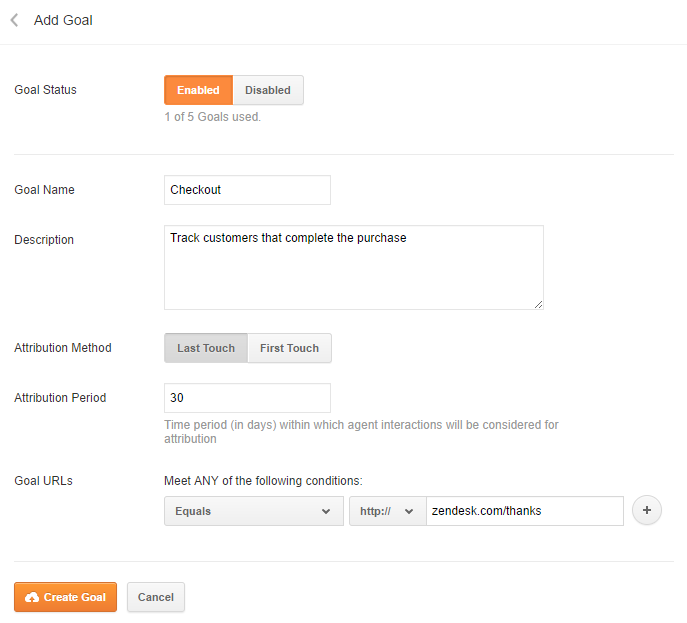
2. Monitoring Conversions in Chats
Now that you have your conversion goals setup, you'll want to keep an eye out for when a customer completes a goal.
Whenever you're in a chat, you'll see the following notification each time a customer completes the goal.

3. Measuring Conversions in Analytics
To keep track of all your conversions, you can take a look at the overall conversions in Analytics, under Chat Reports. For example, you can see that there were roughly 1,200 chats and 2,300 conversions on May 3rd.
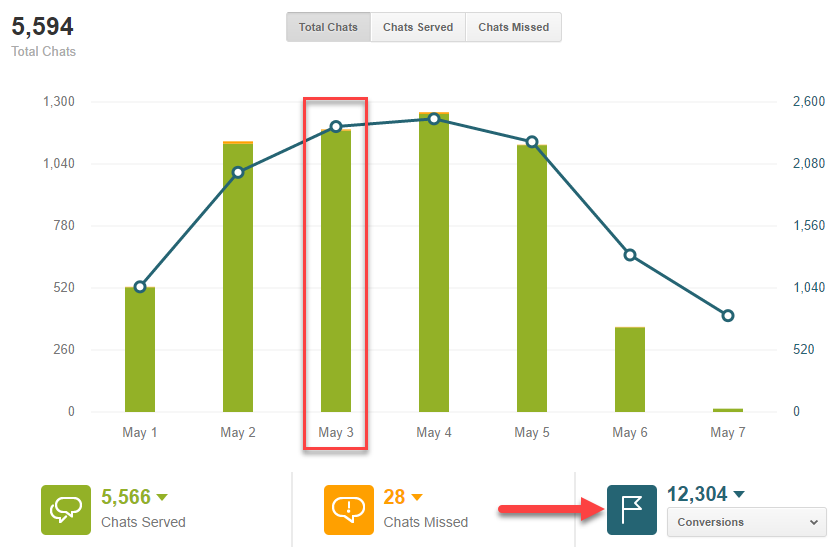
To see which chats influenced those conversions, you can head over to Agent Reports [Enterprise & Premium (Legacy) only]. Here you can and see that 78 of those 2,300 conversions were influenced by a chat.

If you want to get even more detailed you can take a look at the Home tab and measure the number of visitors you had on May 3rd.
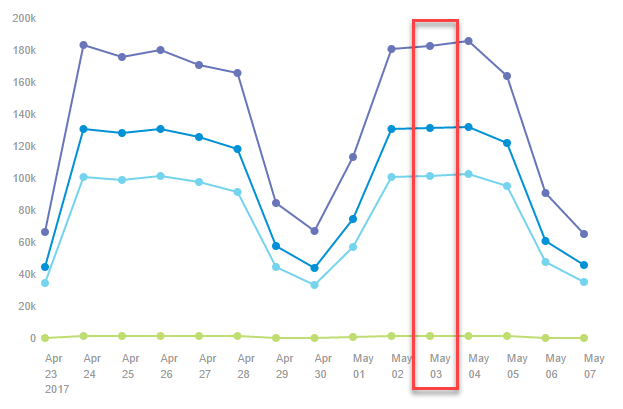
So, the conversion rate on May 3rd could be calculated as follows:
Total visitors: 100,000
Total conversions: 2,300
Total attributed conversions: 78
Conversion rate: 2.3% (2,300/100,000)
% conversion increase from: 3.54% (78/2,200)
*These figures are purely for illustrative purposes
Conversion Goal Examples
Here are some examples of how you can use Conversion Tracking:
- Sales conversion: Setup a goal to see which customers complete a checkout
- Product signup: Monitor how many customers sign up for your product or service
- Feedback form: Track which customers start and finish a survey on your website
Using live chat to increase your conversions
Studies have shown that adding a live channel can be effective in increasing conversion rates and reducing the friction in the buying process.
A range of customers have reported that the addition of chat helped increase conversions on their website.
Spartan Race reported that live chat helped increase their conversion rate by 27% adding that “customers prefer to use chat to get an immediate response to simple questions.”
Similarly a recent Forrester TEI study reported that the addition of chat can influence conversion rates significantly - in some cases increasing it by 29%.
Merely adding a live channel is no silver bullet to increased conversions. Operational decisions need to be made on placement, availability, and proactivity. Here are some tips on increasing conversions using Zendesk Chat.
- Use proactive triggers - Create triggers that proactively engage your customers and help them down the buying funnel. For example, if a customer seems stuck on a particular page you can proactively reach out and offer help.
- Optimize website flows - Use conversion tracking to measure which pages perform better and what customers have the most questions about
- Improve agent training - Monitor which agents perform the best and have the highest conversions. Use these agents as a model to train the rest of your team.
Conclusion
Conversion tracking helps your business track when a customer completes a business goal - whether they have purchased a product (for an ecommerce website) or registered for your newsletter (for a lead generation website). You can use this data to grow sales by optimizing your website’s conversion funnel and rewarding high performing agents.
Ultimately, the goals you set help measure how effective your website fulfils your target objective.
Conversion tracking is available to all customers on Chat Advanced and above. Get started by heading to Goals in the Chat dashboard and learn more about the feature here.