At Zendesk, we use Talk to take inbound support calls and make outbound calls to our customers.
In this article, we'll give you some tips that we use that can help optimize your telephone support process, including:
- Set yourself offline or away when you're not working
- Decline an incoming call if you can't take it
- Exclude tickets for missed or dropped calls
- Identify callers by configuring a direct line
- Use wrap-up mode wisely
- Support multiple languages
Set yourself offline or away when you're not working

Decline an incoming call if you can't take it
Talk automatically routes calls to the first available agent. If that agent doesn't answer after 30 seconds, it then routes the call to the next available agent. Don't wait for the allocated time to run out and the call go to the next advocate. Decline the call to send it straight to the next available agent.

Exclude tickets for missed or dropped calls
Talk creates a ticket for every call even if a call was dropped, the customer hung up, or you and the customer couldn't hear each other. This way, you still have a record of the call and the ability to report on these calls. However, sometimes you might want to exclude these tickets from some of your processes, such as automated update notifications to requester or post-interaction surveying.
At Zendesk, we use a specific macro that prevents notifications and CSAT survey being sent to customers whose calls did not complete.
Identify callers by configuring a direct line
Callers can be identified on inbound calls if they’re calling from a number listed as a direct line on their user profile Talk. Once a ticket is created from that call, the requester and organization will be set automatically.
In order to ensure we move towards a more predictive support model, at Zendesk, we ask that agents set callers’ phone numbers as their direct line and check for duplicate end user records after a call to ensure better accuracy.
Use wrap-up mode wisely
Wrap-up mode gives agents time to finish up any post-call tasks once the call has been disconnected including logging the ticket related to that call and making notes, but the process in each organization might vary. Wrap-up mode might be disabled for your Talk instance. Check with your admin if you're unsure.
If you are using wrap-up mode, agents must manually exit wrap-up after each call. If you have critical tasks to perform after the call, arrange coverage with a colleague and take yourself offline.

Support multiple languages
If, like us, your agents speak multiple languages or support more than one phone line, you can choose which phone line will be used to place an outbound call.
From the drop-down list next to the dial pad icon you can choose the outbound number you want to use. The customer will see the incoming call from that number. Also, ensuring the correct line is selected may help avoid higher charges if calling internationally (e.g. a call from the Spanish line to the US will cost more than a call from the English line, which is a US number).
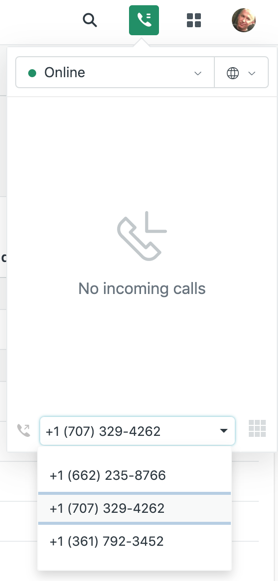
For more Zendesk Talk resources for agents, see Zendesk Talk resources.