If you set up federated search using the crawler, API, or a connector, you can configure your search settings to include external content sources in your help center search results.
In search results, each piece of external content is grouped under the relevant content source, which is the point of origin of the content (for example, blog, website, or learning management system). You can configure your search settings to specify which external content sources you want to include in your help center search results.
You must be a Knowledge admin to define the external content that you want to include in help center search
To include external content in your help center search results
- In Knowledge admin, click Settings (
 ) in the sidebar.
) in the sidebar. - Click Search settings.
- Under Search sources, click Manage.

- Review the search sources that are currently selected to appear in your help center
search results, then click Add search sources to add or remove sources from
this list.
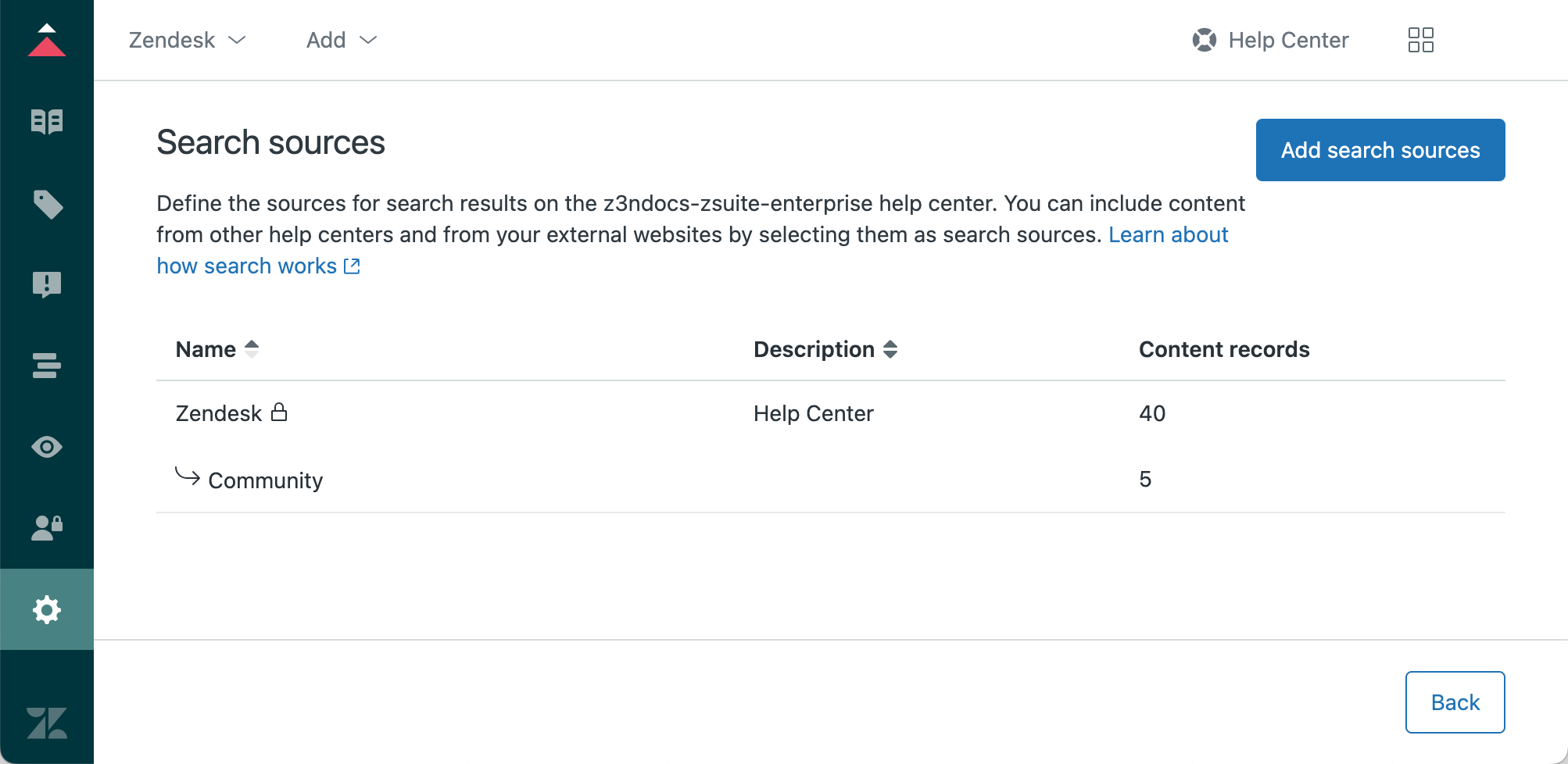
- In the Manage search sources list, select the external source that you want
to include in the search results.
The name of each external source that you defined during federated search or connector setup appears in the list, alongside help centers and associated communities (if you created help centers for multiple brands).
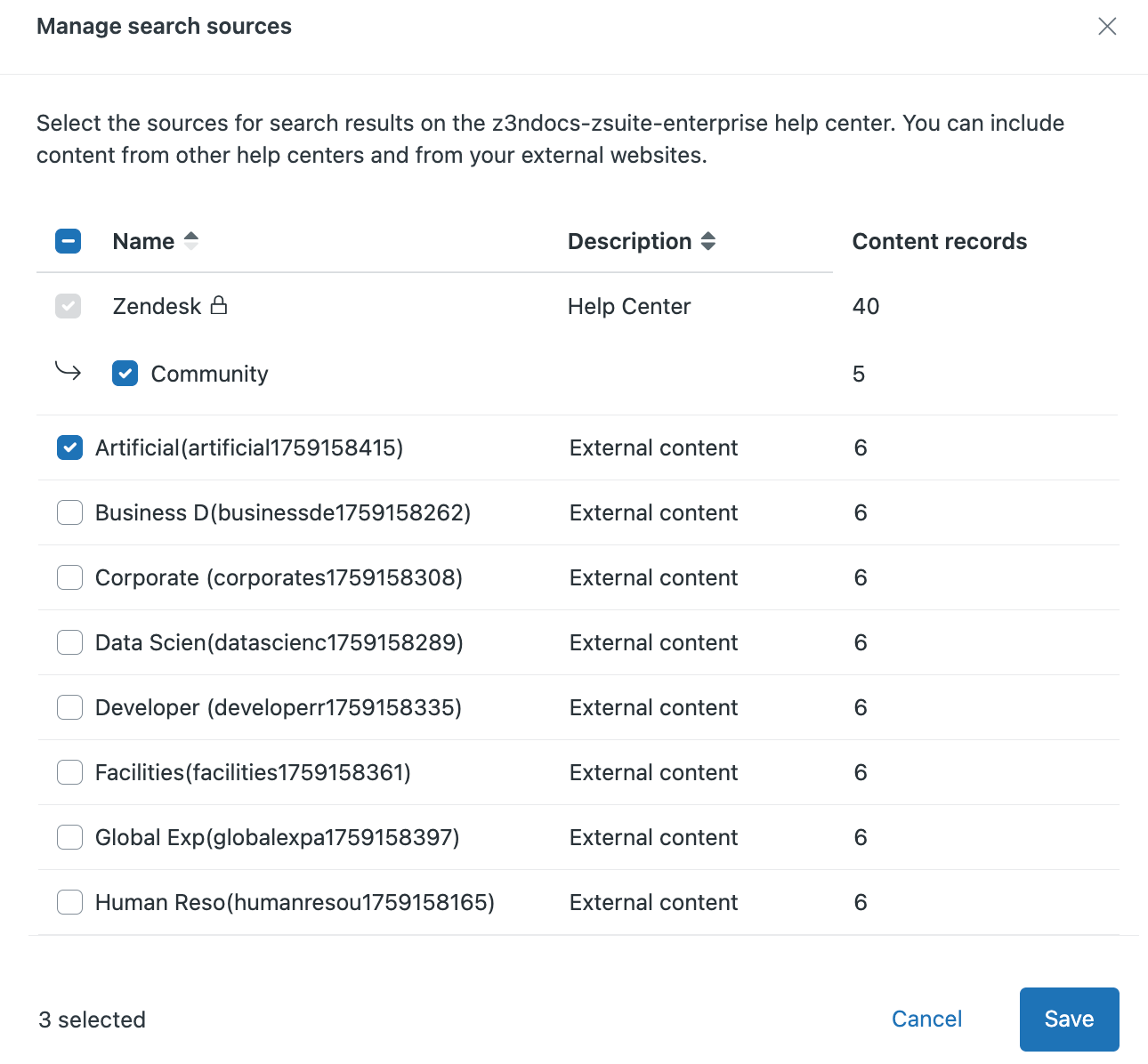
- Click Save.