Verified AI summary ◀▼
Rating categories for scorecards help you evaluate customer conversations by focusing on key areas like spelling, comprehension, and tone. You can create custom categories tailored to your needs, including manual and AI-based options. Automatic scoring analyzes new conversations, providing insights to improve support quality. Manual categories are scored by human reviewers, offering flexibility in assessing interactions.
Rating categories are used to evaluate customer conversations. Well-defined rating categories streamline the review process and ensure consistent quality assessments in Zendesk QA. From the rating categories, you can derive the Internal Quality Score (IQS), which provides valuable insights you can use to assess and improve your customer support.
This article contains the following topics:
Related articles
Understanding rating categories for scorecards
There are countless ways to combine rating categories to build your scorecard rating system. It may take some trial and error to identify the right factors to rate in order to accurately assess and improve your customer support. The following rating categories are among the most commonly used in Zendesk QA and provide a good starting point:
- Spelling and grammar: Did the agent use correct spelling, grammar, and punctuation?
- Comprehension: Did the agent understand the issue and its root cause?
- Solution offered: Did the agent follow the correct process and provide an appropriate solution according to internal guidelines?
- Tone of voice: Was the response personal and aligned with the brand’s voice?
- Closing: Did the agent anticipate potential issues and go the extra mile to resolve them before closing the ticket?
- Documentation: Did the agent accurately document all necessary information internally?
In addition to using the existing Zendesk QA system categories, you can create custom rating categories tailored to your organization’s specific needs. Specifically, you can:
- Create manual custom rating categories
- Customize select system categories
- Create exact text-match custom rating categories
- Create AI prompt-based categories
Before creating categories, it’s important to understand the following information about categories and how they’re used in Zendesk QA:
-
Enabling automatic scoring with AutoQA allows
Zendesk QA to automatically evaluate and score agents. Autoscoring categories are
indicated by a hologram icon (
 ).
). - When a new category is created, only new incoming conversations with a Closed or Solved status are automatically analyzed and rated based on the category conditions. It may take some time for the scores to load due to necessary calculations.
- To qualify for analysis, conversations must include at least one message from both the customer and the agent, with a minimum word count of 10.
- AutoQA doesn’t evaluate existing conversations, spam conversations, or historical data on dashboards. However, existing conversations with a status of Closed or Solved that are updated after the category is added are also automatically analyzed and rated. As a result, you may notice a conversation that has already been analyzed and rated being analyzed and rated again in a new workspace.
- If no matches are found, "N/A" is assigned. AutoQA may also return "N/A" for certain categories when there is insufficient information to provide an accurate rating.
Creating manual custom rating categories
In addition to the standard Zendesk Quality Assurance system categories, exact text-match custom rating categories, and AI prompt based categories , you can also create manual custom rating categories tailored to your organization's needs.
Manual categories are scored by human reviewers.
Admins and account managers can create new manual custom rating categories.
To create a manual custom category
- In Quality assurance, click your profile icon in the top-right corner.
- Click Settings (
 ).
). - In the sidebar under Account, click Scorecards.
- Click Create at the top and select Manual category.
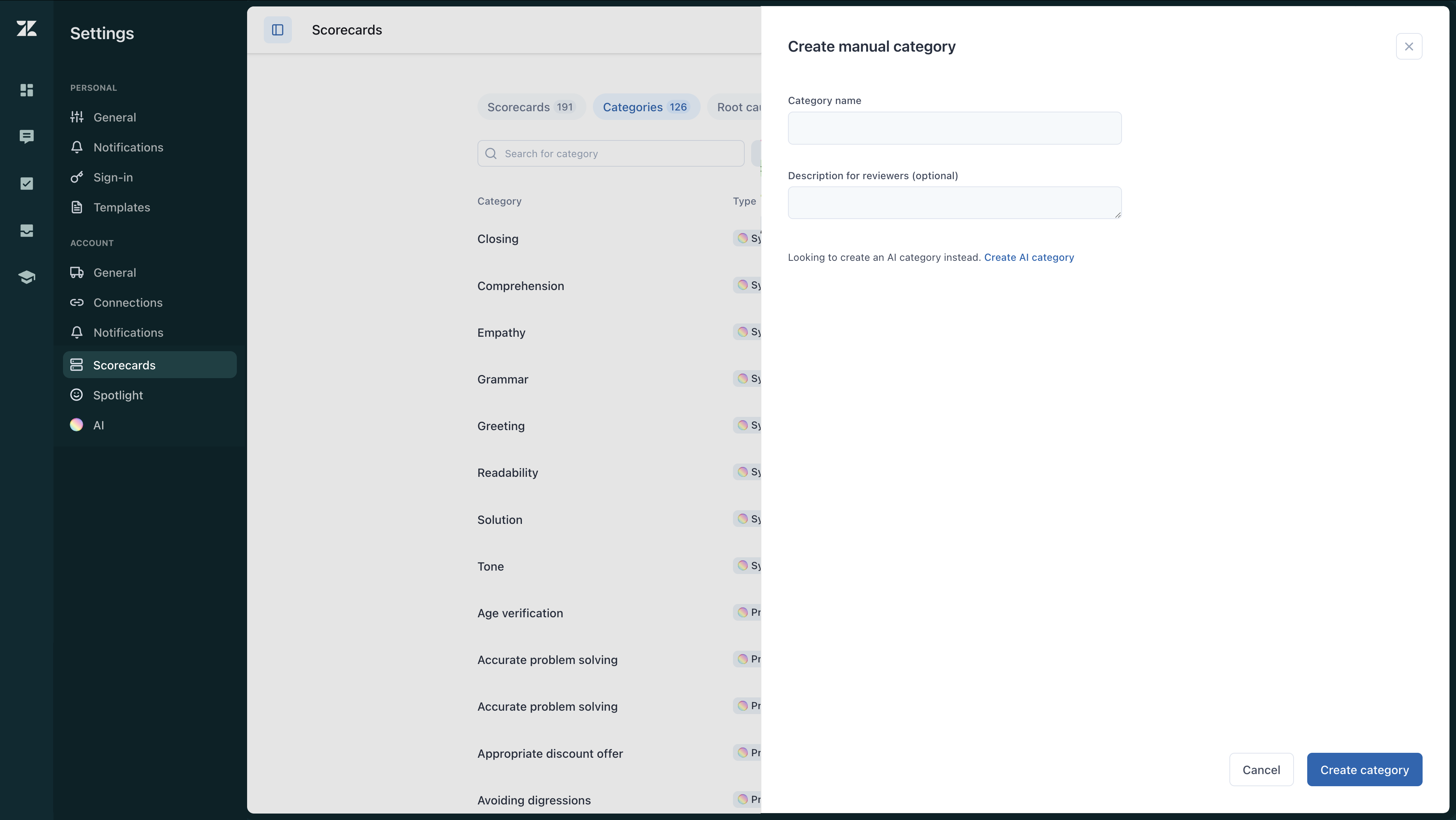
- Enter a Category name and Description for reviewers (optional).
This is displayed when hovering over a category name while rating a conversation.
- Click Create category.
- After creating it, you must add the category to your scorecards to start using it.