Verified AI summary ◀▼
Admins can permanently delete a workspace, removing all related data, members, and connections. This action affects comments, tags, and user roles. Agents without another workspace lose access and must contact an admin, while admins retain access. To delete, confirm your understanding of the irreversible action. This feature helps manage and streamline your workspaces effectively.
Location: Zendesk QA > Dashboard > Users, bots, and workspaces
Admins can delete all data related to a workspace, including workspace members and connections, in workspace general settings. This action cannot be undone.
Deleting a workspace has the following consequences:
- All comments, highlighted statuses on conversations, internal tags, and filters are deleted.
- Any users in the workspace are removed from it. Depending on their role, the
following will also occur:
- If the user is an agent and not in any other workspace, they can no longer use Zendesk QA and are notified to contact an admin.
- If the user is an admin they can still use Zendesk QA and access the account.
To delete a workspace
- In Quality assurance, click your profile icon in the top-right corner, then select Users, bots, and workspaces.
- Under Workspaces, click the name of the workspace you want to edit, then
click General.

- At the bottom of the page, click Delete workspace.
- In the confirmation dialog, enter the exact phrase "delete workspace" and select the
checkbox to confirm you understand all data related to the workspace will be deleted
and that the action cannot be undone.
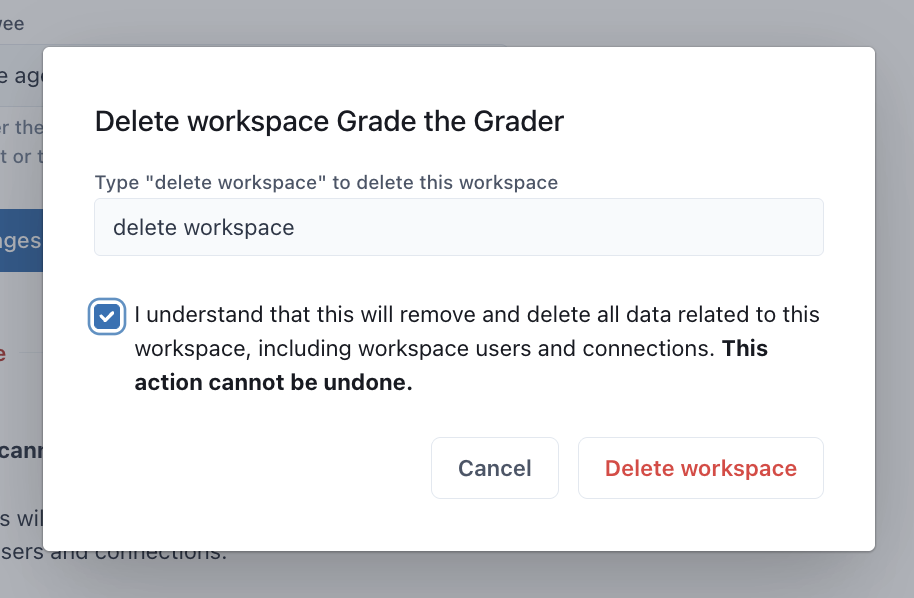
- Click Delete workspace to confirm the deletion.