Verified AI summary ◀▼
AI-generated ticket summaries help you quickly understand a ticket by recapping public comments and optional internal notes. This feature highlights key issues, customer requests, actions taken, and outcomes. You can turn summaries on or off and choose to include internal notes for more context. Summaries are stored in ticket fields, usable in reports, views, placeholders, and accessible via the API.
AI-generated ticket summaries recap the public comments that have been added to a ticket so far, helping agents get up to speed and respond to customers more quickly. Internal notes can optionally be included in ticket summaries as well so that critical internal context is provided to your agents.
This article contains the following topics:
- About ticket summarization
- Turning ticket summaries off or on
- Including internal notes in ticket summaries
Related articles:
About ticket summarization
Ticket summaries are a concise recap of all the public comments and internal notes that have been added to a ticket so far. Summaries may contain up to 100 words and highlight a ticket's main problem, customer requests or expectations, actions taken, outcomes, current status, and any explicitly stated next steps. Ticket summaries also include critical details such as root cause, business impact, deadlines, customer sentiment, or important internal insights related to resolution if they are essential for clarity.
Agents can quickly get up to speed with a ticket by viewing a ticket's summary. Summaries may also include the conversation the user had with the conversation bot before being transferred to an agent. Side conversations aren't included in the summary.
By default, the ticket summarization feature includes all of a ticket's public comments. You can also include internal notes in summaries so that agents can view a single, coherent summary of a ticket and are informed of internal details, such as troubleshooting steps taken and messages to peers.
For messaging and chat tickets, the summarize feature works only after the transcript has been added to the ticket, which happens when the conversation ends or becomes inactive.
You can find information about supported languages for the ticket summarization feature in the Zendesk language support article.
About ticket summary fields
AI-generated ticket summaries are stored in ticket fields when an agent manually updates the summary by refreshing it. The ticket summary field stores the latest summary generated by the agent in the language in which it was created. To learn more about ticket summary fields, see About additional ticket fields for the Copilot add-on.
- Reports: Include ticket summaries as an attribute in your reports and dashboards. Ticket summary fields are available across all Support datasets.
- Views: Add ticket summaries as columns in your views.
-
Placeholders: Use ticket summaries as placeholders in your business rules
and macros with the syntax
{{ticket.ticket_field_<field ID>}}. For example,{{ticket.ticket_field_93959395943}}.To use a ticket summary as a placeholder, you need the Summary field ID, which you can find in Admin Center.
- API: Retrieve ticket summaries via the API by accessing the Ticket Fields API and mapping the ticket summary fields.
Turning ticket summaries off or on
The ticket summarization feature is turned on by default. You can turn ticket summaries off or on in Admin Center.
To turn ticket summaries off or on
- In Admin
Center,
click
 AI in the sidebar, then select Agent copilot >
Translations.
AI in the sidebar, then select Agent copilot >
Translations. - Under Ticket context, select or deselect Summarize
conversations.
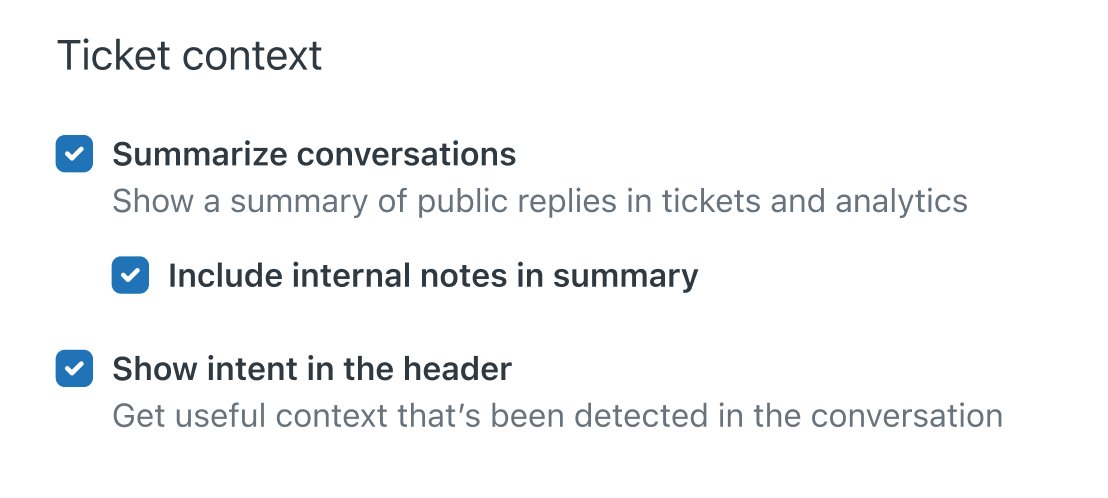
- Click Save.
Including internal notes in ticket summaries
You can configure the ticket summarization feature to include internal notes in addition to public comments.
Key ticket information is often shared in internal notes. For example, troubleshooting details, messages to peers, escalation updates, investigation actions, blockers, and more. Including internal notes allows ticket summarization to provide more comprehensive summaries and reduces the risk of agents missing important details.
To include internal notes in ticket summaries
- In Admin
Center,
click
 AI in the sidebar, then select Agent copilot >
Translations.
AI in the sidebar, then select Agent copilot >
Translations. - Under Ticket context, make sure Summarize conversations is turned
on.
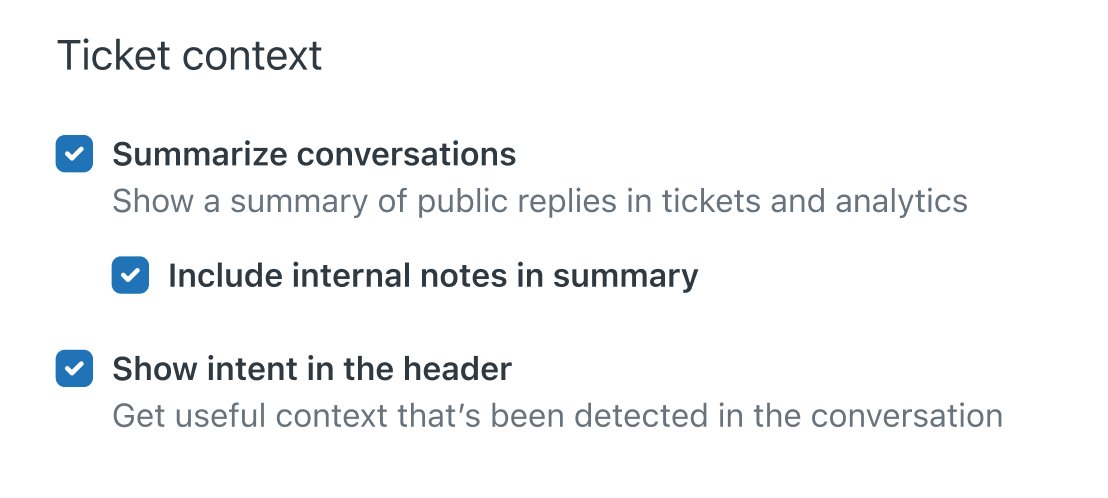
- Select Include internal notes in summary.
- Click Save.