Languages are an important part of unlocking the value of AI agents - Advanced. Thus we have made it simple to add, activate and translate replies.
This article will cover the first two points:
Expression-based AI agents can support more than 109 languages! Take advantage of that and make sure all your markets are looked after regardless of the language they speak. However, it’s important to determine the languages you need and prioritize them before you get started.
For example, would you like to use standardized German for the entire DACH area (Germany, Austria, and Switzerland) or is it more personable to use different Germans for different countries.
This article details the steps to take to add a new language.
Adding a new language
To add new languages, go to Settings > Languages and click Add Language
A new pop-up will appear:
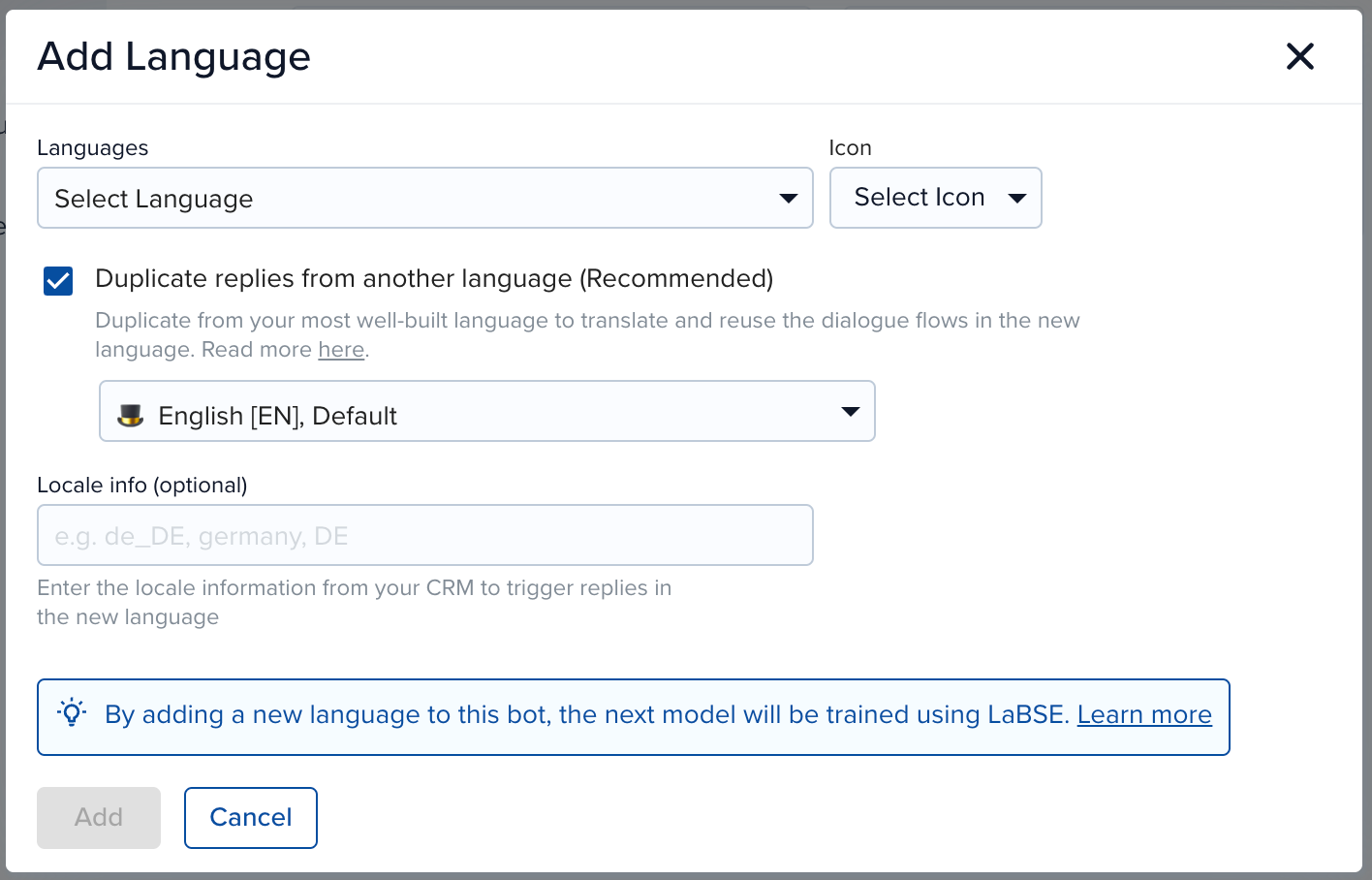
1. Fill in the information
-
Languages
-
Select the language and icon for the new language
-
Duplicate replies from another language (Recommended)
-
Select this for AI agents that already have well-built replies that can be translated and reused in the new language
-
Deselect it for AI agents that don’t have reusable replies - due to different processes in different markets
-
-
-
Locale Info (optional)
-
Enter the information that’s the same as CRM (as you would for reply variations). e.g. DE, germany
-
2. Click Add
3. You will get the "New Language Added" message.

If Duplicate replies from another language was selected in the previous step, click Export to get a file for translation.
If not, click Skip for now. You can then continue to add more languages or navigate to the content page to add intents, replies and build dialogues for the new language.
Activating a language
Setting a language active will publish all active replies. Inactive replies will remain inactive. So make sure the active replies are ready to go live before you do this.
-
Go to Settings > Languages and click Add Language
-
Click the language to get to the edit view (see below)
-
Check the box of Set as active
-
Click Save

Activating a reply
To activate a reply:
-
Go to the Details of an intent.
-
Click the three dots of the reply you want to activate
-
Select Activate
AI agent Response Logic
In the hierarchy of active/inactive, language always overwrites replies.
To understand language detection, check out this article.
| Language | Reply | AI agent responds |
| ✅ | ✔️ | with the Intent predicted using the reply in the language detected |
| ✅ | ➖ | with the default reply |
| ⚠️ | ✔️ | with the Language Not Supported System Intent |
| ⚠️ | ➖ | with the Language Not Supported System Intent |
| ❌ | ➖ | with the Language Not Supported System Intent |
| ❌ | ✔️ | Not possible |