Verified AI summary ◀▼
Manage your auto assist procedures to enhance agent support. View and edit procedures, track performance metrics, and optimize based on agent interactions. Unpublish procedures to pause suggestions without losing content, or delete them if no longer needed. Use filters and sorting to find specific procedures and analyze their impact on ticket handling and agent acceptance rates.
Procedures are the instructions that auto assist should follow when suggesting replies or actions to an agent in a ticket.
After creating procedures, you can view and manage your draft and published procedures in Knowledge admin. You can edit, unpublish, and delete them, or quickly navigate to a specific procedure by sorting and filtering.
For procedures that have been published for at least 30 days, you can see key metrics about how frequently auto assist uses each procedure and how often agents accept or edit auto assist’s suggestions.
This article contains the following topics:
Related articles:
Viewing and finding procedures
From the Procedures page in Knowledge admin, you can view your draft and published procedures for auto assist
-
In Knowledge admin, click Manage articles
(
 ) in the sidebar, then select Procedures.
) in the sidebar, then select Procedures.Your draft and published procedures are displayed in a list.
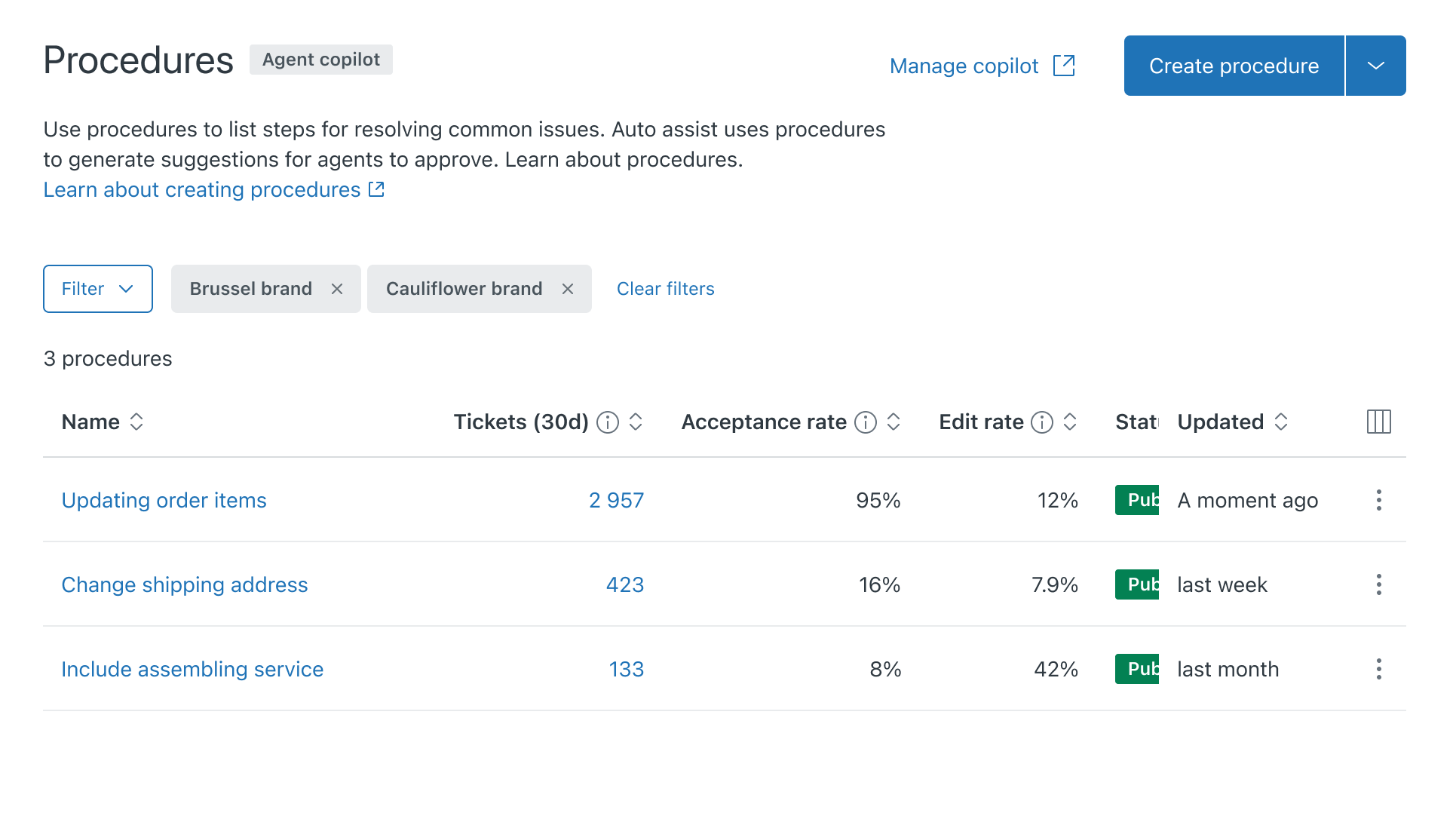 Your published procedures display the following metrics:
Your published procedures display the following metrics:- Tickets: Number of times auto assist applied the procedure to tickets in the last 30 days.
- Acceptance rate: How often agents accepted auto assist suggestions from the procedure in the last 30 days.
- Edit rate: How often agents edit auto assist suggestions from the procedure in the last 30 days.
- In the upper-right of the procedures list, click the Show and hide
columns icon (
 ) to choose which columns to
display.
) to choose which columns to
display. - Click to select or deselect the columns you want to show or hide from the
list.
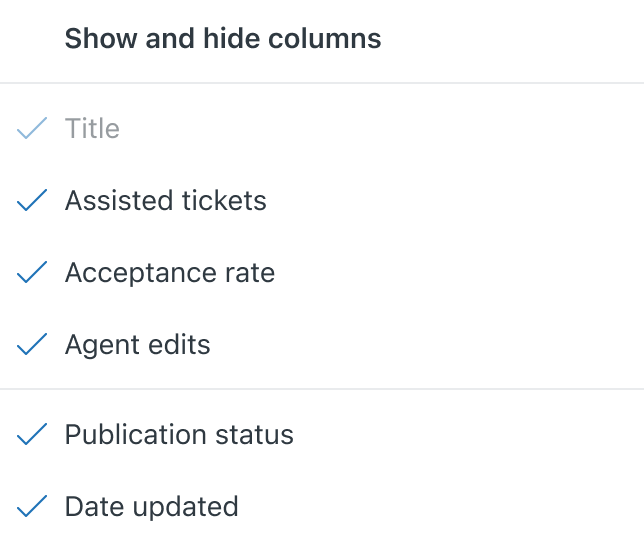
At the top of a column header, click the sort icon (
 ) to sort the
list.
) to sort the
list. - If your account uses multiple brands, click
Filters, then select the brand(s) you want to filter by.
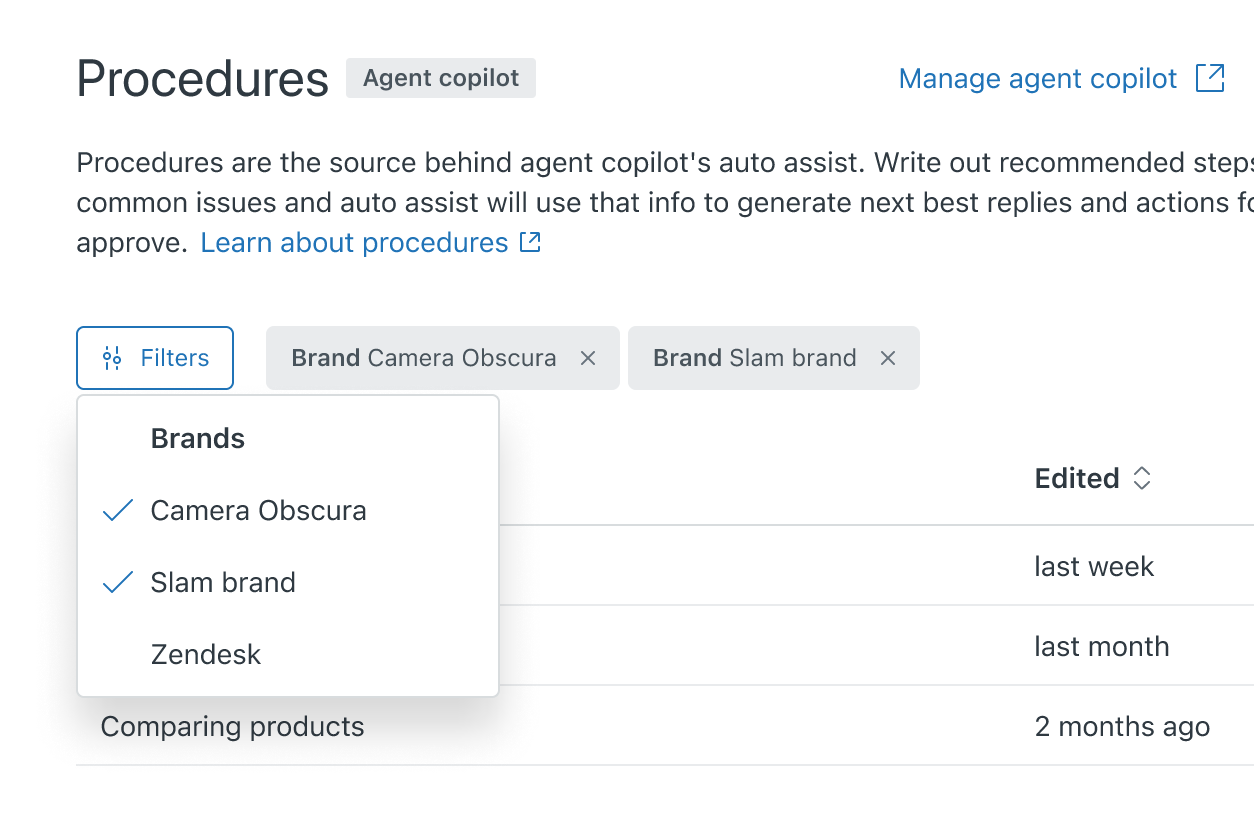
Editing a procedure
If you need to update the instructions that auto assist should follow, you can edit any of the procedures you created for it.
When editing a published procedure, you can view its 30-day performance metrics and the specific tickets that were assisted by the procedure. You may want to use this information to identify how the procedure could be improved and optimized.
To edit an existing procedure
- In Knowledge admin, click Manage articles
(
 ) in the sidebar, then select Procedures.
) in the sidebar, then select Procedures. - Click the name of the procedure you want to update.
The 30-day performance metrics display on the right-hand side of the screen if the procedure has been published for at least 30 days.
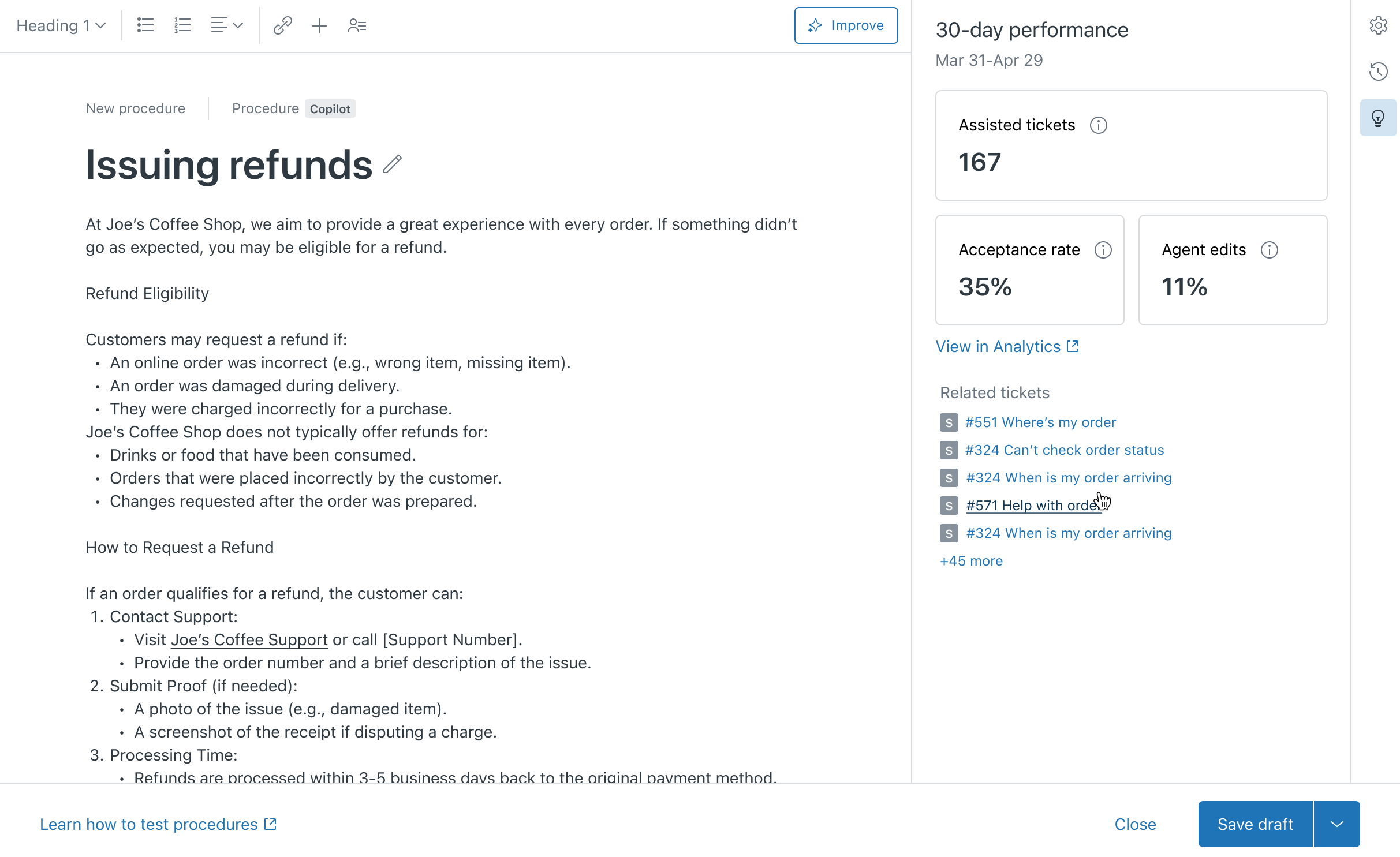 From here, you can:
From here, you can:- View information about how many tickets were assisted by the procedure, as well as the percentages of auto assist suggestions that were accepted or edited by agents in the last 30 days.
- Click View in Analytics to open the Auto assist tab of the Zendesk Copilot: Agent productivity dashboard. This dashboard allows you to drill deeper on procedure performance metrics.
- View a list of the specific tickets assisted by the procedure. Hover over a ticket to view a summary.
This information can help you pinpoint areas where the procedure could be improved as you edit its content.
- Update the procedure’s name, content, or associated brands as needed.
- Click Publish.
Unpublishing a procedure
Unpublishing a procedure allows you to retain the content (nothing is deleted), but auto assist won’t offer agents suggestions based on that procedure until you publish the procedure again.
To unpublish a procedure
- In Knowledge admin, click Manage articles
(
 ) in the sidebar, then select Procedures.
) in the sidebar, then select Procedures. - For the procedure you want to unpublish, click the options menu (
 ) and select
Unpublish.
) and select
Unpublish.
Deleting a procedure
If you no longer need a procedure, you can delete it. As with unpublishing a procedure, deleting a procedure ensures that auto assist will no longer advise agents based on the instructions within the procedure. Deleting a procedure is permanent, and its contents cannot be recovered.
To delete a procedure
- In Knowledge admin, click Manage articles
(
 ) in the sidebar, then select Procedures.
) in the sidebar, then select Procedures. - For the procedure you want to delete, click the options menu (
 ) and select
Delete.
) and select
Delete. - Click Delete procedure in the confirmation dialog.