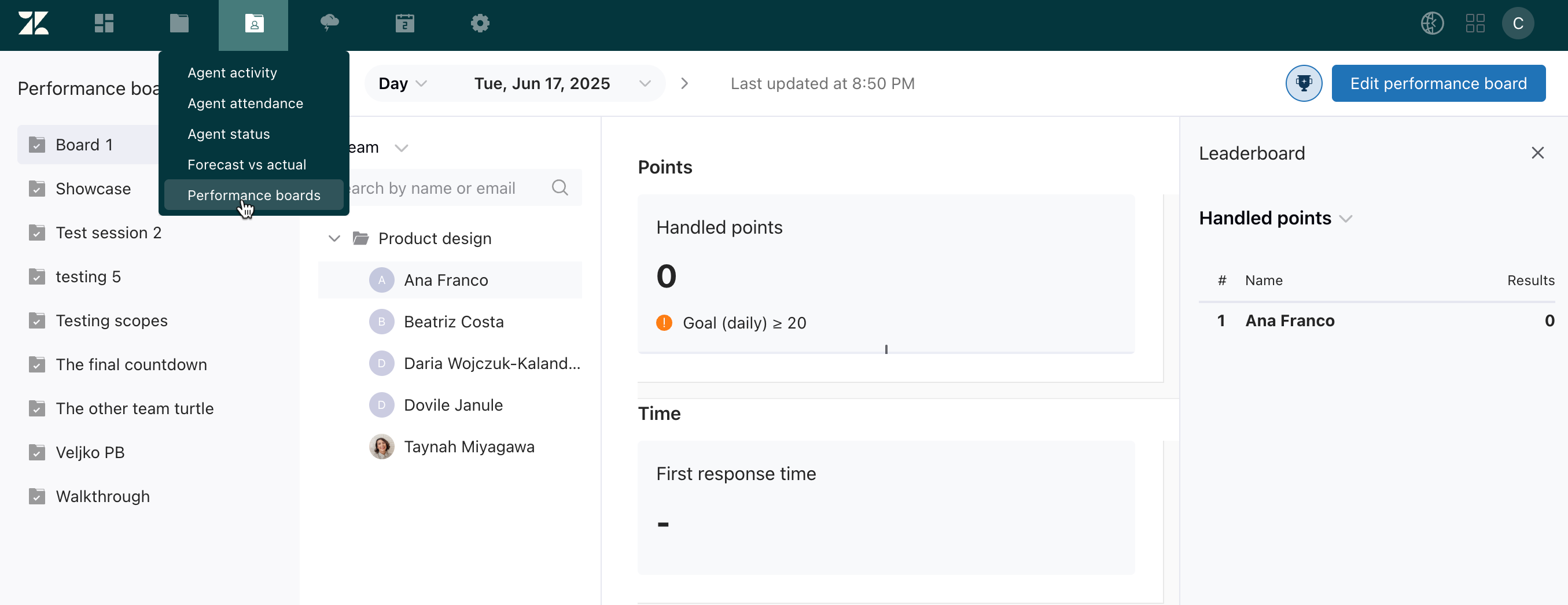Verified AI summary ◀▼
Workforce Management performance boards and leaderboards help you monitor key metrics and compare team performance. By creating and assigning performance boards, you ensure agents have access to relevant metrics, aiding in tracking individual and team contributions. Leaderboards allow agents to see how they stack up against teammates, fostering a competitive and transparent environment. Access and permissions can be customized for different roles.
Zendesk Workforce Management (WFM) performance boards help agents, managers, and admins monitor key metrics relevant to their teams.
Leaderboards, which are associated with performance boards, provide a clear way to compare team performance.
By creating and assigning performance boards to teams, managers ensure that agents have access to the metrics that matter most to their roles. This visibility helps agents understand their individual contributions and overall team performance.
Understanding performance boards
Performance boards are collections of metrics that managers or admins can create and assign to specific teams. These boards function as focused reports, displaying only the metrics relevant to each team. For example, you can create a performance board for your Tier 1 Support team to track specific metrics such as response time or resolution rate.
You can make performance boards visible to agents on the associated teams. This allows agents to track their progress and performance on key metrics without having to request updates.
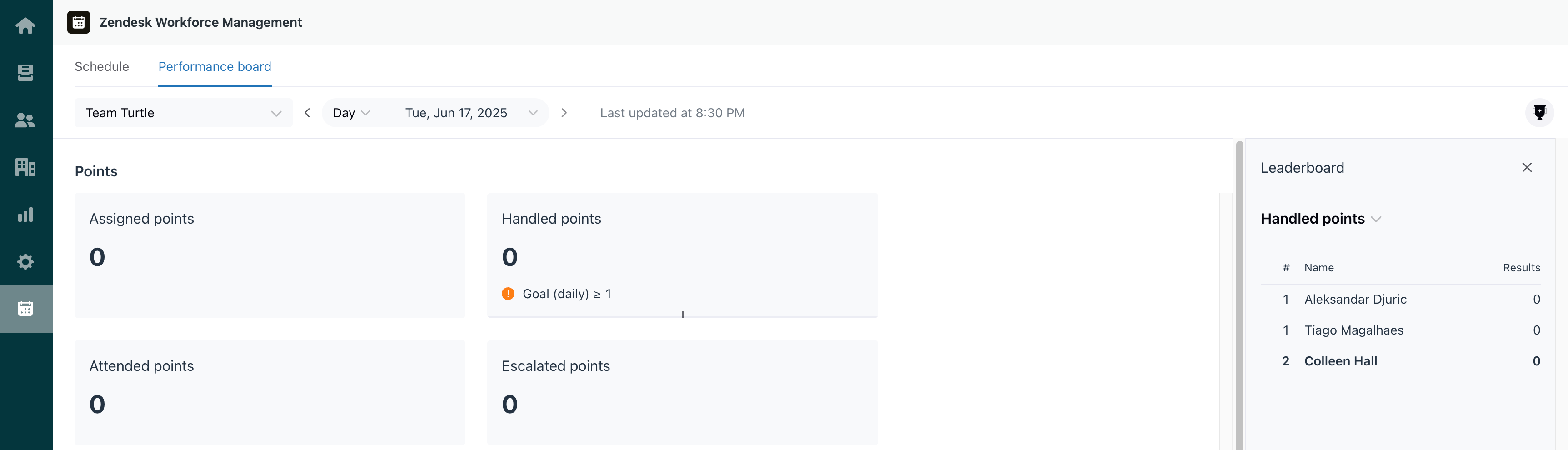
By default, all users assigned to the standard WFM admin role have access to performance boards. You can create or edit a custom WFM role with permission to access performance boards. For example, you may want to grant your managers Performance boards permission so they can create and manage their teams' performance boards.
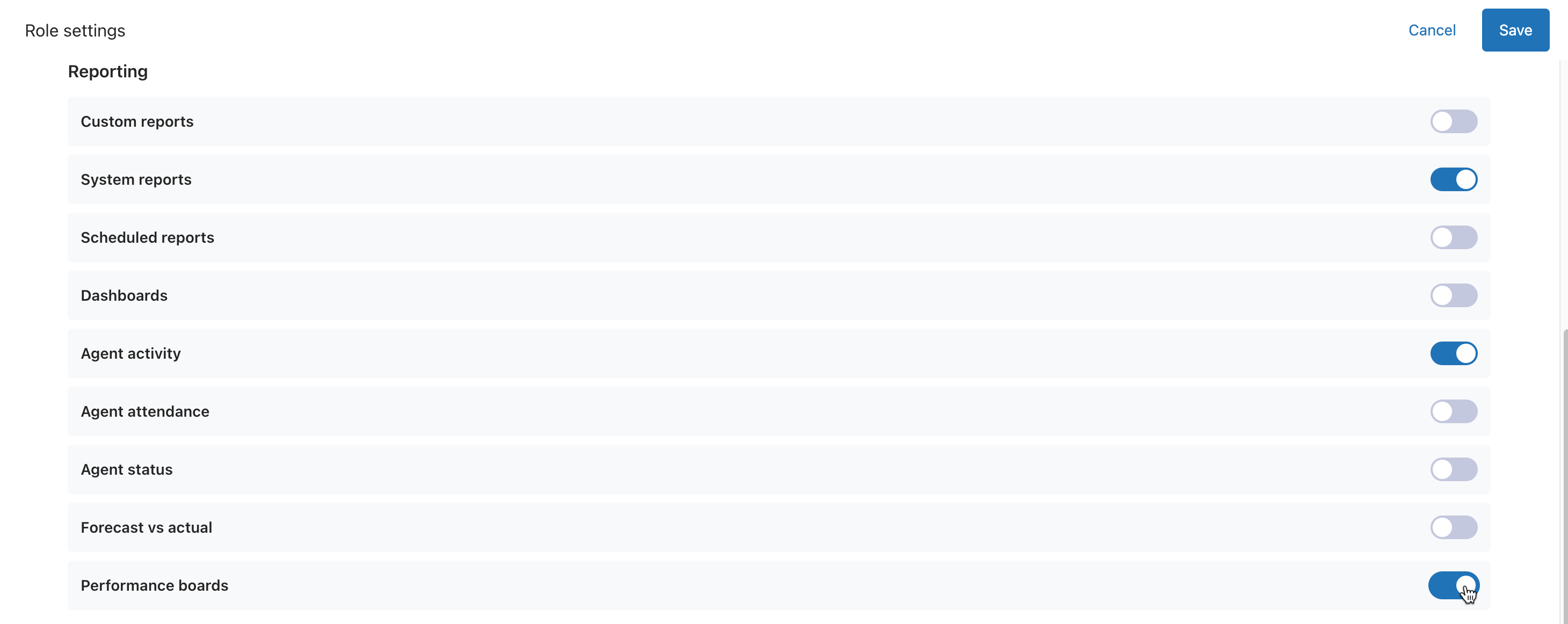
Understanding leaderboards
Leaderboards can also be configured so you can view how teams or agents are performing in relation to each other.
Like performance boards, you can make leaderboards visible to agents so that they can compare their performance in relation to their teammates.
The leaderboard displays the top 10 agents. The agent checking the performance board appears in the tenth position unless they're already in one of the top ten positions.