Verified AI summary ◀▼
Activate the Google Calendar integration to let agents sync their intraday schedules with Google Calendar. Note that agents need to manually sync their calendars. To deactivate, stop the sync option, but agents must disconnect their calendars themselves. This integration helps manage schedules effectively by providing visibility in Google Calendar.
Admins can activate the Google Calendar integration for Zendesk WFM to allow agents to sync their Zendesk WFM intraday schedule with their Google calendar.
When you activate the Google Calendar integration, the connection between the agents' schedule and their Google Calendars isn't automatically synced. Agents must manually sync their calendars from their schedule.
This article contains the following sections:
Activating Google Calendar for Zendesk WFM
Activate the Google Calendar integration for Zendesk WFM to allow agents to sync their Zendesk WFM intraday schedule with their Google calendar.
To activate the Google Calendar integration for Zendesk WFM
- In Admin Center, click
 Apps and integrations in the sidebar, then select Integrations >
Integrations.
Apps and integrations in the sidebar, then select Integrations >
Integrations. - Click the Google Calendar integration.
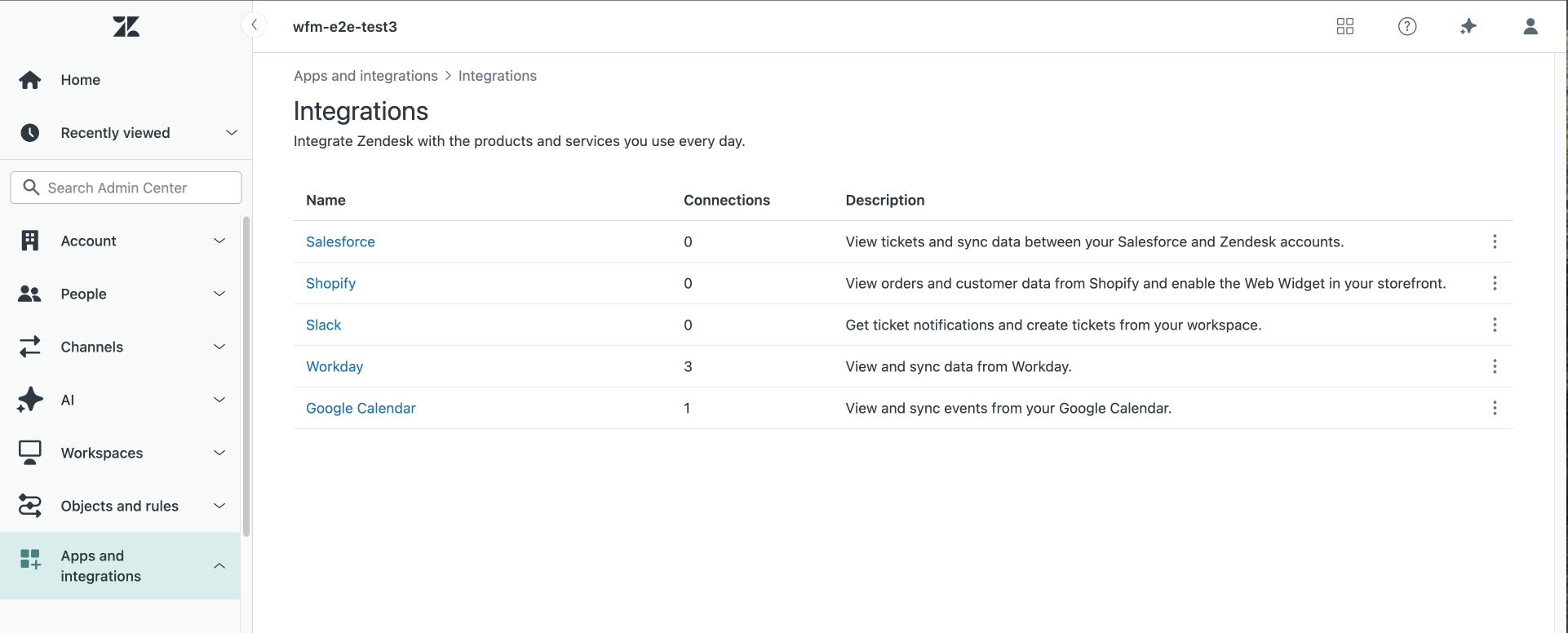
- Select Sync from Zendesk to Google Calendar so agents can see their schedules on
their Google calendar.
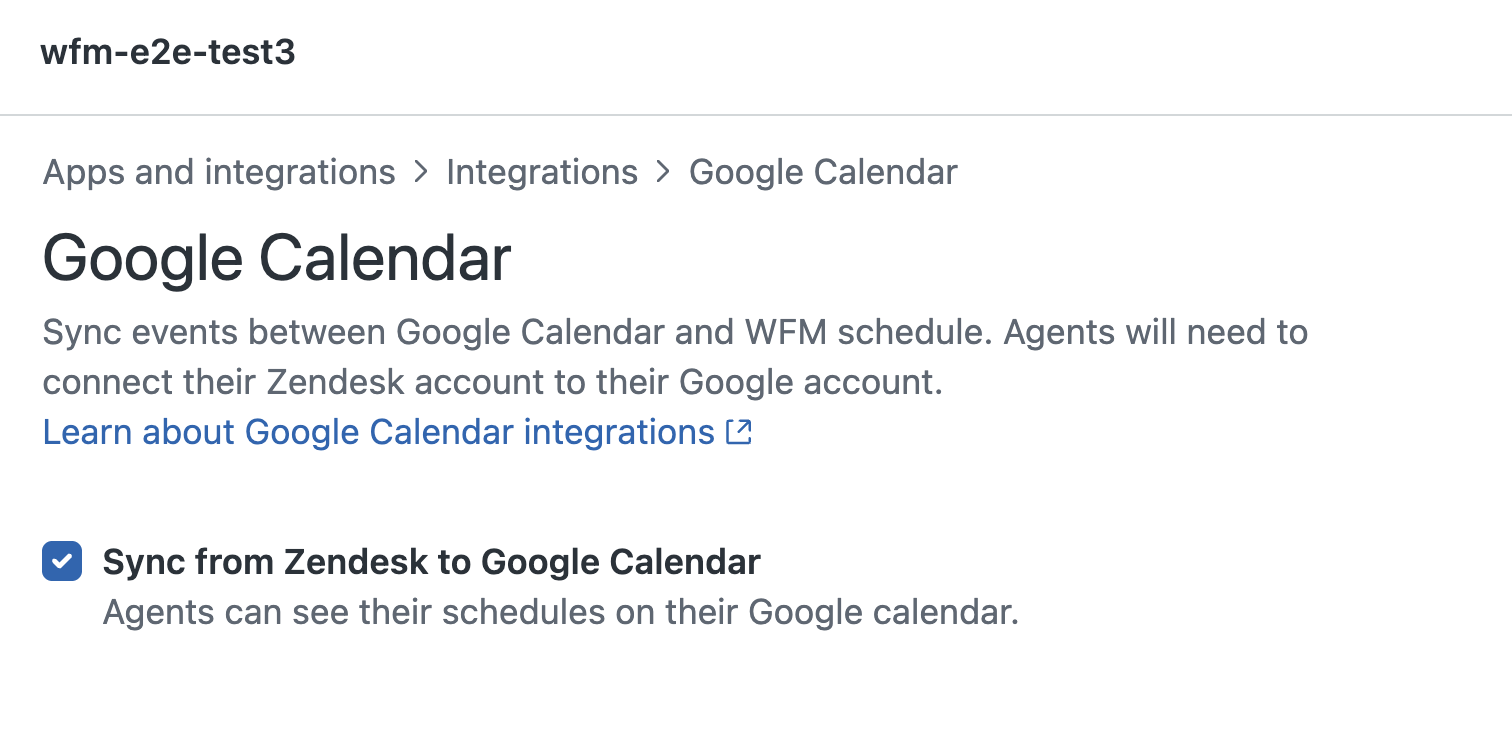
- Click Save and refresh your Zendesk account.
Deactivating Google Calendar for Zendesk WFM
Deactivate the Google Calendar integration for Zendesk WFM so agents can no longer sync their Zendesk WFM intraday schedule with their Google calendar.
When you deactivate the Google Calendar integration, the connection between the agents' schedule and their Google Calendars isn't removed. Agents must disconnect their calendars from their schedule.
To deactivate the Google Calendar integration for Zendesk WFM
- In Admin Center, click
 Apps and integrations in the sidebar, then select Integrations >
Integrations.
Apps and integrations in the sidebar, then select Integrations >
Integrations. - Click the Google Calendar integration.
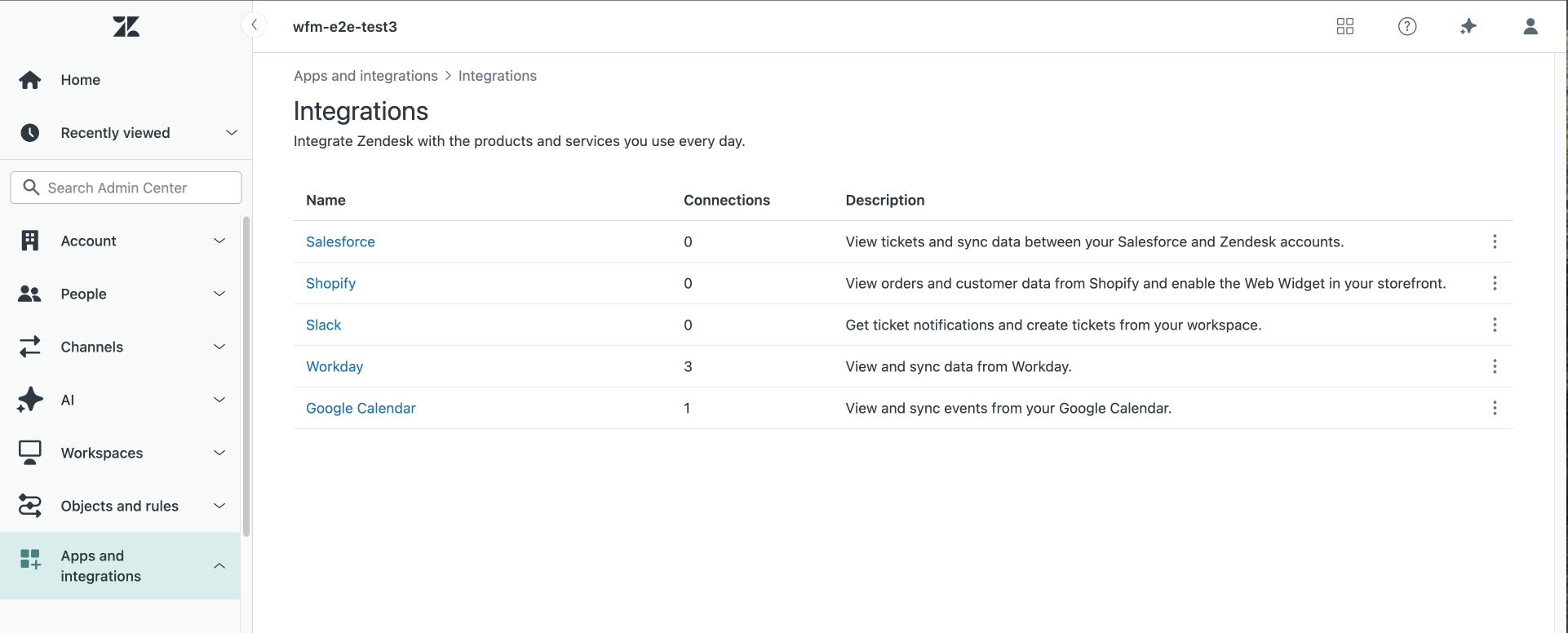
- Deselect Sync from Zendesk to Google Calendar so agents can't see their schedules
on their Google calendar.
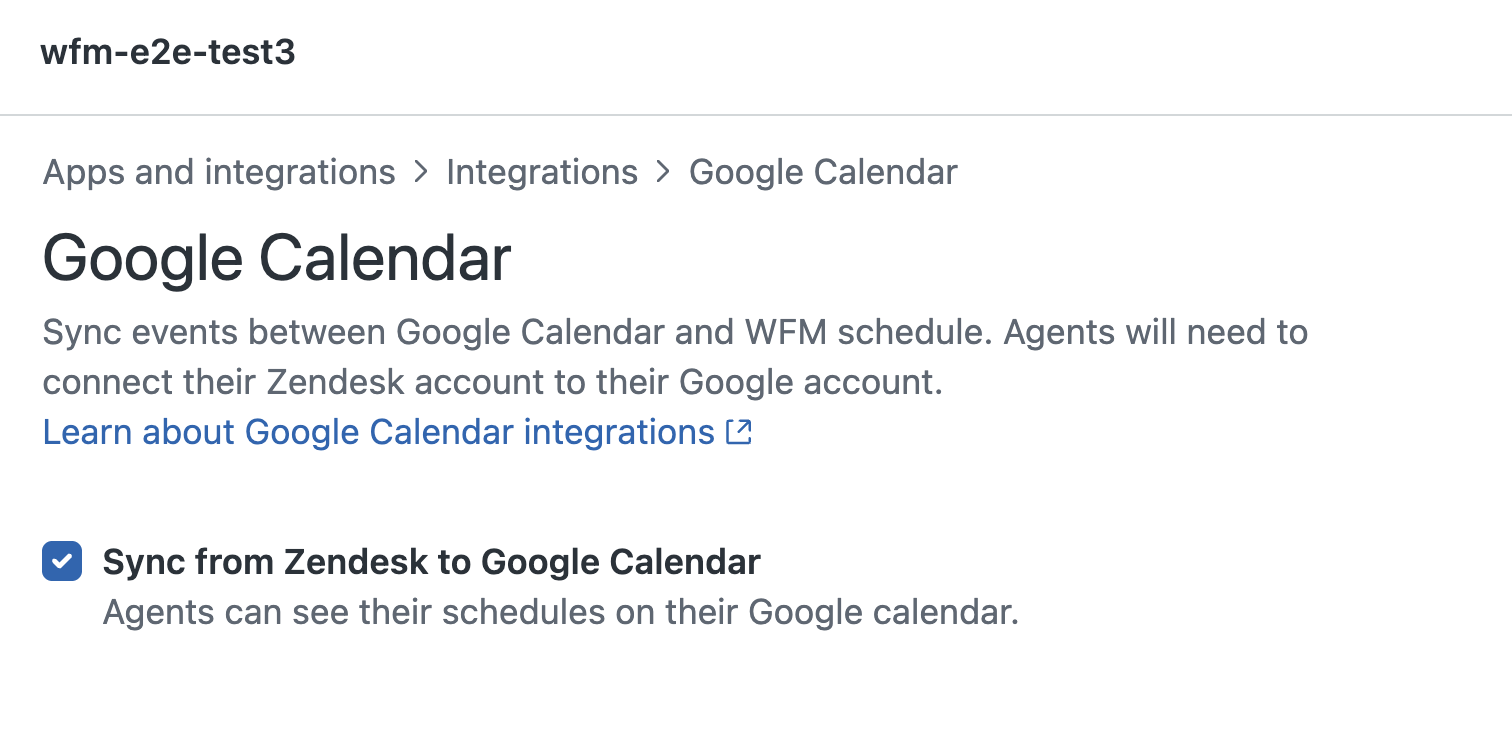
- Click Save and refresh your Zendesk account.