Verified AI summary ◀▼
Learn to manage entity detection by adding synonyms, configuring ticket field updates, and highlighting entity values. You can also turn off or delete custom fields linked to entities. This feature helps you identify unique information in tickets, enhancing your ability to address customer inquiries effectively. Customize settings to detect misspelled values and control how entity data is updated and displayed.
The entity detection feature, which is part of intelligent triage, allows you to define and detect unique information in tickets and messaging conversations. An entity is a piece of information that is meaningful for your business, such as a product name.
You can configure, manage, and edit entities to ensure that entity detection works accurately in your environment.
This article contains the following topics:
- Adding synonyms to entity values
- Configuring ticket field update behavior and entity highlighting
- Turning off or deleting a custom field associated with an entity
Related articles:
Adding synonyms to entity values
Adding synonyms to entities helps intelligent triage detect more variants of entity values. For example, “Order ID” as a synonym for “Order number”.
Every time one of the synonyms appears in the ticket, it’s highlighted and the corresponding entity value will be extracted if those settings are activated.
To add synonyms to entity values
- In Admin Center, click
 AI in the sidebar, then select Intelligent triage > Entity.
AI in the sidebar, then select Intelligent triage > Entity. - Click the options menu icon (
 ) for the entity you want to edit, then
select Settings.
) for the entity you want to edit, then
select Settings. - Click the Values tab.
- Click the options menu icon (
 ) for a value name, then click Edit
synonyms.
) for a value name, then click Edit
synonyms.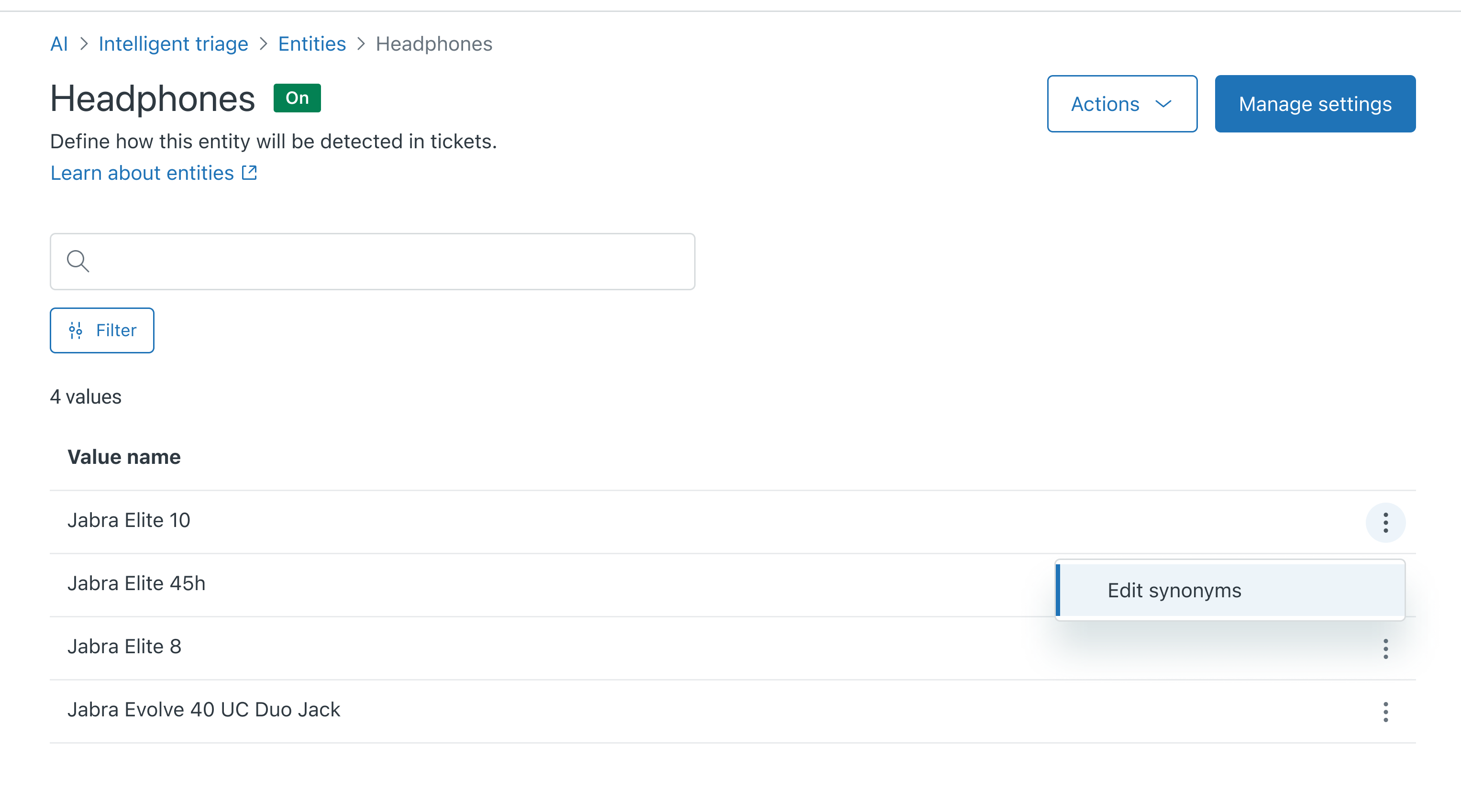
- Enter synonyms for the value, then click Save.
You can add up to 10 synonyms.
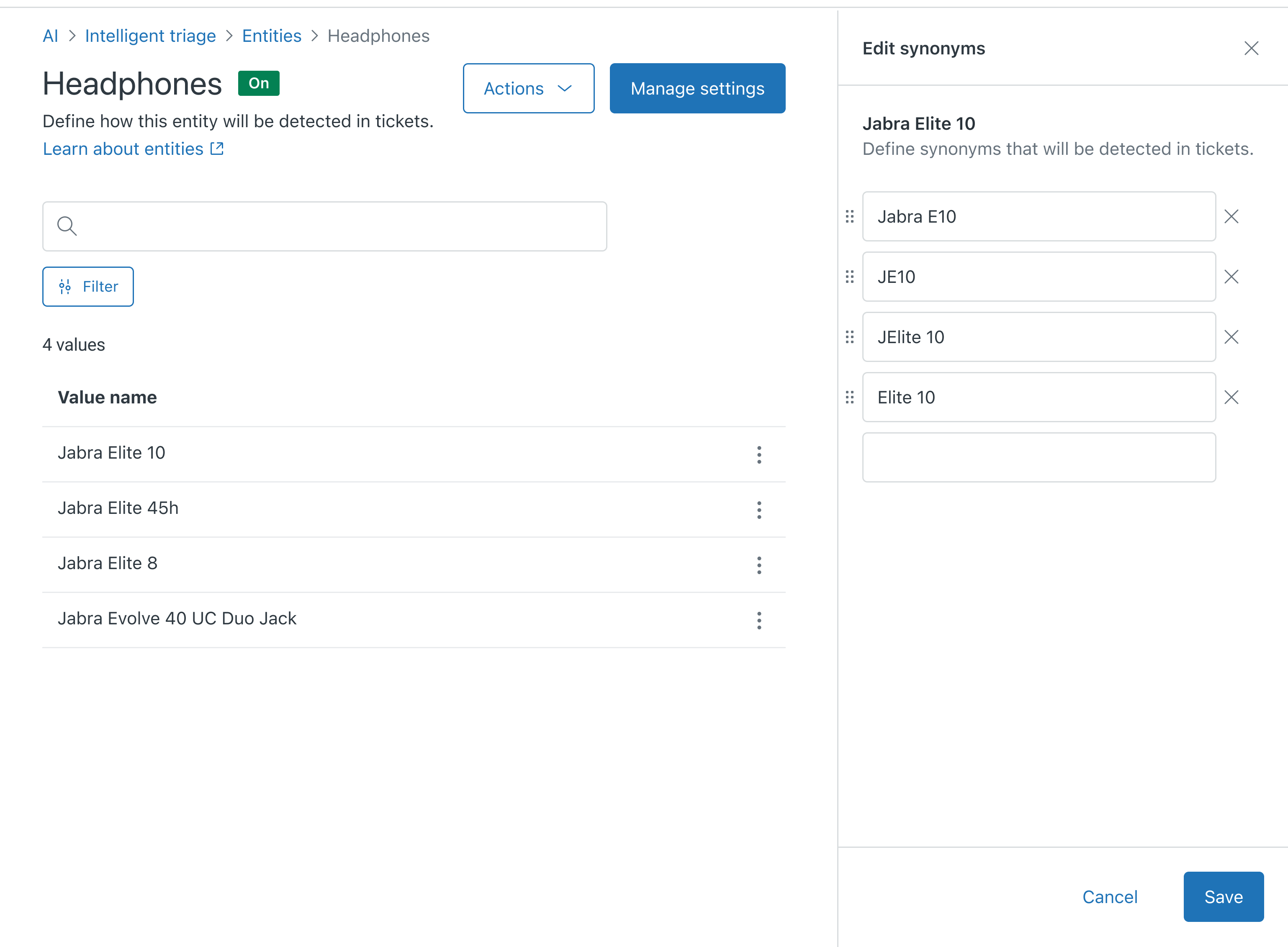
The synonyms are added and appear under the value name in the list.
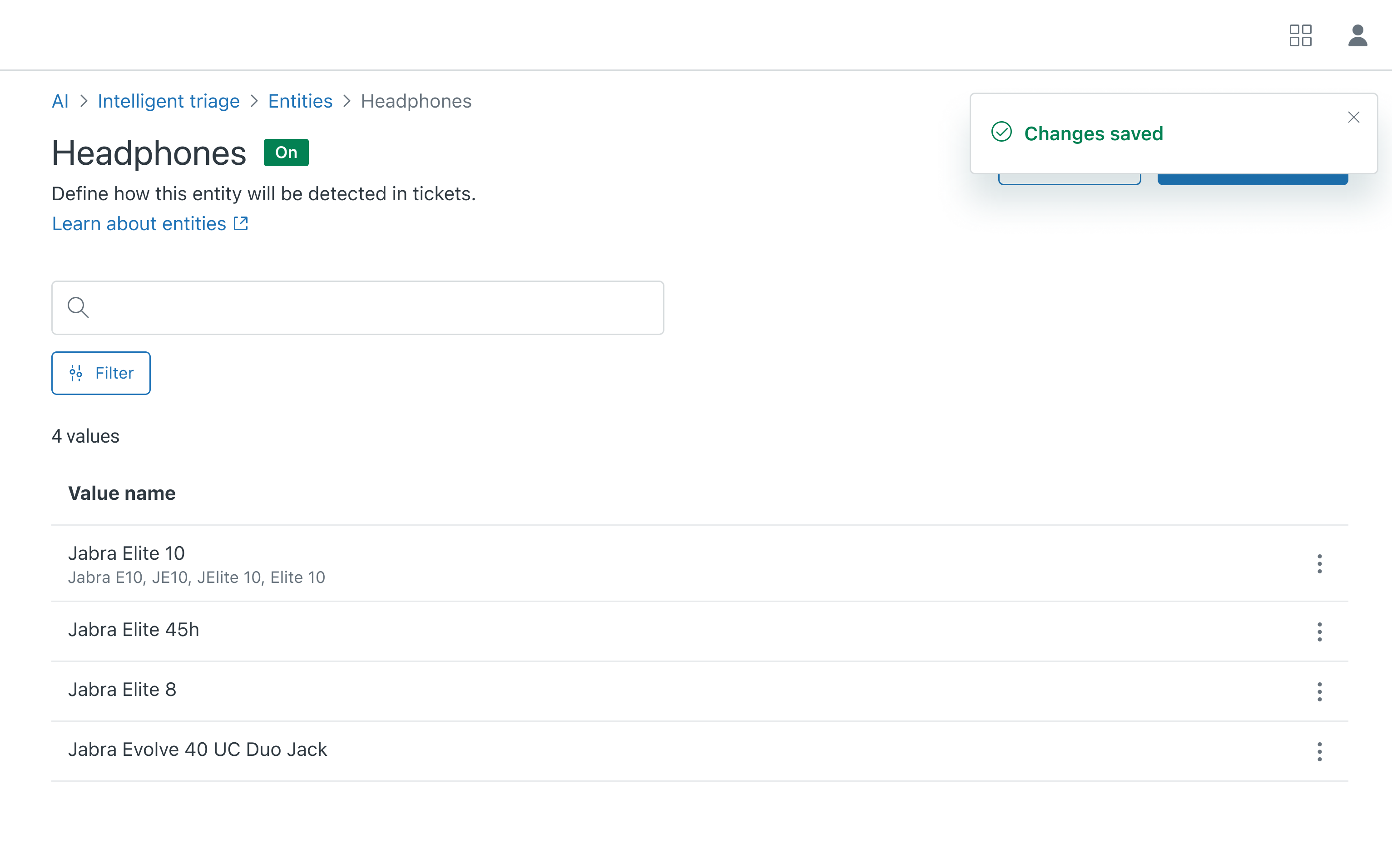
- Click Save.
The synonyms you added are detected on new tickets.
Configuring ticket field update behavior and entity highlighting
You can configure how the custom ticket field associated with the entity is updated based on ticket comments or messages. You can also configure whether entity values are highlighted in tickets and messaging conversations.
To configure ticket field update behavior and entity highlighting
- In Admin Center, click
 AI in the sidebar, then select Intelligent triage > Entity.
AI in the sidebar, then select Intelligent triage > Entity. - Click an entity.
The General settings tab opens.
- Under Update ticket field with detected values, configure the
behavior of the ticket field associated with the entity custom field by
selecting one of the following options:
- Don’t update ticket fields: The ticket field is not automatically populated with any value. An agent must manually populate it by clicking Update.
- Values in first message only: The ticket field is populated with the value detected in the ticket’s subject, first comment, or a conversation’s first message. Subsequent comments or messages do not automatically update the ticket field value.
- Values in subsequent messages only: The ticket field is initially populated and subsequently updated with the value detected in any ticket comment or message except for the first one.
- Values in all messages: The ticket field is initially populated and subsequently updated with the value detected in any ticket comment or message.
- (Drop-down only) If you selected any option except Don’t update ticket fields, select Replace existing ticket field value if the new value in the ticket field should overwrite the old value. Otherwise, the ticket field will not be updated if it already has a value.
- Under Agent tools, select Highlight entity values in all
messages if you want entities to be highlighted in blue in tickets
and messaging conversations. When this option is selected, agents will also
be able to take action on highlighted
entities.
Note that light agents can't view highlighted entity values.
- Under Detection settings, select Detect misspelled values if you want to allow the system to find misspelled entity values.
- Click Save.
Turning off or deleting an entity
If you no longer want an entity to be detected in tickets, you can delete the custom field associated with the entity. When you do this, entity-related highlighting is removed from all tickets, even tickets that were created while the entity was active.
If you don’t want to delete the custom field, but you don’t want it to be active for a while, you can turn it off instead. When you do this, all entity-related highlighting is removed from all tickets, just like when you delete a custom field.
To turn off entity detection for a custom field
- In Admin Center, click
 AI in the sidebar, then select Intelligent triage > Entity.
AI in the sidebar, then select Intelligent triage > Entity. - Click the entity you want to turn off.
- Under Update ticket fields with detected values select Don't update ticket fields.
- Deselect Highlight entity values in all messages.
- Click Save.
To delete a custom field associated with an entity
- In Admin Center, click
 AI in the sidebar, then select Intelligent triage > Entity.
AI in the sidebar, then select Intelligent triage > Entity. - Click the options menu icon (
 ) for the custom field associated with the entity you want
to delete.
) for the custom field associated with the entity you want
to delete. - Select Delete.
- Click Delete in the confirmation message.