Verified AI summary ◀▼
Admins can duplicate weekly schedules for teams or individual agents, using past schedules as templates for future weeks. This feature allows you to copy schedules up to one month back and apply them up to two years ahead. When duplicating, existing shifts in the target week are replaced with the copied ones. After duplication, publish the updated schedule to notify agents of changes.
As an admin, after generating your workforce management (WFM) schedule, you can copy an existing week's schedule into a selected week ahead for one agent or a team of agents. This allows you to use a schedule as a template for future duplication, saving you time.
This article contains the following topics:
Related article:
Duplicating a team's weekly schedule
You can duplicate an existing team's weekly schedule by copying it up to one month in the past from the current date and duplicating it into a future week, up to two years ahead.
If the team’s agents have multiple shifts, the copy will be exact, and all shifts will be duplicated. If the selected week you paste into already has assigned shifts, those shifts will be removed and replaced with the copied shifts.
- In Workforce management, hover over the schedule icon (
 ) in the navigation bar, then select Schedule.
) in the navigation bar, then select Schedule. - Click the date menu to switch to Week view, then use the date picker to select
the week you want to duplicate.

- Click the options menu (
 ) next to the group, team, or location from which
you want to duplicate the weekly schedule, and select Duplicate schedules.Tip: Use the filter menu above the agent list to filter agents by group (default), team, or location.
) next to the group, team, or location from which
you want to duplicate the weekly schedule, and select Duplicate schedules.Tip: Use the filter menu above the agent list to filter agents by group (default), team, or location.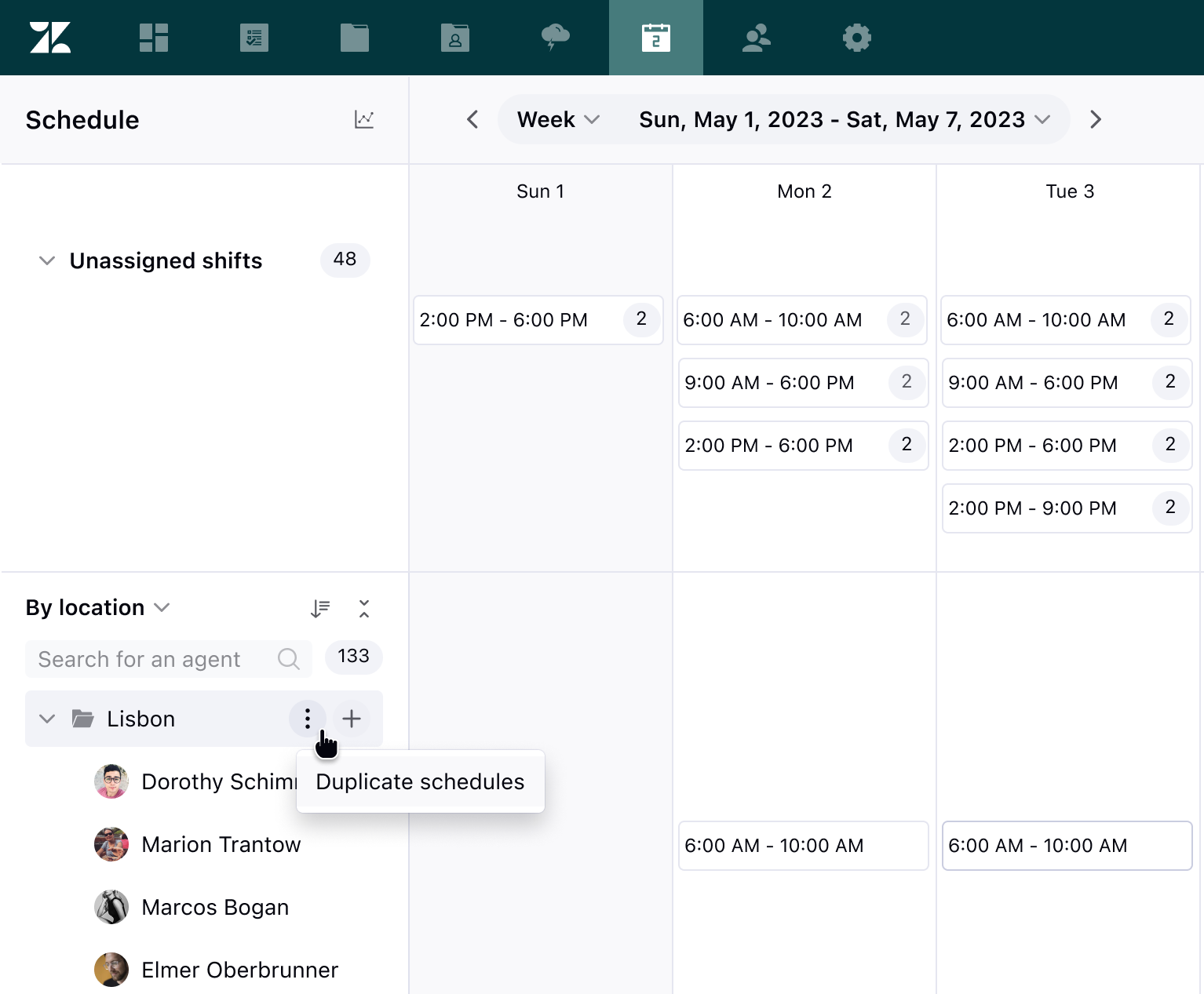
- A pop-up message indicates the number of scheduled shifts being duplicated from that
team of agents.
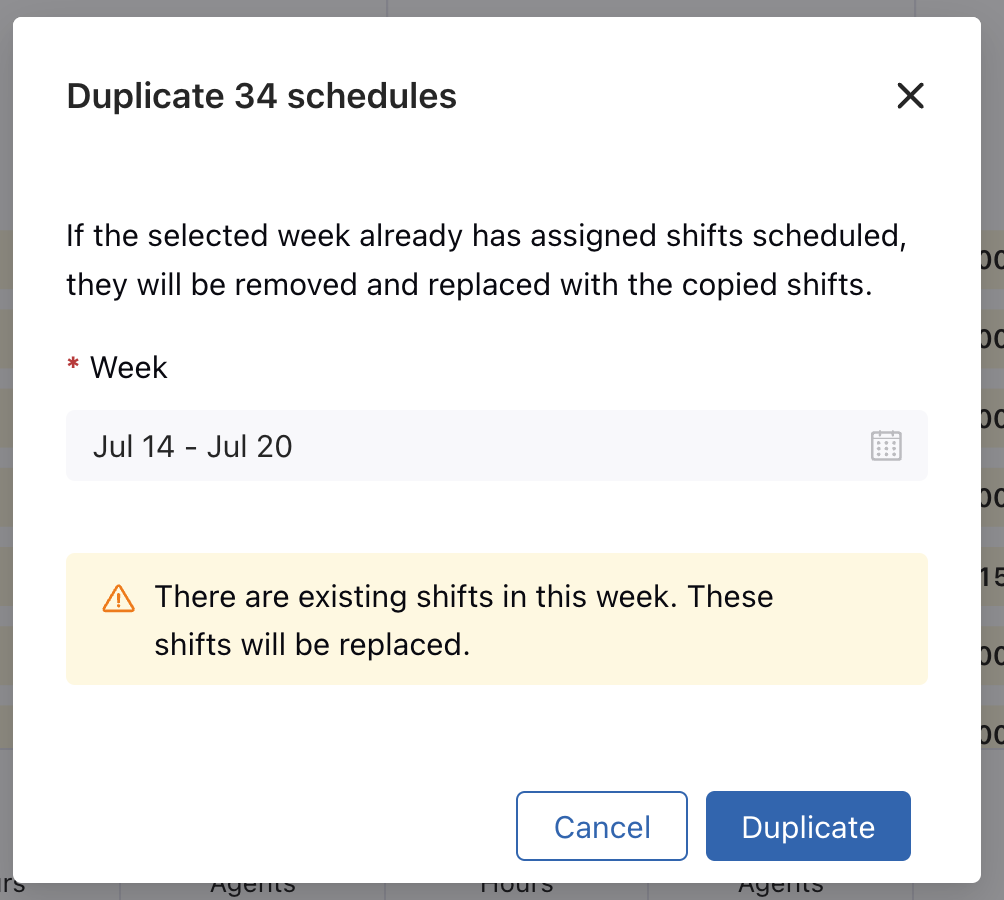
Under Week, use the calendar date picker to select the week in which you want to duplicate the schedules of your selected team, group, or location.
If the selected week already has assigned shifts, those shifts will be removed and replaced with the copied shifts.
- Click Duplicate.
Once the paste completes, you'll receive a confirmation message.
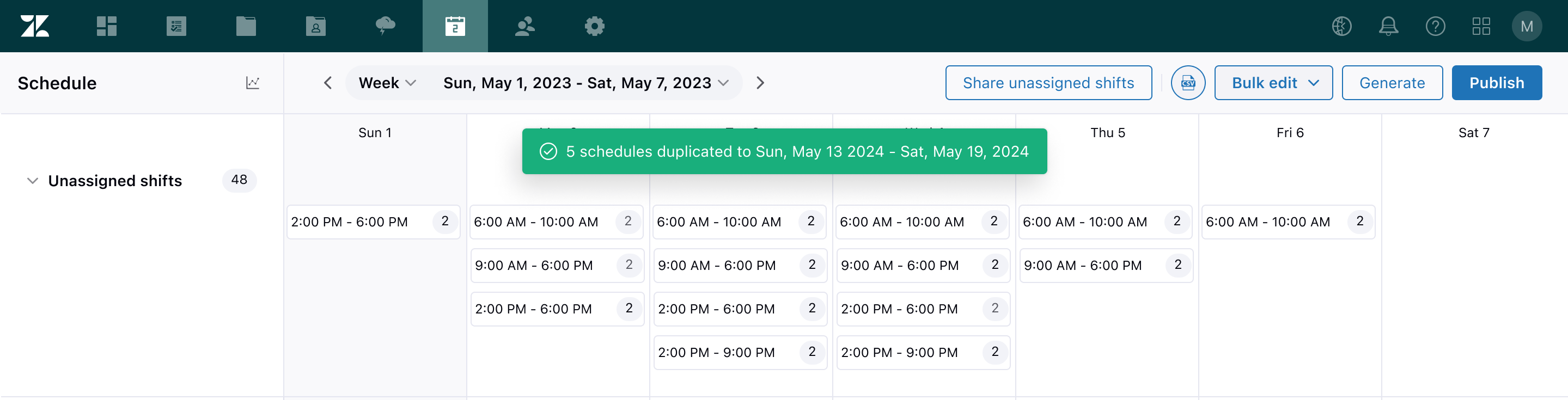
- Click Publish to publish the updated schedule.
Agents will receive a push notification informing them of the schedule changes. Clicking the link in the notification takes them to their schedule.

Duplicating an agent's weekly schedule
You can duplicate an agent's weekly schedule by copying it up to one month in the past from the current date and duplicating it into a future week, up to two years ahead, for the same or another agent.
If the agent has multiple shifts, the copy will be exact, and all shifts will be duplicated. If the selected week you paste into has assigned shifts, those shifts will be removed and replaced with the copied shifts.
- In Workforce management, hover over the schedule icon (
 ) in the navigation bar, then select Schedule.
) in the navigation bar, then select Schedule. - Click the date menu to switch to Week view, then use the date picker to select
the week you want to duplicate..

- Click the options menu (
 ) next to the agent whose weekly schedule you want
to duplicate, and select Duplicate schedule.Tip: Use the filter menu above the agent list to filter agents by group (default), team, or location, or to list all agents.
) next to the agent whose weekly schedule you want
to duplicate, and select Duplicate schedule.Tip: Use the filter menu above the agent list to filter agents by group (default), team, or location, or to list all agents.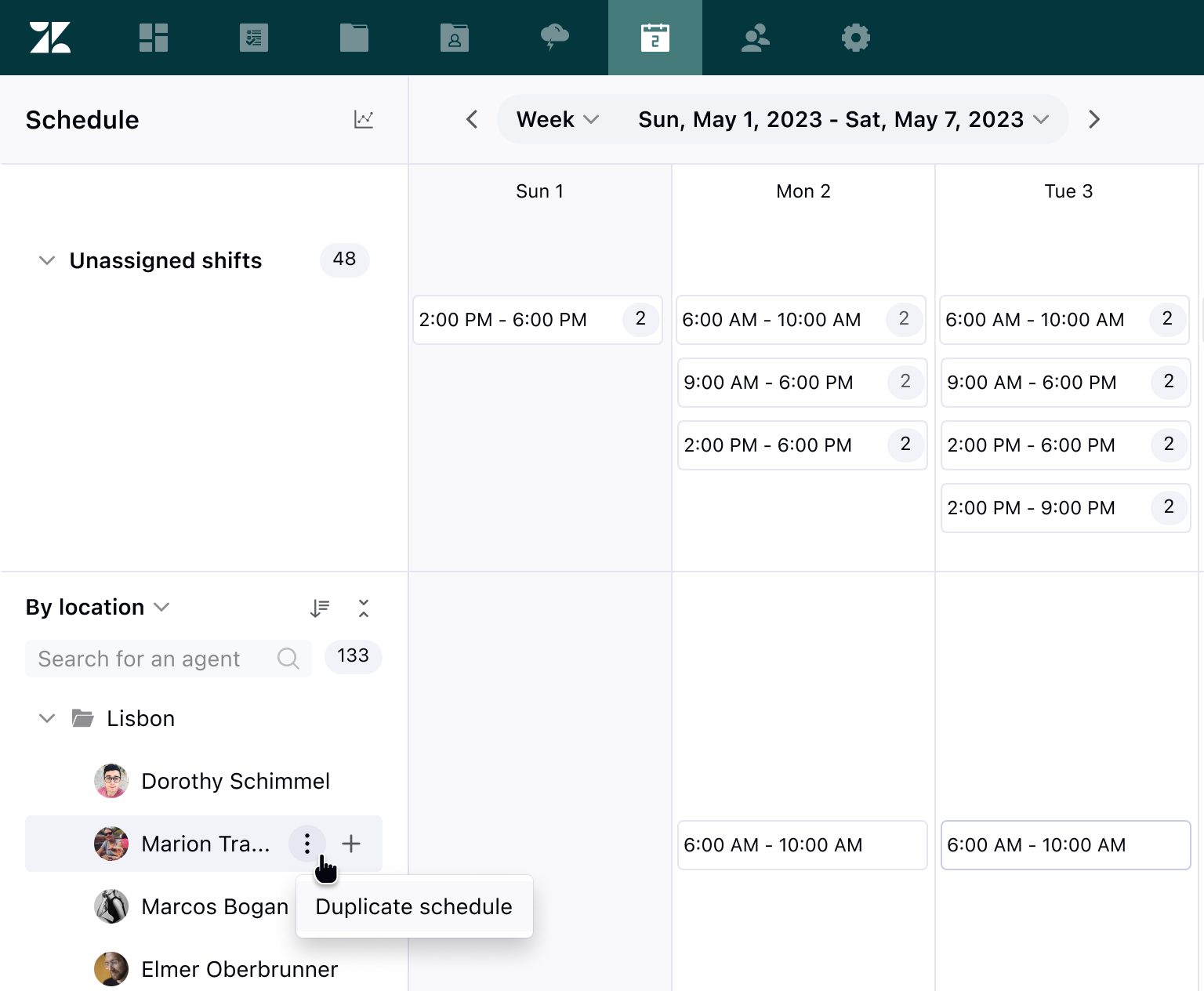
- Under Agent, select the agent to whom you want to duplicate the
schedule.
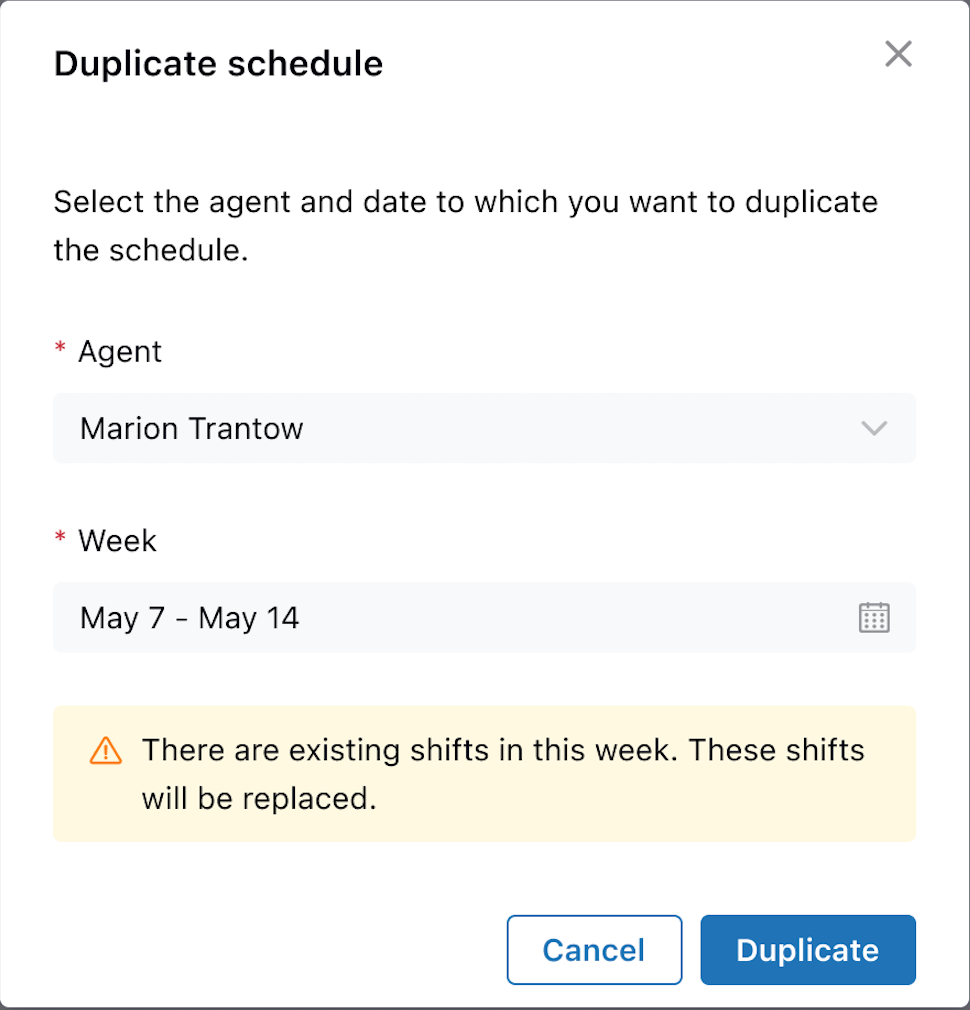
- Under Week, use the calendar date picker to select the week where you want to
duplicate your previously selected agent’s weekly schedule.
If the selected week already has assigned shifts, those shifts will be removed and replaced with the copied shifts.
- Click Duplicate.
If the workstreams in the original agent's weekly schedule are not assigned to the agent selected for duplication, a pop-up displays options to Cancel or Duplicate and replace. Selecting Duplicate replaces the agent's workstreams with those assigned to the original agent.
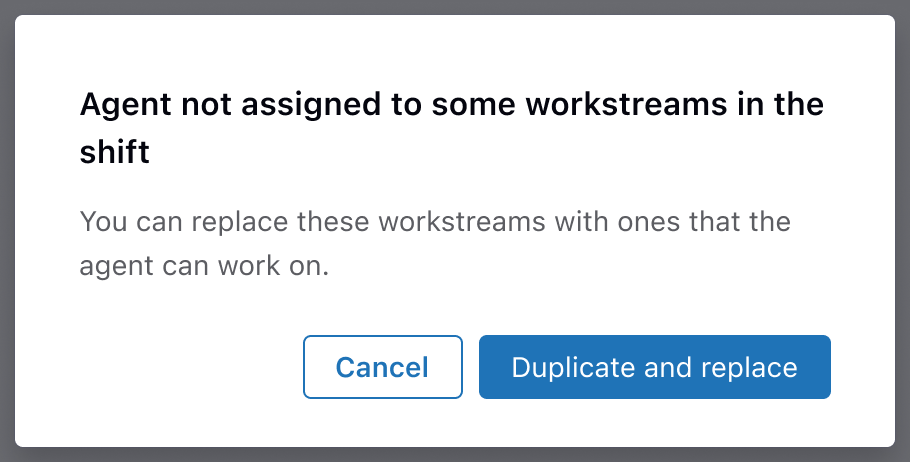
After the paste completes, you'll receive a confirmation message.

- Click Publish to publish the updated schedule.
Agents receive a push notification informing them of the schedule changes. Clicking the link in the notification takes them to their schedule.
