As part of intelligent triage, your account includes a prebuilt list of default intents specific to your industry that predict what a ticket is about. To address your specific business needs, you might also create custom intents or accept suggestions for new intents that intelligent triage provides based on your ticket data.
You can access all of your intents in Admin Center.
This article contains the following topics:
Related articles:
Accessing the intelligent triage Intent page
You can access the Intent page from Admin Center.
-
In Admin Center, click
 AI in the sidebar, then select Intelligent triage > Intent.
AI in the sidebar, then select Intelligent triage > Intent.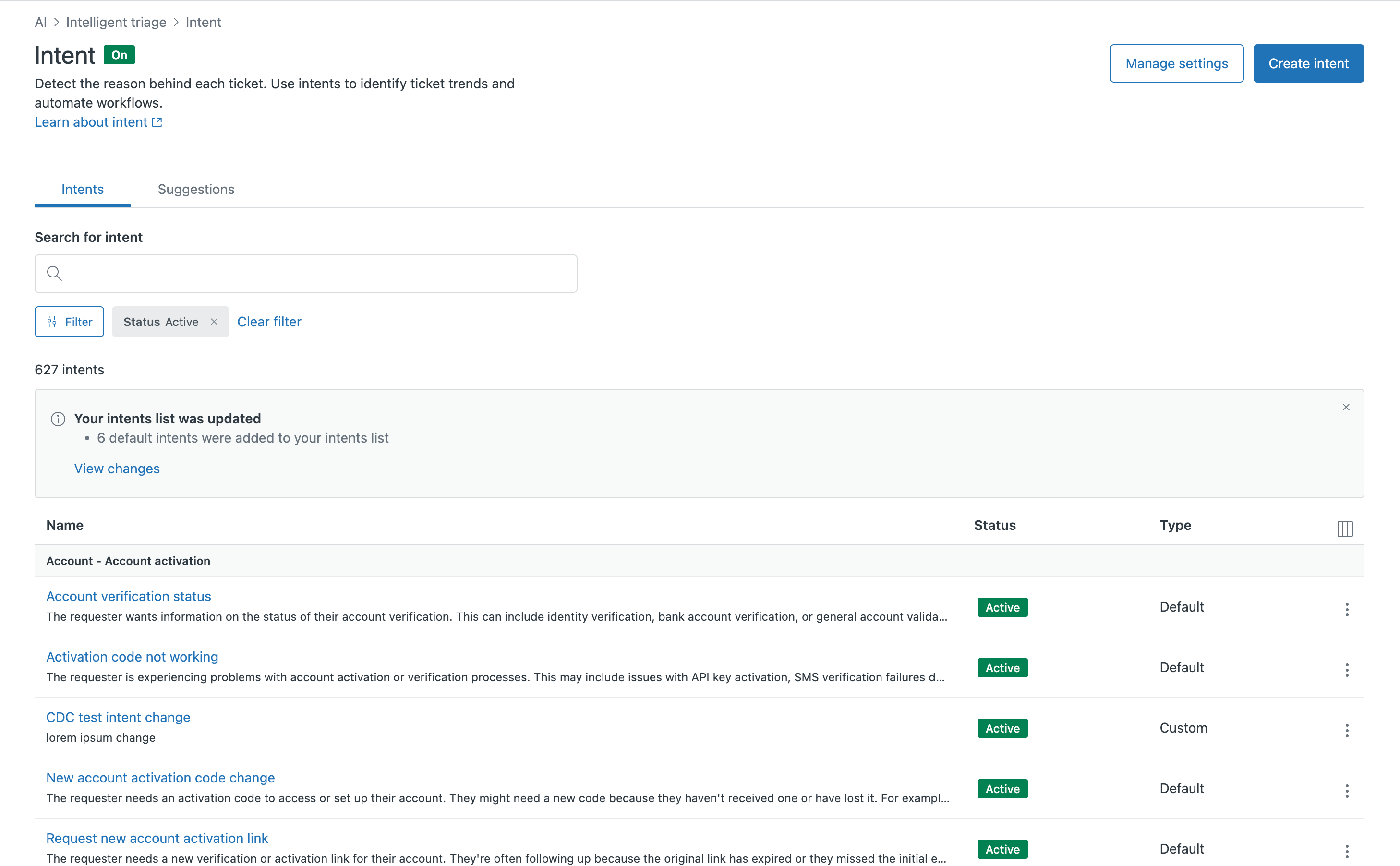 From this page, you can take the following actions:
From this page, you can take the following actions:- Find intents by searching or filtering
- Create custom intents to address your specific business needs
- Review and accept intent suggestions to automate your process of intent maintenance
- Edit and manage your intents
- Configure your intent settings
Finding intents
Searching intents
Search the list of intents to quickly find the intent you're looking for.
-
In Admin Center, click
 AI in the sidebar, then select Intelligent triage > Intent.
AI in the sidebar, then select Intelligent triage > Intent.By default, the page opens on the Intents tab. If you want to search intent suggestions, click the Suggestions tab.
- In the search box, start typing your search term.
Filtering intents
Filter intents by status or type
To filter intents
-
In Admin Center, click
 AI in the sidebar, then select Intelligent triage > Intent.
AI in the sidebar, then select Intelligent triage > Intent.
- From the Intents tab, click Filter.
- Select an intent Status.
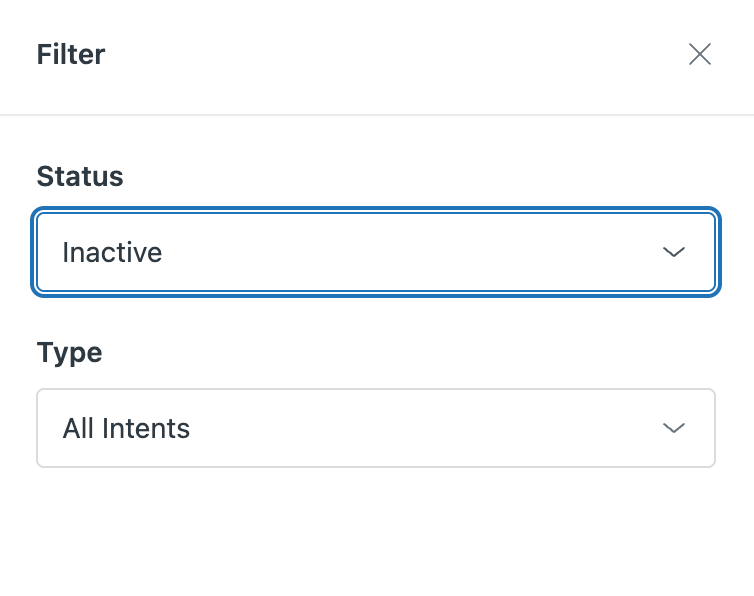
You can choose from All statuses, Active, or Inactive.
- Select a Type.
You can choose from All intents, Default, or Custom.
- Click Apply filters.
Filtering intent suggestions
Filter the list of intent suggestions by review status. Keep in mind that intent suggestions you accepted appear on the Intents list tab.
- In Admin Center, click
 AI in the sidebar, then select Intelligent triage > Intent.
AI in the sidebar, then select Intelligent triage > Intent. - Click the Suggestions tab, then click Filter.
- Select an intent Status.
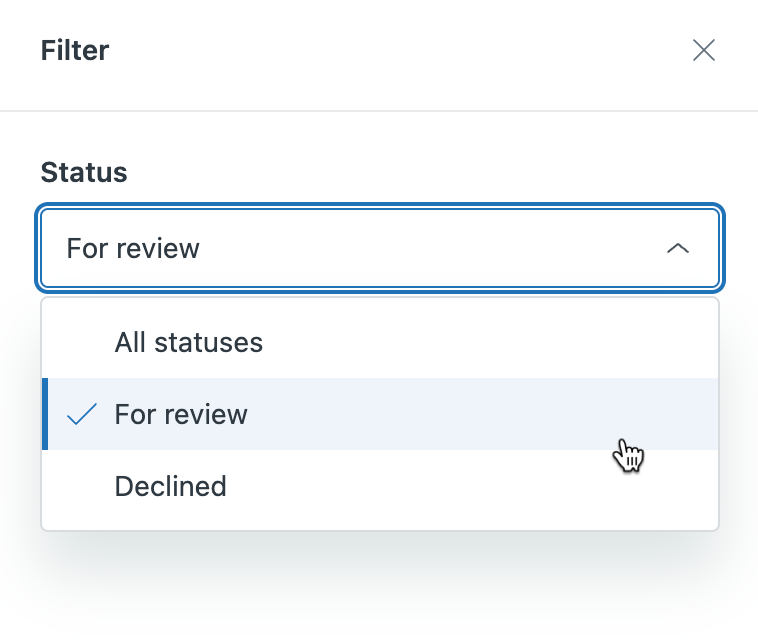
You can choose from All statuses, For review, or Declined.
- Click Apply filters.