Verified AI summary ◀▼
Use intelligent triage to automatically classify tickets by intent, language, and sentiment. The system suggests new intents weekly, helping you identify gaps in coverage. Review these suggestions to tailor your setup, accepting or declining as needed. Accepted intents are added immediately and start detecting incoming requests. This feature simplifies intent management without needing to create custom intents manually.
Intelligent triage leverages AI to automatically classify incoming tickets by intent, language and sentiment. The Zendesk Intent Model includes pre-trained intents across several industries, providing relevant intents and use cases tailored to each account's ticket data.
To identify gaps in your intent coverage, intelligent triage makes suggestions for new intents that you can accept or deny, as described in this article. If you want to create your own custom intents, see Personalizing intelligent triage by creating custom intents.
This article contains the following topics:
Related articles:
About intent suggestions
An intent is a prediction of what the ticket is about. When you activate intelligent triage, your account includes a prebuilt list of intents specific to your industry.
For example, if a customer submits a ticket saying that the item they ordered arrived damaged, then intelligent triage may automatically tag the ticket with an intent of damaged on arrival.
Intelligent triage identifies gaps in your intent coverage and makes data-driven suggestions every week for new, relevant intents that are tailored to your account’s ticket data. You can review and accept intent suggestions made by intelligent triage to further fine tune your setup.
When you accept a personalized intent suggestion, it's immediately added to your list of intents and starts detecting the intent of incoming customer requests.
Intents aren't intended to identify details of the ticket, such as specific product or service names, branch locations, subscription types, or similar details. Instead, see the entity detection feature to identify business-critical information in your incoming requests automatically.
Understanding an intent suggestion
An intent suggestion is a new intent that doesn’t already belong to your account. Inactive intents are never suggested.
You can always review more details about an intent before accepting it and adding it to your intents list. An intent suggestion includes the following details to help you decide if you want to accept or decline the suggestion:
- Name, description, and category
- Coverage, which is the percentage of tickets the intent would affect
- The number of days used to calculate the suggestions. For example, seven days.
- The date the suggestion was created
- A list of five ticket examples that fit into this intent suggestion
Reviewing intent suggestions
As an alternative to manually creating custom intents, you can review and accept personalized intent suggestions to automate and simplify your process of intent maintenance.
To review intent suggestions
-
In Admin Center, click
 AI in the sidebar, then select Intelligent triage > Intent.
AI in the sidebar, then select Intelligent triage > Intent.If you have intent suggestions, a banner appears above your intents list.
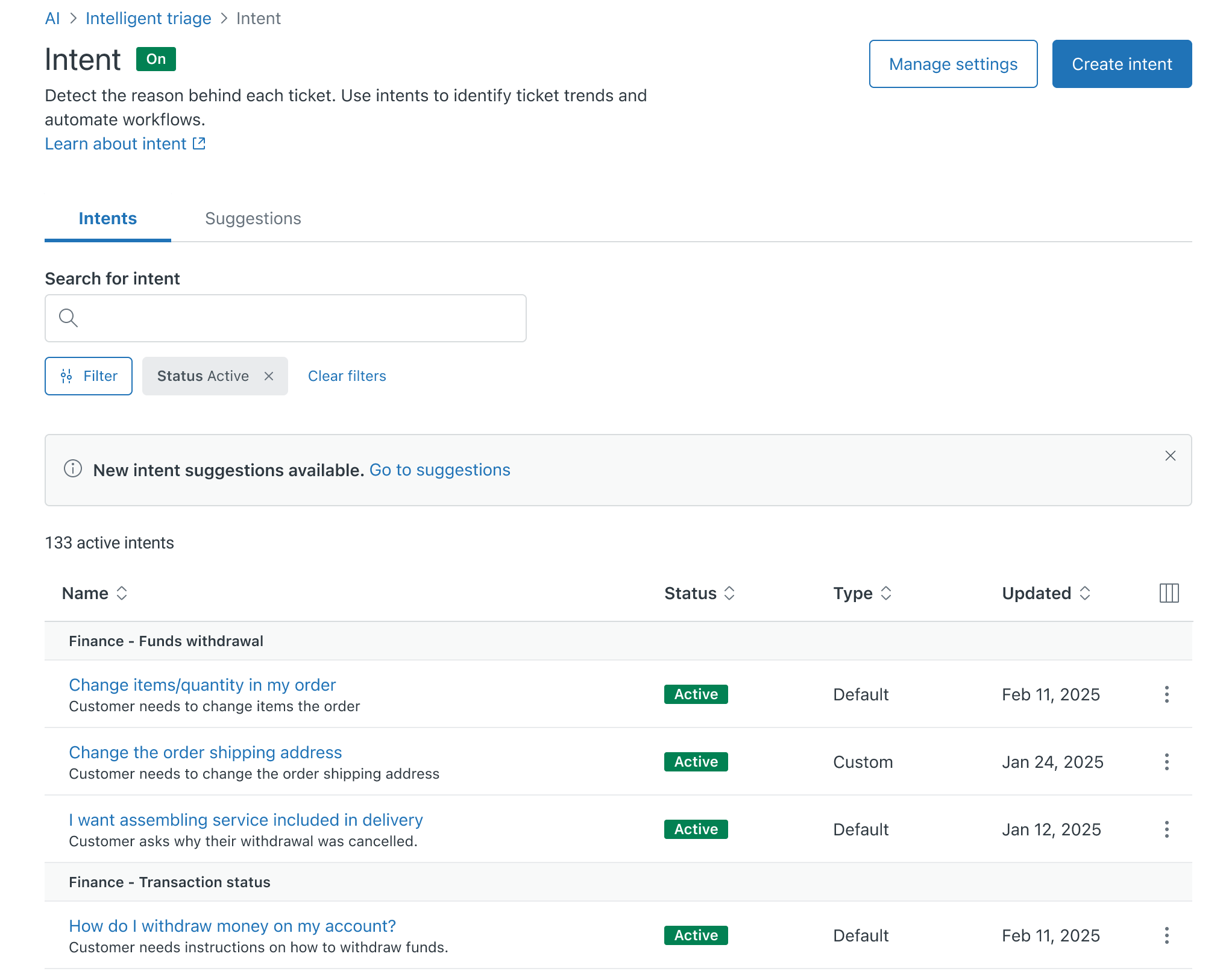
- Click Go to suggestions.
Alternatively, click the Suggestions tab.
- Click a suggested intent’s Name.
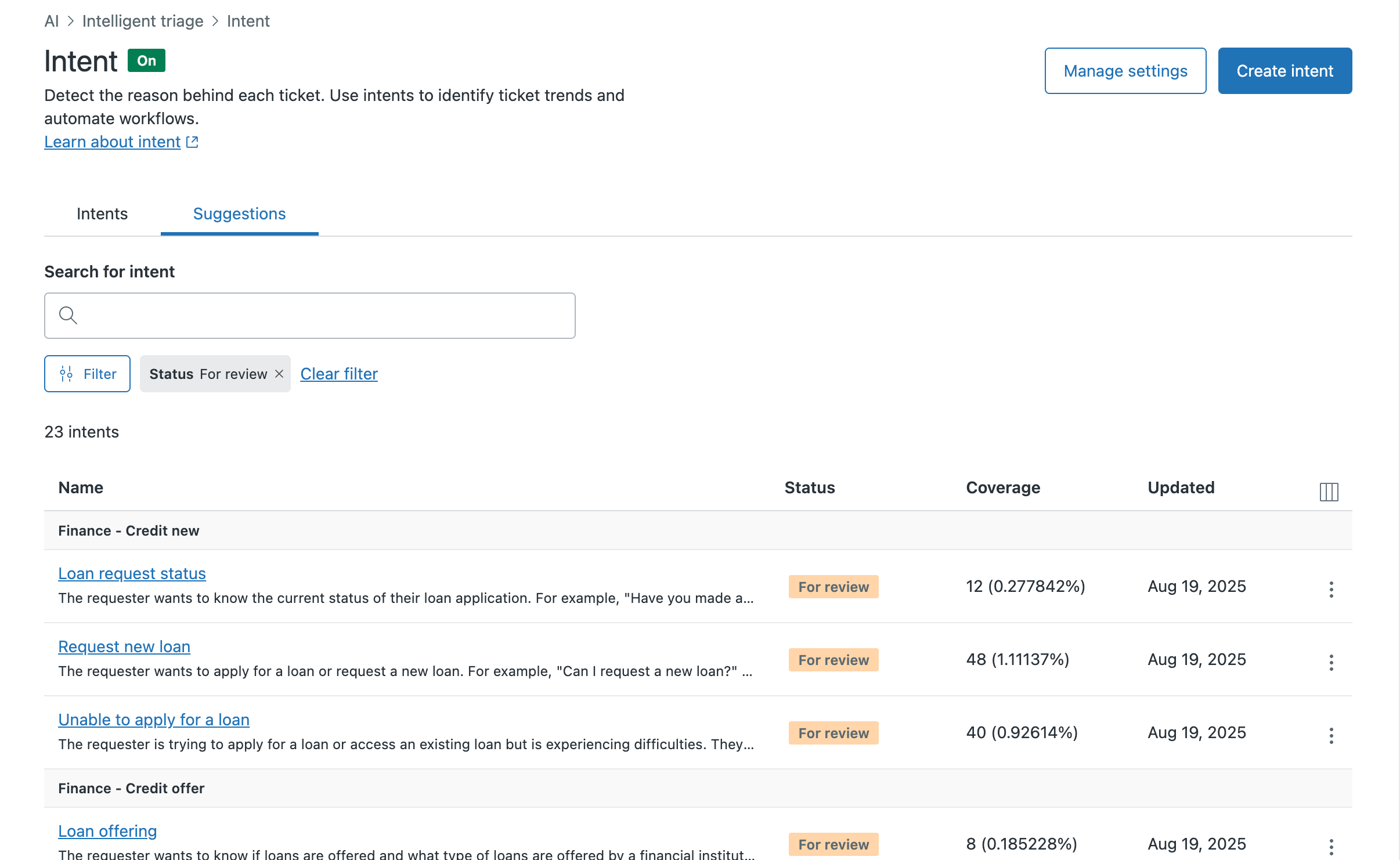
The intent suggestion appears in the right-hand panel.
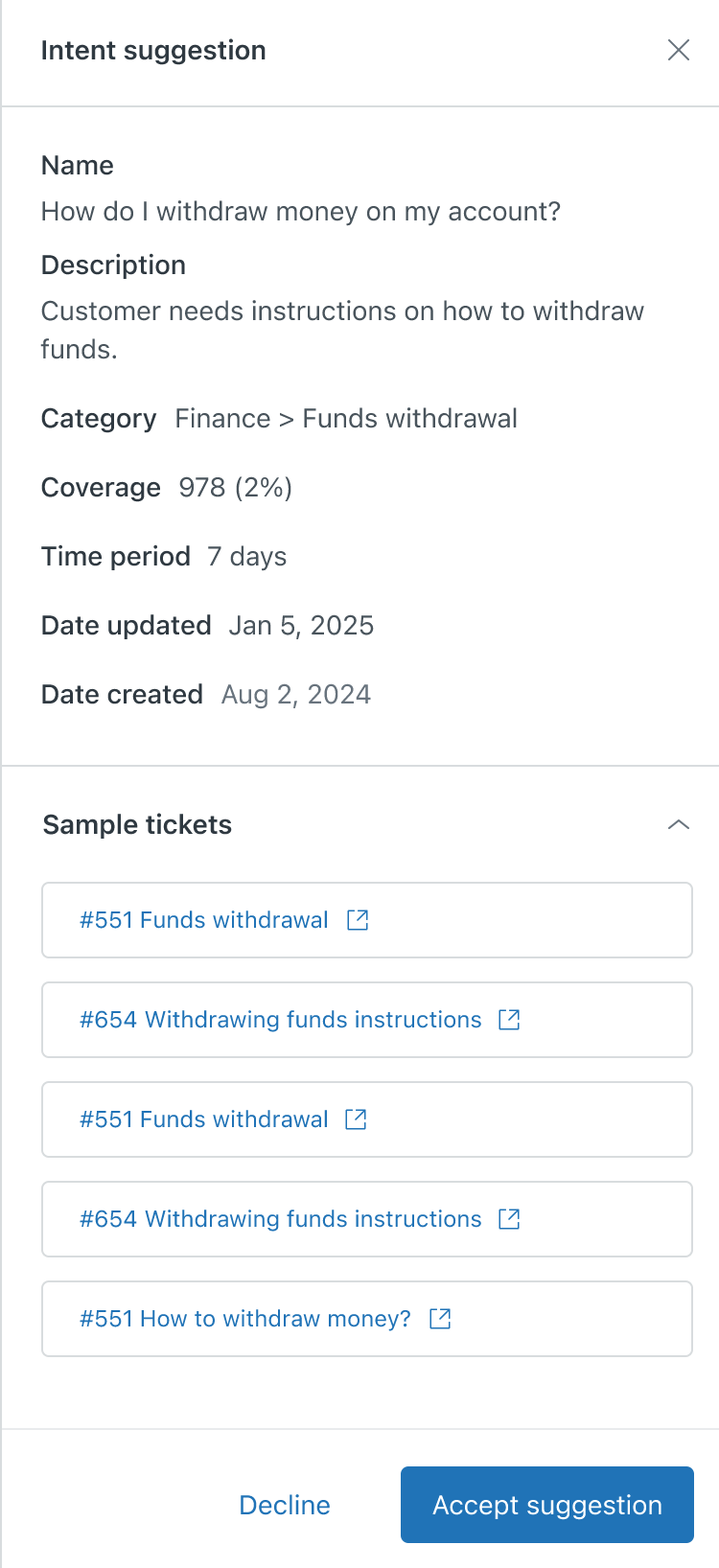
See Understanding an intent suggestion to learn more.
- Review the intent and click one of the following:
-
Accept suggestion
If you accept the suggestion, it’s added to your list of intents and immediately starts detecting the intent in incoming requests.
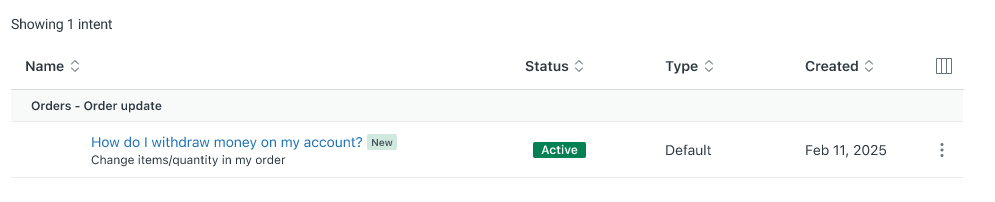
-
Decline
If you decline a suggestion, a dialog window opens asking for your feedback about the suggestion.
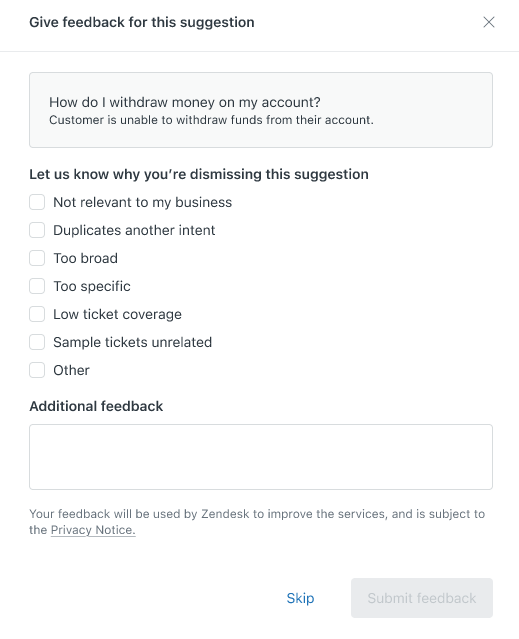
Select a reason and enter any additional comments and click Submit feedback.
Note: If you want to come back to an intent you’ve declined later, you can filter your list of intent suggestions. See Filtering intent suggestions.
-
Accept suggestion